Reviews:
No comments
Related manuals for RM133 Series
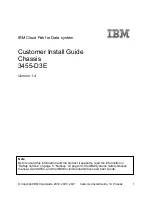
3455-D3E
Brand: IBM Pages: 46

NATIVE-C1
Brand: N.A.T. Pages: 43

SC847BA Series
Brand: Supermicro Pages: 86

Megaplex II 4U Guide
Brand: American Megatrends Pages: 26

VSLOT
Brand: Ambient Recording Pages: 15

NI 9144
Brand: National Instruments Pages: 12

Raven MIL-RCS10A
Brand: MiLAN Pages: 8

ARR 1277092
Brand: Reely Pages: 108

ME-10-T
Brand: Moxa Technologies Pages: 6

Modular Matrix 38250
Brand: Lindy Pages: 8

1264C
Brand: Racal Instruments Pages: 102































