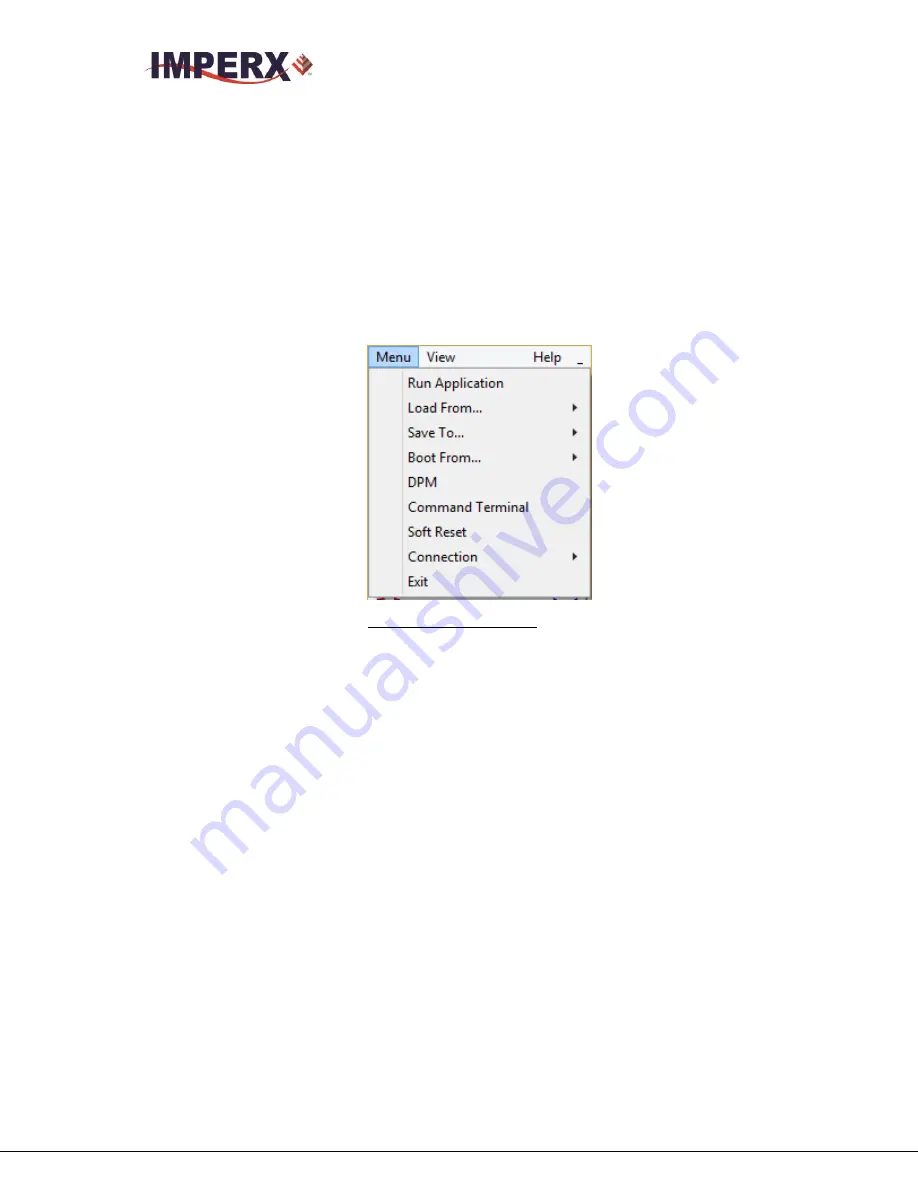
CHEETAH Hardware User’s Manual
Imperx, Inc.
Rev. 1.6
6421 Congress Ave.
8/26/2016
Boca Raton, FL 33487
+1 (561) 989-0006
83 of 121
Additional information can be obtained by clicking on the buttons shown in the CamConfig
window, such as Acquisition, Trigger, Pulse etc. The bottom of the main utility window is
camera name and status of Cam-link connection. If the connection between the camera and
the computer is lost a red cross will appear above the connection icon.
4.4
MAIN GUI MENU
All panels in the CHEETAH CamConfig share the same general control options and menus
for “Menu”, “View” and “Help” – Figure 35.
Figure 35:
Main Menu
Run Application:
Select and starts other executable file (Frame-Grabber application,
etc.…) that user normally uses. CamConfig will remember the path
of last executable file that you used, so the next time when you start
the application without having to type-in the location.
Load From:
Loads the camera registers from a saved configuration space: File,
Workspace, Factory Space, User Space #1 or User Space #2.
1.
File
– loads the camera registers from a saved configuration file
2.
Workspace
– updates the GUI with the current camera
workspace settings
3.
Factory
– loads the camera registers with the original (factory)
settings.
4.
User Space #1
– loads the camera registers with a saved camera
settings in the user space 1.
5.
User Space #2
– loads the camera registers with a saved camera
settings in the user space 2.
















































