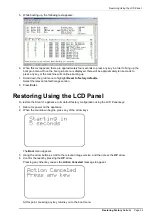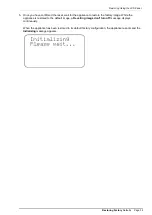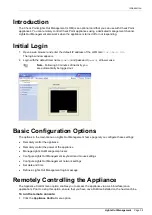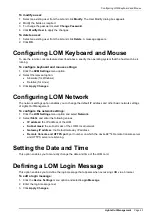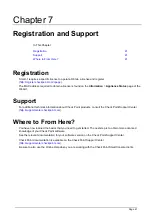Remotely Controlling the Power of the Appliance
Lights Out Management
Page 39
2. Select
KVM Console
and then
Open Console
. A new window opens that enables you to remotely
control the Smart-1 appliance.
Remotely Controlling the Power of the
Appliance
Using the LOM card, it is possible to remotely switch ON the Smart-1 appliance even if the power is off,
switch OFF the appliance, or reset the appliance.
Note
- The main power switch at the rear of the appliance must be turned
ON. If the switch is in the OFF position, remote power management is not
possible.
To turn ON/OFF or reset the appliance:
1. Click the
Appliance Control
menu option.
2. Select
Power Control
, the relevant option and click
Apply Changes
.
Managing LOM Card Users
You can create, modify, and delete users. You can also assign privileges to users.
To create a user:
1. Click the
LOM User Management
menu option. The User Management page appears.
2. Select a row and click
Create
. The User Add dialog box appears.
3. Enter the following:
User name
: a user name (maximum fourteen characters)
Password
: a password for the login name. The password must have a minimum of 5 and a
maximum of 14 characters.
Confirm Password
: confirm the password.
Network Privileges
: assign the Administrator or Operator privileges according to the table below.
Network Privileges
Administrator
Operator
Login
Yes
Yes
Enter KVM console
Yes
Yes
Create user
Yes
N/A
Modify user
Yes
N/A
Delete user
Yes
N/A
Date/time settings
Yes
Yes
Edit login message
Yes
N/A
Remote power management
Yes
Yes
Network setting
Yes
N/A
Keyboard/mouse setting
Yes
Yes