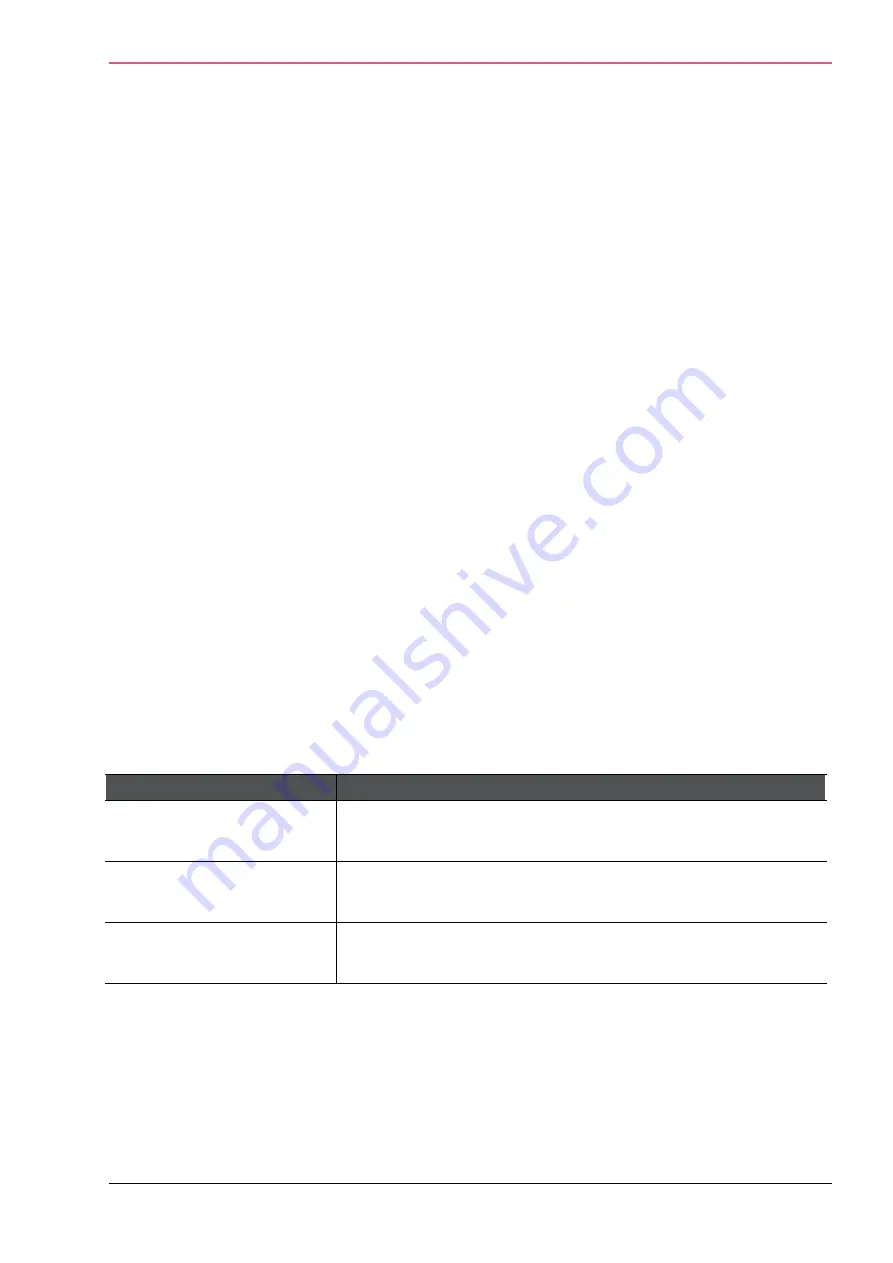
Appliance Configuration
Check Point 1400 Appliances Centrally Managed Administration Guide R77.20.85 | 74
4.
For
Terms of use
- Select this checkbox to add an "I agree with the following terms and
conditions" checkbox on the Hotspot portal page. Enter the terms and conditions text in the
text box. When users click the "terms and conditions" link, this text shows.
5.
To customize a logo for all portals shown by the appliance (Hotspot and captive portal used by
User Awareness), click
Upload
,
browse to the logo file and click
Apply
. If necessary, click
Use
Default
to revert to the default logo.
6.
Click
Apply
.
To prevent simultaneous login to the Hotspot portal:
1.
Go to
Device
>
Advanced Settings.
2.
Select
Hotspot
.
3.
Click
Edit
.
The
Hotspot
window opens.
4.
Click the checkbox for
Prevent simultaneous login
.
5.
Click
Apply
.
The same user cannot log in to the Hotspot portal from more than one computer at a time.
On the
Active Devices
page (available through the
Home
and
Logs & Monitoring
tabs), you can
revoke Hotspot access for connected users.
Configuring the Routing Table
The
Device
>
Routing
page shows routing tables with the routes added on your appliance.
On this page:
•
You can add or edit routes and configure manual routing rules. You cannot edit system defined
routes.
•
You can specify routes for and associate IP addresses with selected VPN tunnels. To add,
delete, and modify the IP addresses, use dynamic routing protocols.
For every route:
Table Columns
Description
Destination
The route rule applies only to traffic whose destination matches
the destination IP address/network.
Source
IPv4 only. The route rule applies only to traffic whose source
matches the source IP address/network
Service
IPv4 only. The route rule applies only to traffic whose service
matches the service IP protocol and ports or service group.
Summary of Contents for L-71
Page 122: ......






























