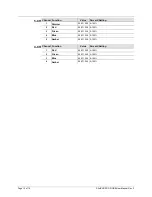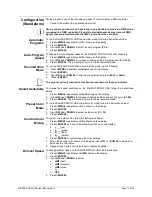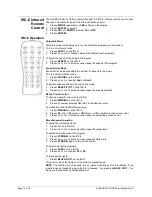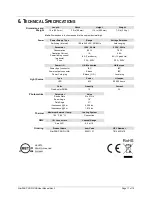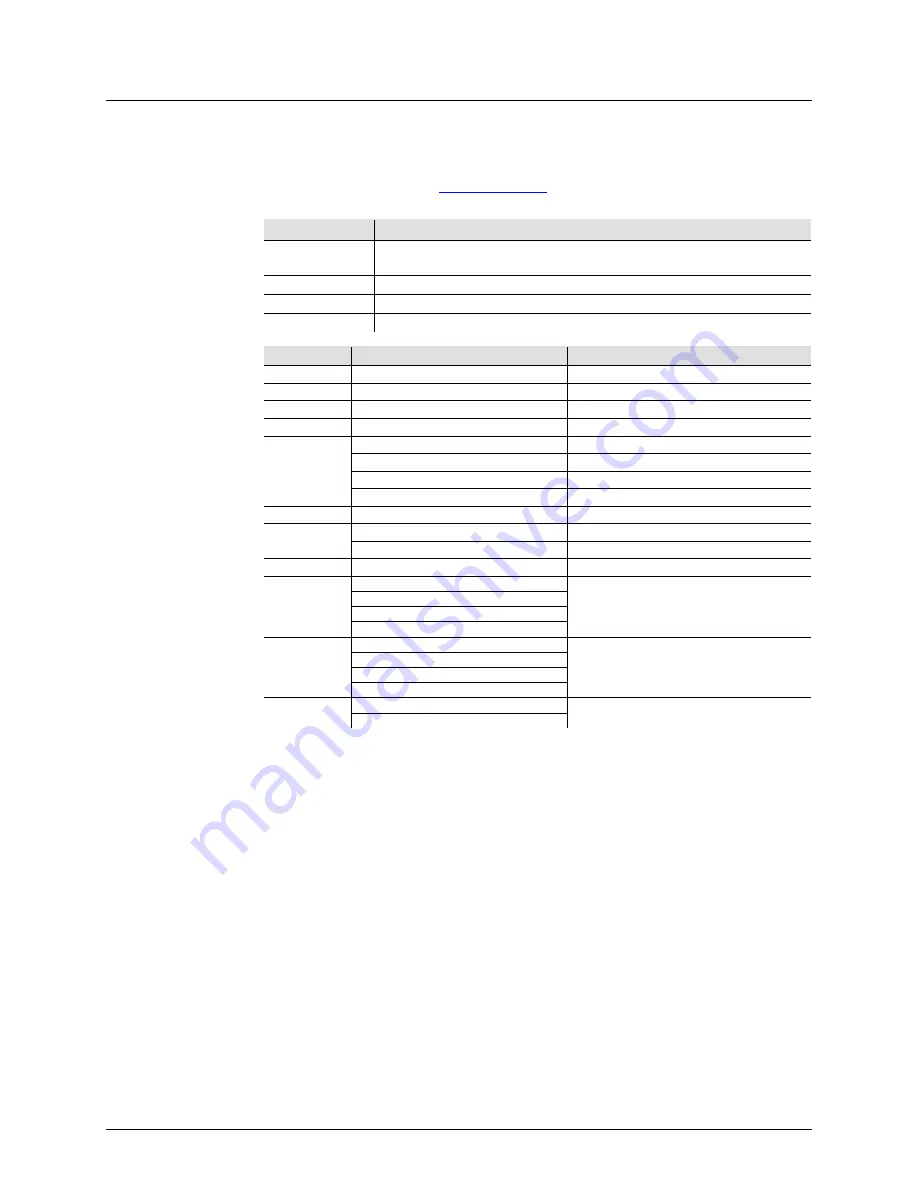
SlimPAR PRO Q USB User Manual Rev. 3
Page 9 of 19
4.
O
PERATION
Control Panel
Operation
To access the control panel functions, use the four buttons located underneath the
display. Please refer to the
to see the button locations on the control
panel.
Button
Function
<MENU>
Press to find an operation mode or to back out of the current menu
option
<UP>
Press to scroll up the list of options or to find a higher value
<DOWN>
Press to scroll down the list of options or to find a lower value
<ENTER>
Press to activate a menu option or a selected value
Menu Map
Main Level
Programming Levels
Description
4-CH
d001–512
4-channel DMX mode
5-CH
d001–512
5-channel DMX mode
10CH
d001–512
10-channel DMX mode
C--
C1–19
Static colors
P--
(automatic)
P1
4-color program (snap)
P2
4-color program (pulse)
P3
19-color program (snap)
P4
19-color program (fading)
S--
S--1–100
Program speed for P1–P4
Snd
(sound-active)
Snd1
4-color program (sound-active)
Snd2
19-color program (sound-active)
SenS
u--0–100
Sound sensitivity setting
U--
r000–255
(red)
Custom static colors
Combine red, green, blue, and amber
g000–255
(green)
b000–255
(blue)
A000–255
(amber)
dIM
OFF
Dimmer speed mode, fast to slow, or off
dIM1
dIM2
dIM3
SEr
On
IR function on or off
OFF
Summary of Contents for SlimPAR Pro Q USB
Page 1: ...User Manual...