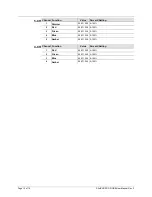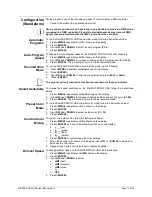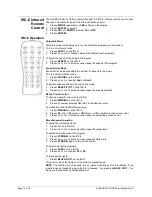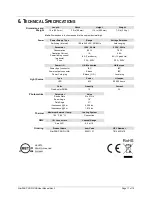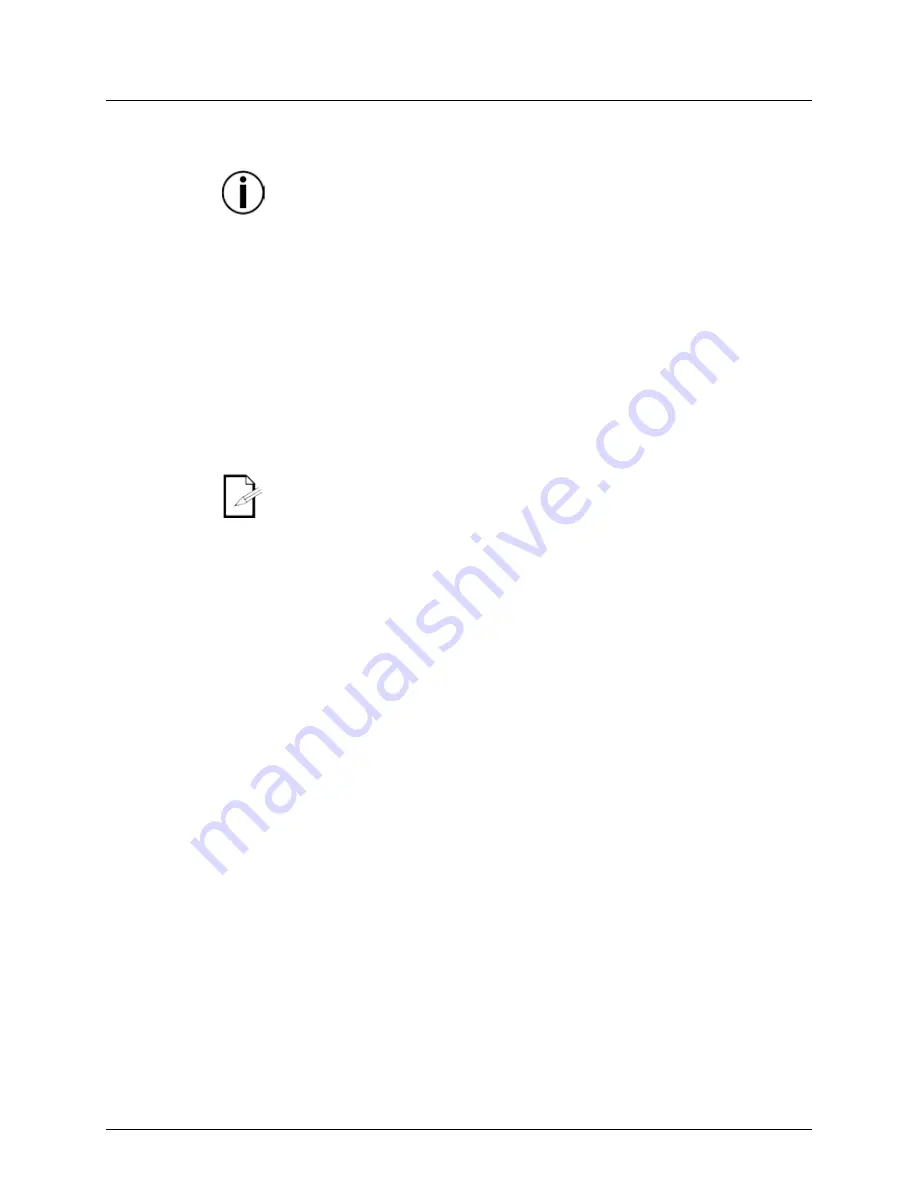
SlimPAR PRO Q USB User Manual Rev. 3
Page 13 of 19
Configuration
(Standalone)
Set the product in one of the standalone modes to control without a DMX controller.
Connect the product to a suitable power outlet.
Never connect a product that is operating in any standalone mode to a DMX string
connected to a DMX controller. Products in standalone mode may transmit DMX
signals that could interfere with the DMX signals from the controller.
Automatic
Programs
To run the SlimPAR PRO Q USB in automatic mode, follow the instructions below:
1. Press
<MENU>
repeatedly until
P--
shows on the display.
2. Press
<ENTER>
.
3. Use
<UP>
and
<DOWN>
to select an auto program (
P1–4
).
4. Press
<ENTER>
.
Auto-Program
Speed
To change the auto-program speed on the SlimPAR PRO Q USB, do the following:
1. Press
<MENU>
repeatedly until
S--
shows on the display.
2. Use
<UP>
and
<DOWN>
to increase or decrease the program speed (
S--1–100)
.
3. Press
<ENTER>
. The product will return to the last selected mode.
Sound-Active
Mode
To run the SlimPAR PRO Q USB in sound-active mode, do the following:
1. Press
<MENU>
repeatedly until
Snd
shows on the display.
2. Press
<ENTER>
.
3. Use
<UP>
and
<DOWN>
to select a sound-active program (
Snd1
or
Snd2
).
4. Press
<ENTER>
.
The product will only respond to low frequencies of music (bass and drums).
Sound Sensitivity
To change the sound sensitivity on the SlimPAR PRO Q USB, follow the instructions
below:
1. Press
<MENU>
repeatedly until
SenS
shows on the display.
2. Use
<UP>
and
<DOWN>
to increase or decrease the sound sensitivity (
u--0–100)
.
3. Press
<ENTER>
. The product will return to the last selected mode.
Preset Color
Mode
To run the SlimPAR PRO Q USB in preset color mode, follow the instructions below:
1. Press
<MENU>
repeatedly until
C--
shows on the display.
2. Press
<ENTER>
.
3. Use
<UP>
and
<DOWN>
to select a static color (
C1–19
).
4. Press
<ENTER>
.
Custom Color
Mixing
To custom mix a static color, follow the instructions below:
1. Press
<MENU>
repeatedly until
U--
shows on the display.
2. Press
<ENTER>
and one of the following will show on the display:
•
r_ _ _
(red)
•
g_ _ _
(green)
•
b_ _ _
(blue)
•
A_ _ _
(amber)
3. Press
<ENTER>
to cycle through the color settings.
4. When the desired color shows on the display, use
<UP>
or
<DOWN>
to increase or
decrease the color value.
5. Repeat steps 3 and 4 until the product outputs as desired.
Dimmer Speed
To change dimmer speed on the SlimPAR PRO Q USB, do the following:
1. Press
<MENU>
repeatedly until
dIM
shows on the display.
2. Press
<ENTER>
.
3. Use
<UP>
and
<DOWN>
to select:
•
dIM1
(fast)
•
dIM2
(medium)
•
dIM3
(slow)
or
•
OFF
.
4. Press
<ENTER>
.
Summary of Contents for SlimPAR Pro Q USB
Page 1: ...User Manual...