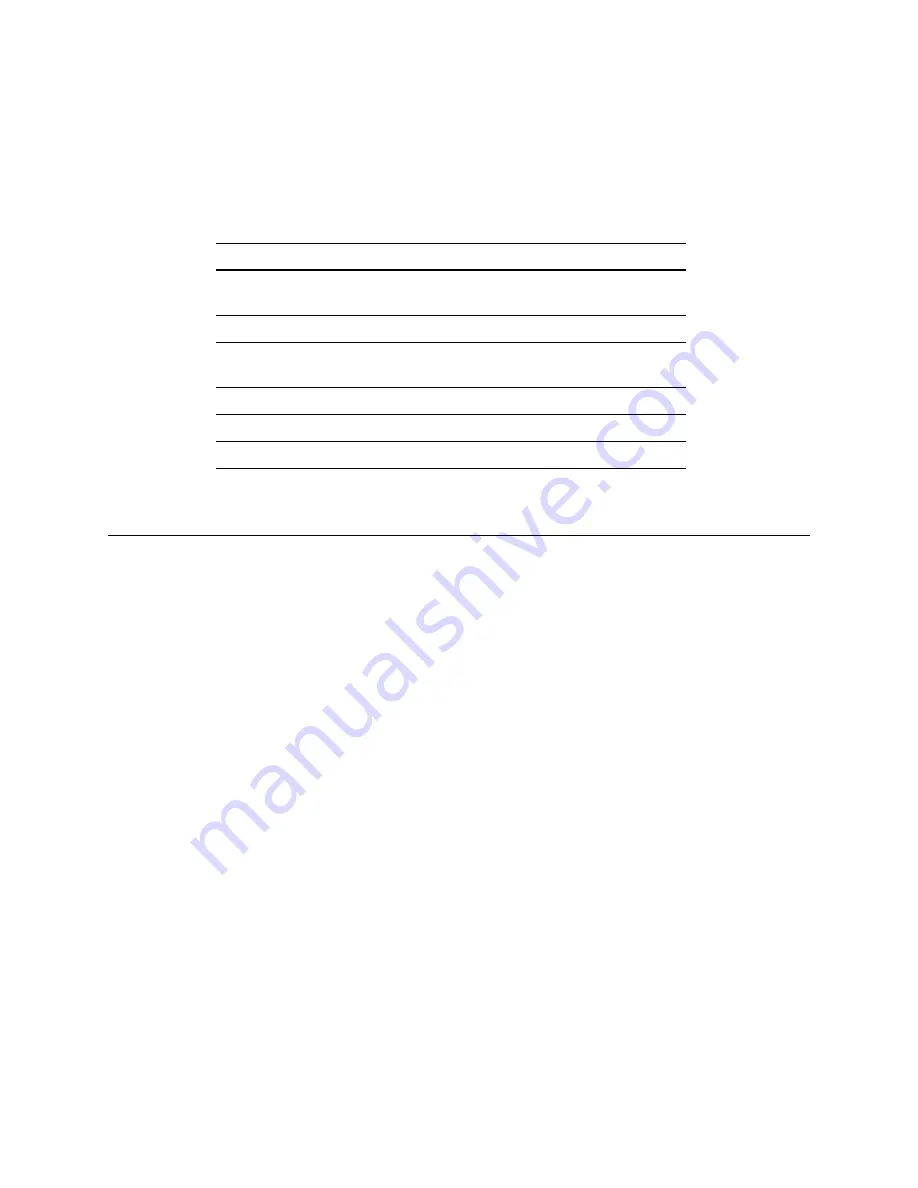
Configuring the Router
3-11
Changing the Screen Display
After you have accessed the Router Administrator software, you can change the screen
display using a combination of keystrokes, as shown on the System Menu. Table 3-2 lists
the keystrokes required to change various screen displays.
Changing Router Configuration
You can use the Router Administrator software to change a variety of router configuration
settings. You can:
I
Configure the FC channels (see
I
Change the router’s SCSI ID (initiator ID) for each channel (see
)
I
I
Change the scan delay (see
)
I
Enable and disable the alarm (see
I
Restore the default settings (see
)
Table 3-3. Changing screen displays
Select
Function
Ctrl-A
Toggles between ANSI and VT100 character sets (use VT100
for legacy systems)
Ctrl-B
Toggles between black and white and color screen
Ctrl-E
Toggles between the event log, debug log, hardware
information, and configuration information screens
Ctrl-H
Toggles the Help screen
Ctrl-R
Refreshes screen
Ctrl-Z
Escapes or quits menu
Summary of Contents for VFS226
Page 1: ...Chaparral VFS226 Fibre Channel to SCSI Router User s Guide...
Page 2: ......
Page 6: ...iv...
Page 10: ...VFS226 Rack User s Guide viii...
Page 33: ......
Page 70: ...VFS226 Rack Model User s Guide 3 40...
Page 78: ...VFS226 Rack Model User s Guide 4 8...
Page 86: ...VFS226 Rack Model User s Guide B 4...
Page 96: ...VFS226 Rack Desktop Model User s Guide D 8...
Page 107: ......






























