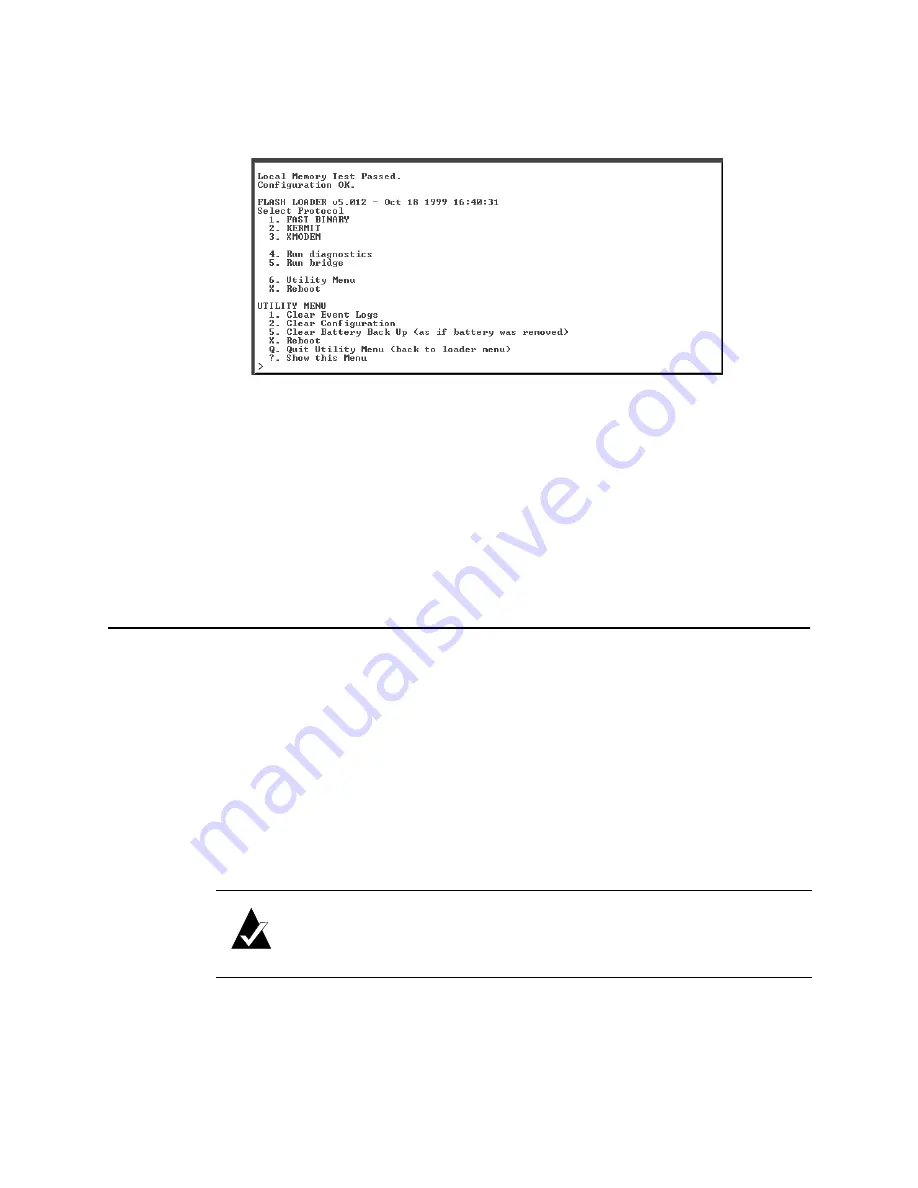
VFS113 Rack/Desktop Model User’s Guide
4-4
2
Select
6.
Utility Menu
and press
Enter
.
The Utility Menu screen displays.
3
Select
2. Clear Configuration
and press
Enter
.
4
The system confirms that you want to make the change. Enter
Y
to confirm and press
Enter
to clear the configurations.
5
The system confirms that the changes are made.
6
Press
q
to quit the Utility Menu.
7
Select
5.
Run Bridge
to verify the configurations have been cleared.
Terminal Emulator and COM Port Problems
Problem:
Screen continuously puts out garbage characters.
Solution:
The likely cause of this problem is a baud rate mismatch between the terminal
emulator and the router. The default baud rate is 115,200 bps. Follow these steps if you set
your terminal emulator to this rate and still get garbage characters:
1
Turn off the power to the router.
2
Press the spacebar of your terminal emulator.
3
Turn on the power while continuing to press the spacebar. This will allow the router
to autodetect the baud rate setting.
4
When the Flash Utility appears, select
5. Run Bridge
to continue to boot the router.
Note:
Some terminal emulators don’t immediately change to the new
baud rate settings, and you have to exit and restart the emulator to use the
new settings.
Summary of Contents for FS1310
Page 1: ...Chaparral VFS113 Fibre Channel to SCSI Router User s Guide ...
Page 2: ......
Page 6: ...iv ...
Page 10: ...VFS113 Rack Desktop Model User s Guide viii ...
Page 16: ...VFS113 Rack Desktop Model User s Guide 1 6 ...
Page 62: ...VFS113 Rack Desktop Model User s Guide 3 34 ...
Page 82: ...VFS113 Rack Desktop Model User s Guide D 8 ...
Page 94: ...VFS113 Rack Desktop Model User s Guide I 6 ...
Page 95: ......






























