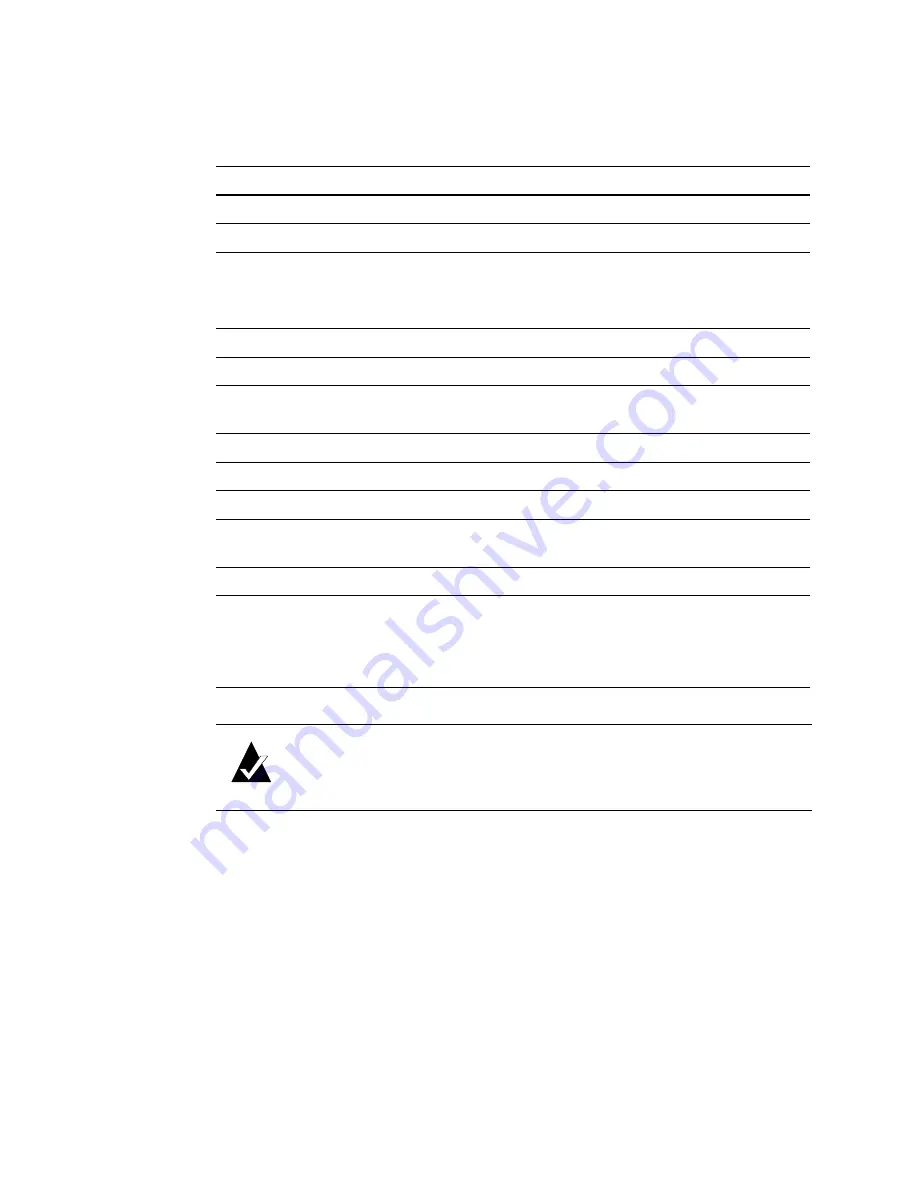
VFS113 Rack/Desktop Model User’s Guide
4-2
Problem:
The system hangs after the “All diagnostic tests passed” message or while
scanning devices.
Solution:
Follow these steps to resolve the problem:
1
Verify there are no SCSI address conflicts.
2
Check the connected SCSI devices to make sure everything is properly connected
and SCSI termination is correct. See
Restoring the Default Configuration Through
3
If the devices work properly, replace the router.
Table 4-1. POST diagnostic errors and solutions
Diagnostic Failure
Solutions
Default hardware register
Replace the router.
Default chip set register
Replace the router.
Voltage/temperature
1. Check for thermal problems in the environment.
2. Check any airflow obstruction.
3. Replace the router.
Local DRAM memory test
Replace the router.
LVDS BIST
Replace the router.
PCI configuration
verification
Replace the router.
SCSI device scratch RAM
Replace the router.
I
2
C chip
Replace the router.
Buffer memory
Replace the router.
Programmable interval
timer
Replace the router.
Real-time clock chip
Replace the router.
Fibre Channel interface test
1. Check the firmware to make sure it matches the
hardware configuration. See
if you need to update the firmware.
2. Replace the router.
Note:
POST diagnostics only display a voltage/temperature warning or
failure. It does not result in an error. Voltage/temperature failures cause
router shutdown after the router has booted.
Summary of Contents for FS1310
Page 1: ...Chaparral VFS113 Fibre Channel to SCSI Router User s Guide ...
Page 2: ......
Page 6: ...iv ...
Page 10: ...VFS113 Rack Desktop Model User s Guide viii ...
Page 16: ...VFS113 Rack Desktop Model User s Guide 1 6 ...
Page 62: ...VFS113 Rack Desktop Model User s Guide 3 34 ...
Page 82: ...VFS113 Rack Desktop Model User s Guide D 8 ...
Page 94: ...VFS113 Rack Desktop Model User s Guide I 6 ...
Page 95: ......
















































