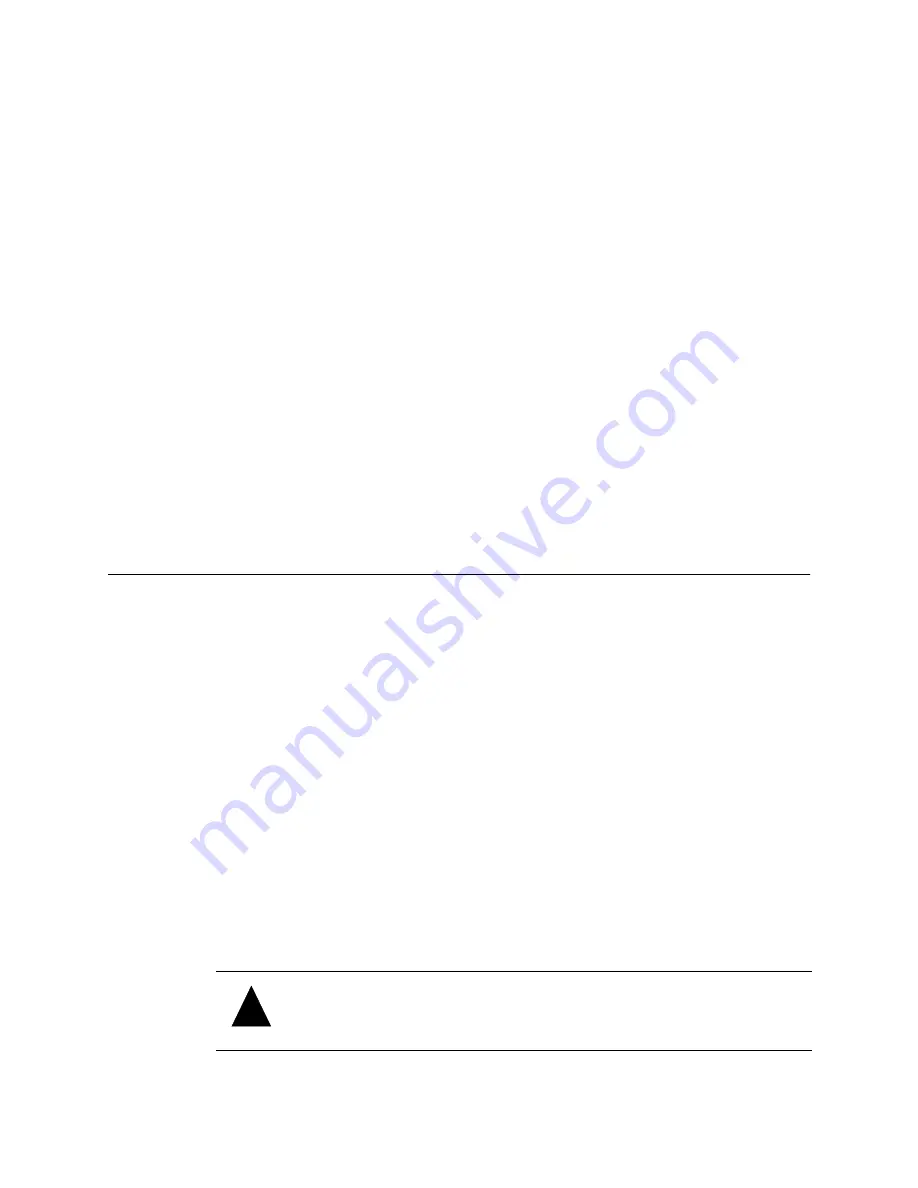
VFS113 Rack/Desktop Model User’s Guide
2-10
3
Move the E-S switch to the S position.
4
Connect the other end of the RS-232 cable (DB-9) to the COM port on the computer
that will monitor and configure the router.
Connecting to the Ethernet Port
You use the Ethernet (10BaseT) port to configure and manage the router. You use this
configuration option when you need to manage the router from a remote computer that is
connected to your LAN. For more information about the configuration and management
capabilities, see
Accessing the Router Administrator Using the Ethernet Port on page 3-3
To connect to the Ethernet port:
1
Be sure the router is turned off.
2
Connect one end of the Ethernet cable to the Ethernet port on the router.
3
Move the E-S switch to the E position.
See
.
4
Connect the other end of the Ethernet cable to a network hub, router, or other
network connection.
Powering Up All Devices
After you have made all of the SCSI and RS-232 connections, you are ready to power up
the router and all devices connected to it. For best results, use a two-stage setup procedure.
First, connect all SCSI devices and the RS-232 port to ensure proper operation. Second,
connect the FC host port and finish installation.
To power up SCSI devices:
1
Be sure the router is turned off.
2
Attach the power cable to the back of the router.
See
.
3
Plug the power cable into a power source.
4
Connect the SCSI devices to the router using the appropriate SCSI cables.
5
Power up the connected SCSI storage devices and allow them to come ready.
6
Power up the router and allow it to come ready.
The ST status light stays a steady yellow. See
Understanding the LED Status Lights
.
!
Caution:
Do not remove the router’s cover. The router has no user-
serviceable parts. Removing the cover will void the warranty.
Summary of Contents for FS1310
Page 1: ...Chaparral VFS113 Fibre Channel to SCSI Router User s Guide ...
Page 2: ......
Page 6: ...iv ...
Page 10: ...VFS113 Rack Desktop Model User s Guide viii ...
Page 16: ...VFS113 Rack Desktop Model User s Guide 1 6 ...
Page 62: ...VFS113 Rack Desktop Model User s Guide 3 34 ...
Page 82: ...VFS113 Rack Desktop Model User s Guide D 8 ...
Page 94: ...VFS113 Rack Desktop Model User s Guide I 6 ...
Page 95: ......






























