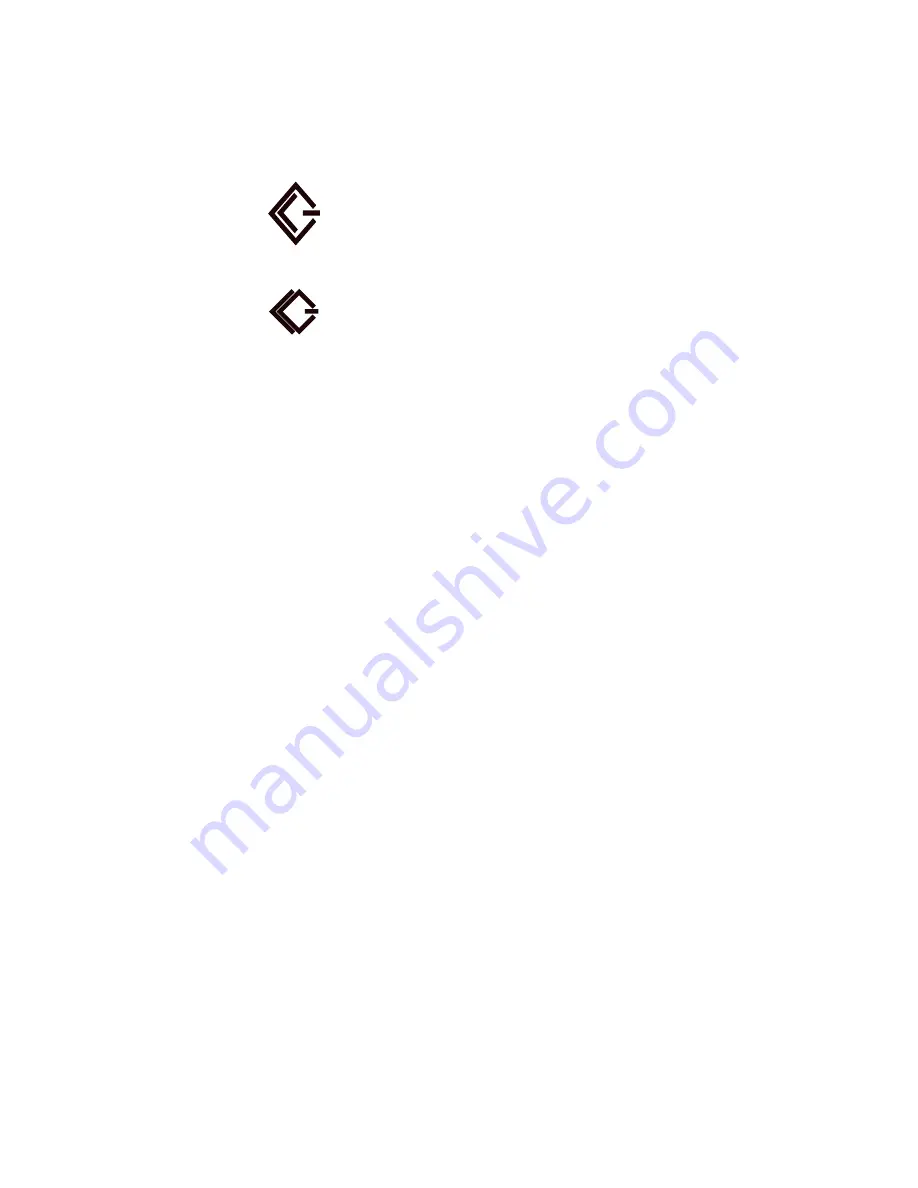
VFS113 Rack/Desktop Model User’s Guide
2-8
You must use the proper SCSI cables on the model you purchased. For example, if you
purchased the LVD model, you must use LVD-qualified SCSI cables. Symbols on the rear
panel tell you which model you have.
LVD/SE (wide, Ultra-2 SCSI),
68-pin SCSI (LVD/SE model)
Ultra wide, 68-pin SCSI (HVD model)
To connect devices to the SCSI channels:
1
The router must be turned off.
2
Turn off the SCSI devices you want to connect.
3
Connect one end of a SCSI cable to a SCSI channels on the back of the router.
See
.
4
Connect the other end of the SCSI cable to the SCSI device.
Make sure each device on the SCSI bus has a unique address (the VFS113 uses
address 7 by default).
5
Make sure that each channel is properly terminated.
Termination on the LVD/SE model is always enabled at the router. You must also
terminate the SCSI bus at the device end.
Termination on the HVD model can be disabled for operation in the middle of the bus.
Connecting to the Fibre Channel Port
You can connect the router directly to an FC HBA or to an FC switch or hub. You must use
proper FC components (for example, GBICs, media interface adapters [MIAs], and FC
cable, either optical or copper). Contact Chaparral for information on components tested by
Chaparral and advice on attaching SCSI devices in an optimal manner for your applications.
You will need to purchase a GBIC through your distributor. The GBIC connector is
available in four different versions:
I
Copper (Active)
–
DB-9
–
HSSDC
I
Optical
–
Short wave
–
Long wave
SCSI
LVD/SE
SCSI
DIFF
Summary of Contents for FS1310
Page 1: ...Chaparral VFS113 Fibre Channel to SCSI Router User s Guide ...
Page 2: ......
Page 6: ...iv ...
Page 10: ...VFS113 Rack Desktop Model User s Guide viii ...
Page 16: ...VFS113 Rack Desktop Model User s Guide 1 6 ...
Page 62: ...VFS113 Rack Desktop Model User s Guide 3 34 ...
Page 82: ...VFS113 Rack Desktop Model User s Guide D 8 ...
Page 94: ...VFS113 Rack Desktop Model User s Guide I 6 ...
Page 95: ......






























