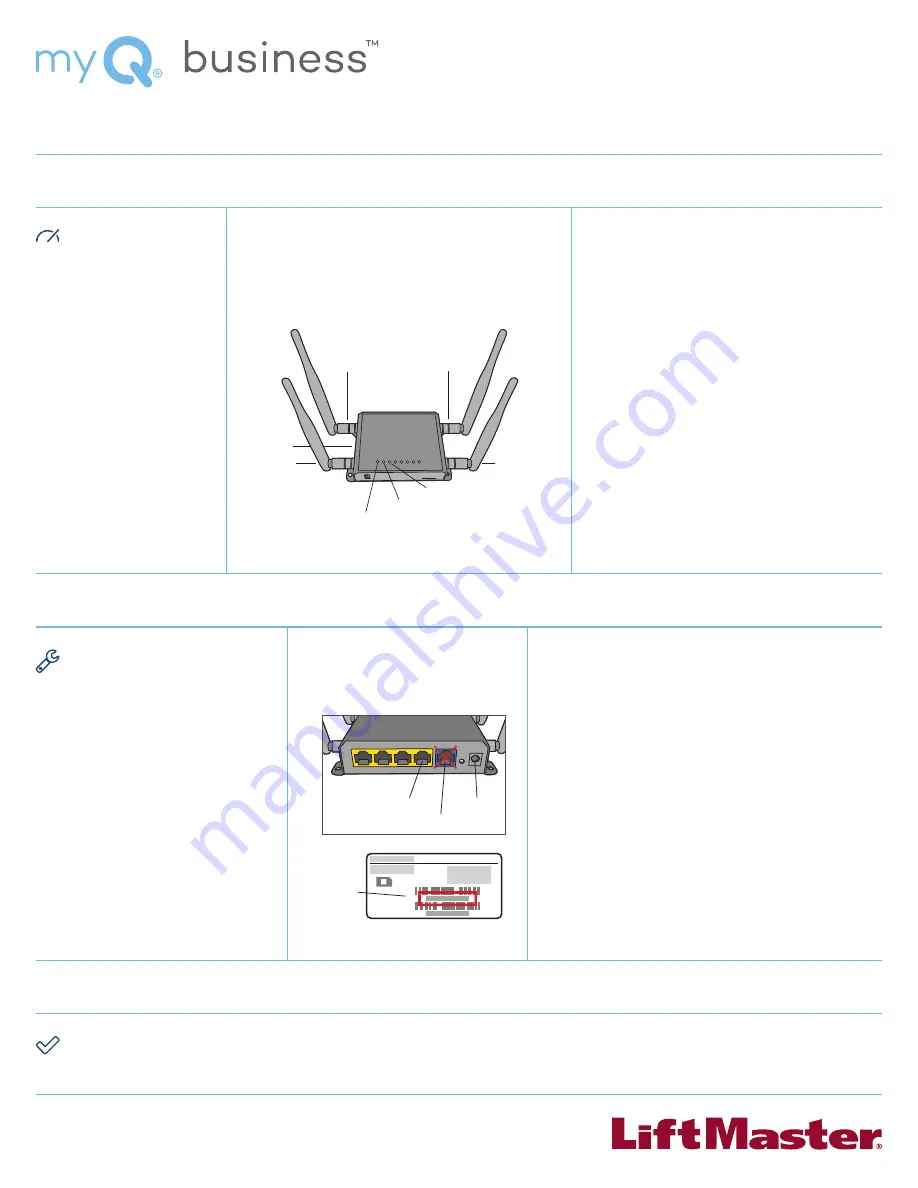
1. CONFIRM
CELL SIGNAL
Confirm a consistent cell
signal at the installation
site with the desired
behavior.
LiftMaster recommends:
AT&T, Verizon, T-Mobile;
and Bell, Rogers, and
Telus in Canada.
4. INSTALL CAPCELL
Install CAPCELL in a dry, indoor
location or in a NEMA 4 or better
enclosure near the CAPXL or CAP2D.
NOTE:
Do not install inside of
CAPXL or other similar metal
enclosure. Intermittent unreliable
connection will result.
7. CONFIRM PROPER OPERATION
Confirm proper operation with CAPXL and CAP2D, and confirm online status in LiftMaster Cloud.
2. CONNECT ANTENNAS
Connect the 4G/LTE Primary and secondary antennas.
If using Wi-Fi, connect the primary and secondary
Wi-Fi antennas.
6. CONNECT TO CAPXL OR CAP2D
A) Wired connection:
Connect a Cat 5 or better cable with RJ-45 connectors from
the #1 LAN port on the CAPCELL to the LAN port on the CAPXL
or CAP2D. LAN LED will turn green when connection is active.
NOTE:
Cat 5 cable length must not exceed 325 feet (99 m).
The blue WAN port should not be used for CAPXL or CAP2D.
OR
B) Wi-Fi connection (CAPXL only):
From the CAPXL Admin mode, select the CAPCELL network and
enter the network password.
NOTE:
Wi-Fi network name is “LiftMaster###”, where ###
is the last three digits of the MAC address of the CAPCELL
modem. Default Wi-Fi password is “LM” followed by the MAC
address of the CAPCELL modem. The MAC Address is printed
on the carton and the bottom of the CAPCELL modem in the
format, XX:YY:ZZ:11:22:33. For example, the Wi-Fi password
would be “LMXXYYZZ112233”. The password is case sensitive.
3. SIGN UP FOR DATA PLAN
Bring the CAPCELL modem to the desired cellular
carrier store and ask for a data package.
CAPXL
recommended data plan/month: 3 GB or more
CAP2D
recommended data plan/month: 1 GB or more
Insert SIM card into SIM Card Slot and connect
power.
NOTE:
To activate SIM, some cellular carriers
may require a text validation. If this is required,
temporarily put the new SIM in a separate phone,
validate the SIM, then re-insert into the CAPCELL
modem and confirm functionality.
When SIM is active, Power, Internet, and Wi-Fi
®
LEDs
will be green.
NOTE:
Internet LED may take up to a minute to turn
green at CAPCELL power up.
NOTE:
CAPXLV Significant amount of data use is
incurred when video options are enabled. CAPCELL is
not recommended for use with video features.
5. CONNECT POWER
Connect Power using the
provided transformer.
Q U I C K S T A R T
G U I D E
C A P C E L L
SETUP – myQ
®
Business
™
INSTALL
CONFIRM
4G/LTE Primary
Wi-Fi
Primary
Wi-Fi LED
Internet LED
Power LED
Wi-Fi Secondary
4G/LTE Secondary
SIM Card Slot
Power
#1 LAN Port
WAN Port
MAC Address
Location
Label underside of CAPCELL modem
IF YOU NEED ACCESS TO
myQ
®
Business
™
PLEASE CALL
LIFTMASTER CUSTOMER CAR E
AT
800-323-2276
TO SETUP AN ACCOUNT.




