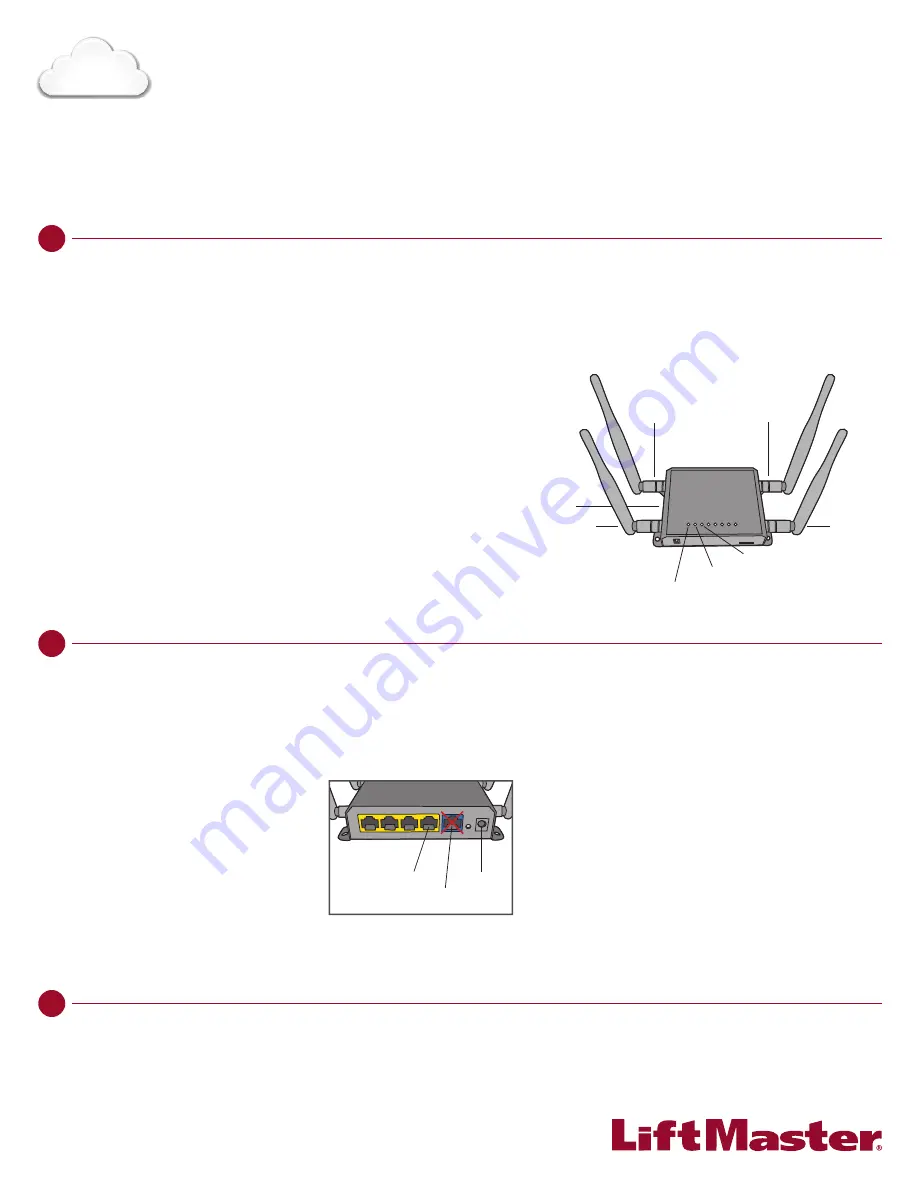
1 . C O N F I R M C E L L
S I G N A L
Confirm a consistent cell
signal at the installation site
with the desired behavior.
LiftMaster recommends:
AT&T, Verizon, T-Mobile; and
Bell, Rogers, and Telus in
Canada.
4 . I N S TA L L C A P C E L L
Install CAPCELL in a dry, indoor location or in a
NEMA 4 or better enclosure near the CAPXL or
CAP2D.
NOTE:
Do not install inside of CAPXL. Intermittent
unreliable connection will result.
7 . C O N F I R M P R O P E R O P E R AT I O N
Confirm proper operation with CAPXL and CAP2D, and confirm online status in
LiftMaster Cloud.
3 . C O N N E C T A N T E N N A S
Connect the 4G/LTE Primary and secondary antennas.
If using Wi-Fi, connect the primary and secondary Wi-Fi
antennas.
6 . C O N N E C T T O C A P X L O R C A P 2 D
A) Wired connection:
Connect a Cat 5 or better cable with RJ-45 connectors from the
#1 LAN port on the CAPCELL to the LAN port on the CAPXL or
CAP2D. LAN LED will turn green when connection is active.
NOTE:
Cat 5 cable length must not exceed 325 feet (99 m).
The blue WAN port should not be used for CAPXL or CAP2D.
O R
B) Wi-Fi connection (CAPXL only):
From the CAPXL Admin mode, select the CAPCELL network and
enter the network password.
NOTE:
Wi-Fi network name is “LiftMaster###”, where ### is the
last three digits of the MAC address of the CAPCELL modem.
Default Wi-Fi password is “LM” followed by the MAC address
of the CAPCELL modem. The MAC Address is printed on the
carton and the bottom of the CAPCELL modem in the format,
XX:YY:ZZ:11:22:33. For example, the Wi-Fi password would be
“LMXXYYZZ112233”. The password is case sensitive.
2 . S I G N U P F O R D ATA P L A N
Bring the CAPCELL modem to the desired cellular
carrier store and ask for a data package.
CAPXL
recommended data plan/month: 3 GB or
more
CAP2D recommended data plan/month: 1 GB or
more
Insert SIM card into SIM Card Slot and connect
power.
When SIM is active, Power, Internet, and Wi-Fi
®
LEDs will be green.
NOTE:
Internet LED may take up to a minute to turn
green at CAPCELL power up.
5 . C O N N E C T P O W E R
Connect Power using the
provided transformer.
Q U I C K S T A R T
G U I D E
C A P C E L L
SETUP
INSTALL
CONFIRM
I F Y O U D O N O T H AV E A C C E S S T O
L I F T M A S T E R
C L O U D
P L E A S E C A L L
L I F T M A S T E R C U S T O M E R C A R E
AT
8 0 0 - 3 2 3 - 2 2 7 6
T O S E T U P A N A C C O U N T.
4G/LTE Primary
Wi-Fi
Primary
SIM Card Slot
Wi-Fi LED
Internet LED
Power LED
Wi-Fi Secondary
4G/LTE Secondary
Power
#1 LAN Port
WAN Port




















