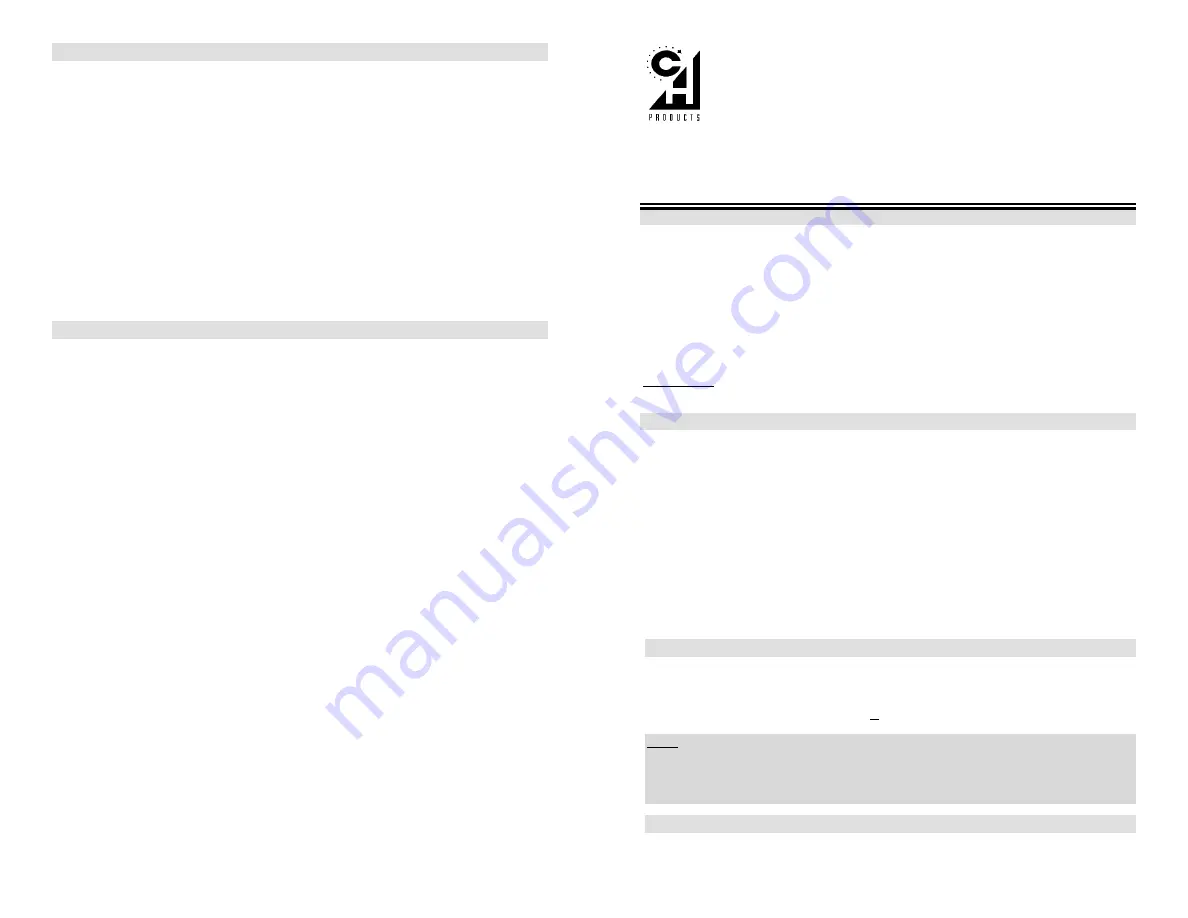
Technical Support
**Before contacting Technical Support, please read the
electronic manual
carefully. It has
a more comprehensive troubleshooting section that may solve your problem**
To get the most efficient support, we recommend that you do a little research on your
computer system so you can have answers ready for the questions the technicians may ask
you. Please write down answers to the following before you contact us:
•
What kind of computer do you have?
•
How many/what kind of gameport(s) does your system have?
•
With which software are you having problems?
•
Do you have any other controllers (i.e. joysticks, rudders) plugged in?
Now call CH Products technical support at 760.598.7833. Or write, mail, or e-mail, us at the
following addresses:
Mailing address:
CH Products
970 Park Center Dr.
Vista, CA 92083
Technical Support number: 760.598.7833
Web site: www.chproducts.com
Internet email form: www.chproducts.com/support/form
Online Knowledge Base http://www.chproducts.com/fom/cache/1.html
Warranty
The CH Pro Throttle™ is warranted to the original purchaser to be free from defects in
materials and workmanship for a period of three (3) years from the date of purchase.
During this warranty period, CH PRODUCTS will, at its option, repair or replace, at no
charge, any component determined to be defective.
The liability under this warranty is limited to the repair of and/or replacement of the
defect or defective part at our factory, and does not include shipping expenses. This
warranty does not apply if, in the opinion of CH PRODUCTS, the CH Pro Throttle™ has
been damaged by accident, abuse, improper usage, or as a result of service or modification
by other than CH PRODUCTS.
"NO OTHER WARRANTIES ARE EXPRESSED OR IMPLIED, INCLUDING BUT
NOT LIMITED TO IMPLIED WARRANTIES OF SALABILITY AND FITNESS FOR A
PARTICULAR PURPOSE. CH PRODUCTS IS NOT RESPONSIBLE FOR
CONSEQUENTIAL DAMAGES." SOME STATES DO NOT ALLOW EXCLUSION OR
LIMITATION OF INCIDENTICAL OR CONSEQUENTIAL DAMAGES, SO THE ABOVE
LIMITATION OR EXCLUSION MAY NOT APPLY TO YOU.
This warranty gives you specific legal rights, and you may also have other rights
which vary from state to state.
To obtain warranty services, send the CH Pro Throttle, postage prepaid, with a check
for $6.00 to cover shipping and handling, together with a dated proof of purchase and RMA#
(Return Merchandise Authorization) obtained from CH PRODUCTS at 760.598.7833 to: CH
PRODUCTS, 970 Park Center Dr., Vista, CA 92083.
The enclosed software is made available as is, and without warranties of any kind. All
warranty claims made on CH PRODUCTS relating to defects which may be present are
expressly excluded where this is legally permissible.
CH PRODUCTS assumes no liability for the correctness, precision, or currency of the
software or of its accompanying documentation, nor for the suitability of the software for a
specific purpose or for normal market quality.
The risk relating to usability of the running characteristics of the software and the
accompanying hardware lies with the user of the software. CH PRODUCTS shall not be
liable for the performance of the software or for its functional capability in a multiple users
association. The user shall bear the costs for correction of defects, costs for maintenance,
repair or improvement work and not CH PRODUCTS, its dealers, distributors,
representatives or employees.
Windows® 95,98, and 2000 and MS-DOS are registered trademarks of the Microsoft Corporation
800-305
v2.0
©
2000
by
CH
Products
CH P
RO
T
HROTTLE
™
Q
UICK
S
TART
: H
OW TO INSTALL AND PROGRAM THE
CH P
RO
T
HROTTLE
Congratulations on your purchase of the CH Pro Throttle! Its authentic look, quality
craftsmanship, and programmability will provide you with hours of “keyboard-free” game
play. It was designed and manufactured in the U.S. with the same strict quality standards
you’ve come to expect from CH Products.
Requirements
•
IBM-compatible computer with a 286 processor or higher
•
Standard gameport that supports at least two joysticks (via one port--OK)
•
Standard or PS/2 type keyboard and connector
•
MS-DOS 5.0 or higher with at least 500K conventional memory available
IMPORTANT: This is only a brief guide; for more information, please read the CH Pro
Throttle electronic manual included with the software.
Installation
1.
Turn the computer OFF.
2.
Plug the CH Pro Throttle’s gameport connector into the gameport behind the
computer. Attach your analog joystick to the 15 pin port located on the base of the CH
Pro Throttle. If you have a pair of rudder pedals, attach the CH Pro Throttle’s
gameport connector to the rudder pedals.
3.
Unplug your keyboard and plug it into the back of the CH Pro Throttle’s special
keyboard pass-through connector (for PS/2 machines, use the smaller connector).
4.
Plug the Pro Throttle’s keyboard connector into your computer’s keyboard slot.
5.
Turn ON your computer and boot up into Windows.
6.
Insert the CD-ROM in the CD-ROM drive and allow the CD to autorun. (If the CD does
not autorun, double click on
My Computer
then open your CD-ROM drive. Double
click on the setup file.
7.
Follow the onscreen directions. Install the program for your CH Pro Throttle called
Speedkeys
. This file may be listed as the driver for the CH Pro Throttle.
Programming the CH Pro Throttle
All the information you need is located in the online help section of Speedkeys. To access
this information, open Speedkeys and follow the onscreen instructions until you reach an
area that has a picture of your throttle. On the lower-right hand corner of that particular
screen you should see the button labeled
Help
. Click on this button to access the help file.
Note:
The Pro Throttle will not work correctly until you read the help file for Speedkeys.
This step is
mandatory
as it will educate you on the inner workings of Speedkeys and how
to program templates to your CH Pro Throttle. At this point, it is recommended that you
place this manual on your desk and refer to the Speedkeys help file before continuing with
the instructions below.
Windows
®
95/98 Setup
Before you can use the CH Pro throttle in Windows 95/98 dedicated games, you will first
need to setup and calibrate it in the Windows 95/98 Game Controllers Properties menu in
the following manner:


