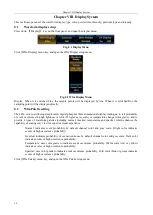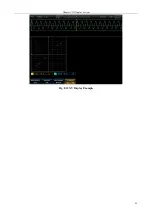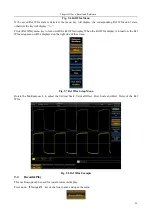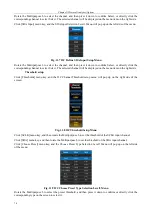Chapter X System Configuration
74
The [Current Port] option of the menu will display the current port. Click [Select Port] menu key and then rotate
the Multipurpose to change the port value. When it is set to the required port, click [OK/Set Port] menu key and
set the system port, and it will be displayed on [Current Port] option of the menu after the setup succeeds.
10.4
Options
The software optional module of this oscilloscope includes the limit/mask test, power measurement and analysis,
HD video trigger, I2C trigger and analysis, RS232 trigger and analysis, SPI trigger and analysis, CAN trigger and
analysis, LIN trigger and analysis, FlexRay trigger and analysis, Audio trigger and analysis, USB trigger and
analysis and 1553 trigger and analysis.
Click [Optional Module] menu key to open the Optional Module menu:
Fig. 10.7 Optional Module Menu
Click [Enabled Module] menu key, and the list of the enabled module in the oscilloscope will be displayed.
Click [Add Module] menu key, and the list of the add module will be displayed. Click the option to be added, and
then enter the registration code in the popup registration window.
[Factory ID] menu key shows the factory ID of this instrument.
10.5
Calibration
This oscilloscope can automatically complete the channel calibration.
Click [Calibration] menu key, and open the menu:
Fig. 10.8 Calibration Menu
Summary of Contents for 4456 Series
Page 10: ...VIII...
Page 55: ...Chapter V Trigger System 45 Fig 5 51 RF Test Signal Example...
Page 69: ...Chapter VII Mathematical Operation 59 Fig 7 10 Advanced Math Example...
Page 71: ...Chapter VIII Display System 61 Fig 8 3 Wfm Palette Menu Fig 8 4 Normal Palette...
Page 72: ...Chapter VIII Display System 62 Fig 8 5 Inverted Palette Fig 8 6 Temperature Palette...
Page 75: ...Chapter VIII Display System 65 Fig 8 12 XY Display Example...
Page 165: ...Chapter XI Protocol Analyzer Option 155 Fig 11 242 1553 Trigger and Analysis Example...