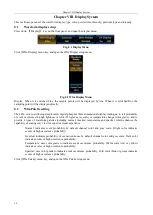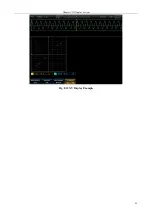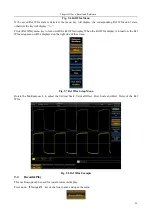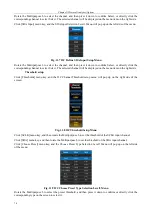Chapter X System Configuration
71
Chapter X System Configuration
This oscilloscope can be used for setting of Touch Panel, Print Mode, Reference & AUX OUT, Network, Optional
Module, etc., as well as calibration of channel, etc.
Press down
【
Utility
】
key on the front panel, and open the System Config menu:
Fig. 10.1 System Config Menu
10.1
Config
Click [Config] menu key, and open the Config menu:
Fig. 10.2 Config Menu
Touch Panel On/Off
: Enable and disable the touch panel function. When the Touch Panel is turned on, the
waveform control can be realized by gesture.
Table 10.1 Description of Gestures
Gesture
Control
Slide to the left
The trigger point and waveform horizontally move to the left
Slide to the right
The trigger point and waveform horizontally move to the right
Slide up
The vertical zero point and waveform vertically move up
Slide down
The vertical zero point and waveform vertically move down
Zoom in horizontally
by two fingers
Zoom out the time base, and horizontally zoom in the waveform
Zoom out horizontally
by two fingers
Zoom in the time base, and horizontally zoom out the waveform
Zoom in vertically by
two fingers
Zoom out the vertical range, and vertically zoom in the waveform
Zoom out vertically
by two fingers
Zoom in the vertical range, and vertically zoom out the waveform
Language
: The Chinese and English operation interface can be selected.
Summary of Contents for 4456 Series
Page 10: ...VIII...
Page 55: ...Chapter V Trigger System 45 Fig 5 51 RF Test Signal Example...
Page 69: ...Chapter VII Mathematical Operation 59 Fig 7 10 Advanced Math Example...
Page 71: ...Chapter VIII Display System 61 Fig 8 3 Wfm Palette Menu Fig 8 4 Normal Palette...
Page 72: ...Chapter VIII Display System 62 Fig 8 5 Inverted Palette Fig 8 6 Temperature Palette...
Page 75: ...Chapter VIII Display System 65 Fig 8 12 XY Display Example...
Page 165: ...Chapter XI Protocol Analyzer Option 155 Fig 11 242 1553 Trigger and Analysis Example...