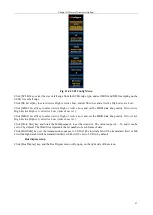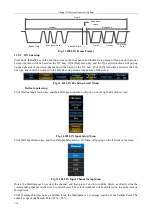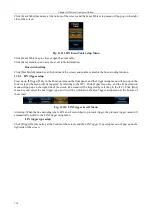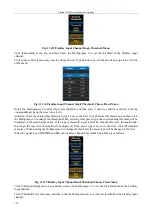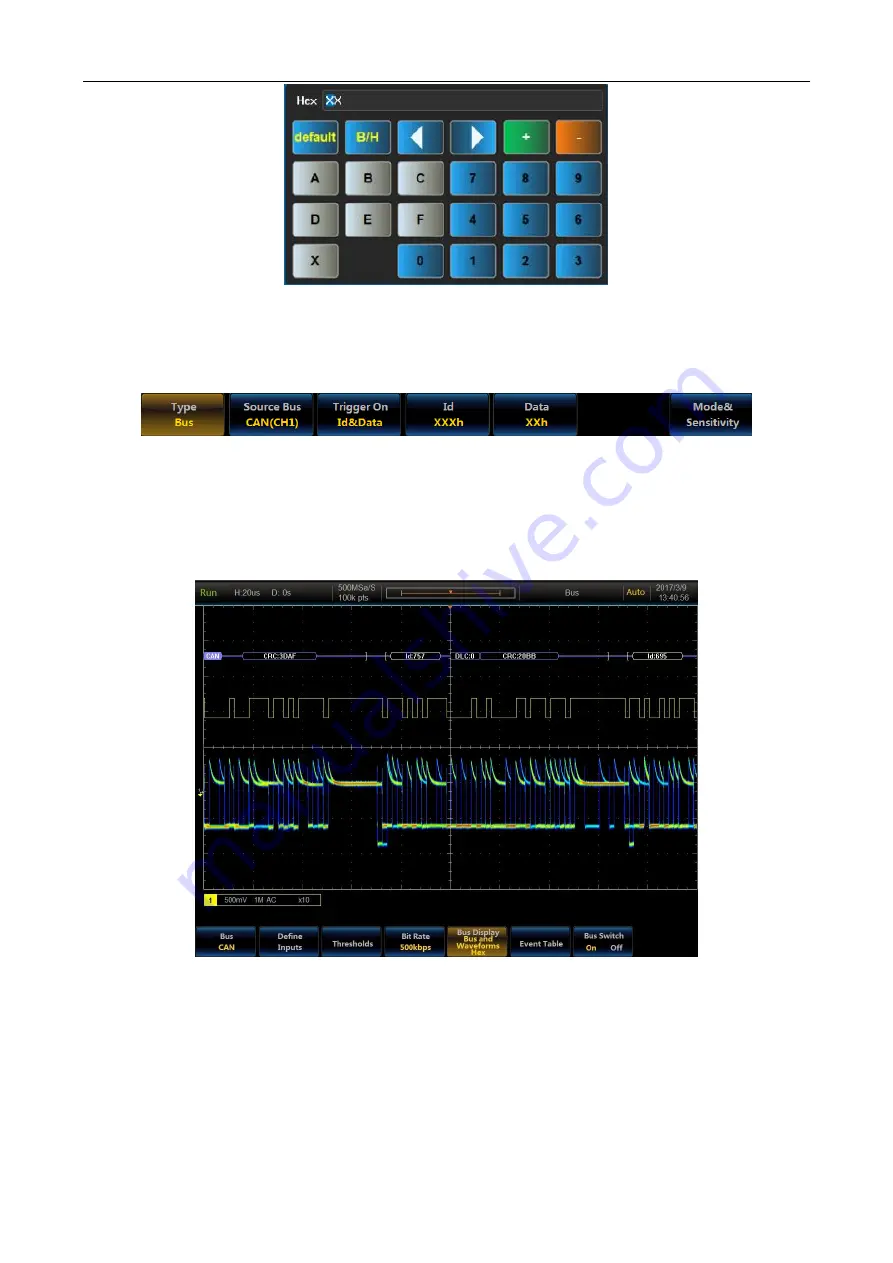
Chapter XI Protocol Analyzer (Option)
109
Fig. 11.97 Numeric Keypad
Set the data value through buttons on the soft keyboard or Multipurpose a and Multipurpose b.
Click [ID/Data] menu key and set the CAN Trigger type to ID/Data, and the menu at the bottom of the screen will
be switched to the ID/Data Trigger Type setup menu:
Fig. 11.98 CAN Data Setup Keypad
For specific operations, refer to ID trigger type and data trigger type respectively.
Click [End of Frame] menu key, and the CAN Trigger type will be set to End of Frame;
Click [Missing Ack] menu key, and the CAN Trigger type will be set to Missing Ack;
Click [Bit Stuffing Error] menu key, and the CAN Trigger type will be set to Bit Stuffing Error.
Fig. 11.99 CAN Trigger and Analysis Example
11.5
LIN trigger and analysis
The LIN bus frame is composed of Header, Response space and Response. The Header includes Brake Field, Sync
Byte Field and Identifier, and the Response includes Data and Checksum Fields, which can be triggered on
synchronization, identifier, data, identifier and data, wakeup frame, sleep frame and error.
Summary of Contents for 4456 Series
Page 10: ...VIII...
Page 55: ...Chapter V Trigger System 45 Fig 5 51 RF Test Signal Example...
Page 69: ...Chapter VII Mathematical Operation 59 Fig 7 10 Advanced Math Example...
Page 71: ...Chapter VIII Display System 61 Fig 8 3 Wfm Palette Menu Fig 8 4 Normal Palette...
Page 72: ...Chapter VIII Display System 62 Fig 8 5 Inverted Palette Fig 8 6 Temperature Palette...
Page 75: ...Chapter VIII Display System 65 Fig 8 12 XY Display Example...
Page 165: ...Chapter XI Protocol Analyzer Option 155 Fig 11 242 1553 Trigger and Analysis Example...