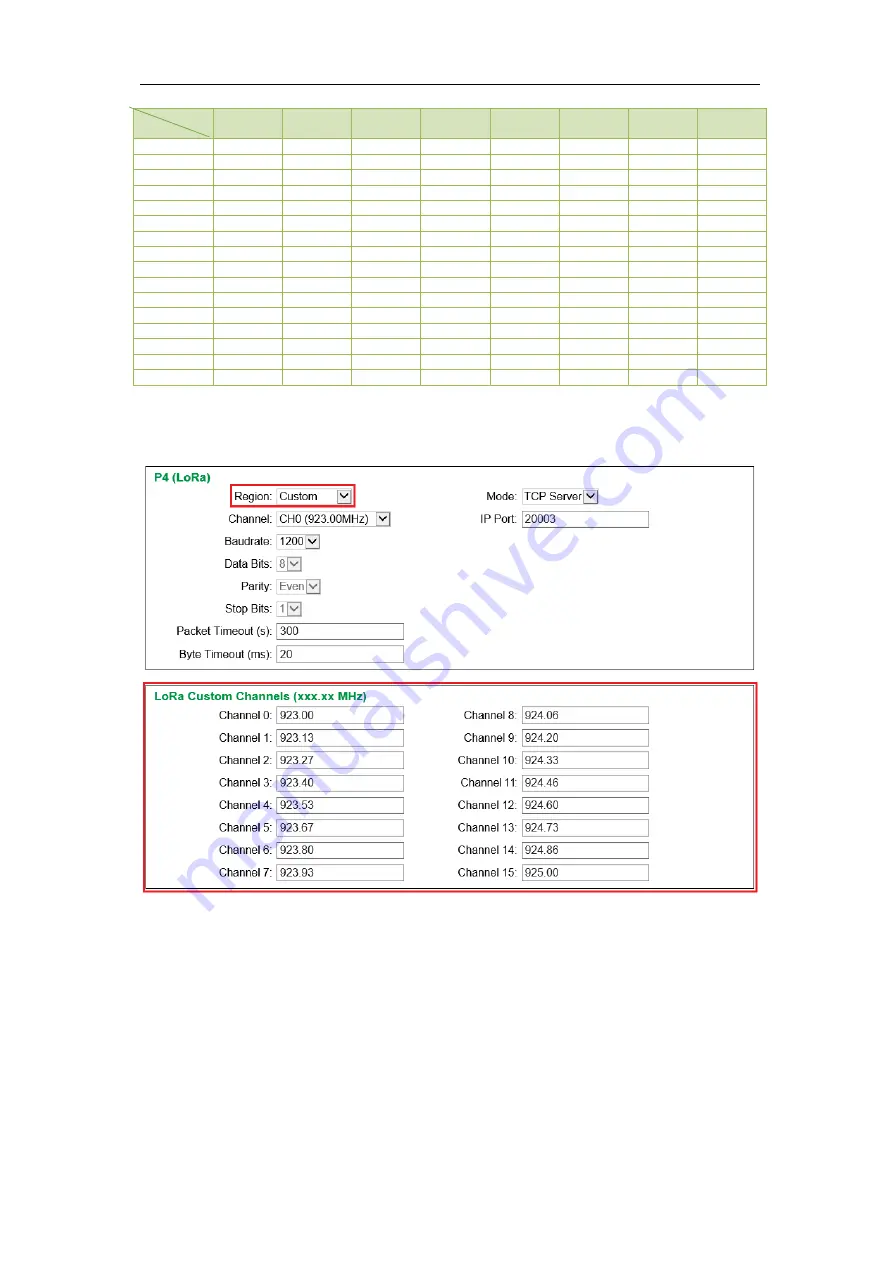
12
CET Electric Technology
Region
EU
863-870
RU
864-870
IN
865-867
US
902-928
AU
915-928
AS
920-923
AS
923-925
Custom
(Default)
Channel 0
863.00
864.00
865.00
902.00
915.00
920.00
923.00
915.00
Channel 1
863.47
864.41
865.33
903.73
915.87
920.33
923.29
915.33
Channel 2
863.93
864.81
865.66
905.47
916.73
920.66
923.57
915.66
Channel 3
864.40
865.21
865.99
907.20
917.60
920.99
923.86
915.99
Channel 4
864.87
865.61
866.32
908.93
918.47
921.32
924.14
916.32
Channel 5
865.34
866.01
866.65
910.67
919.34
921.65
924.43
916.65
Channel 6
865.80
866.40
866.98
912.40
920.20
921.98
924.71
916.98
Channel 7
866.27
866.80
867.31
914.13
921.07
922.31
924.99
917.31
Channel 8
866.74
867.20
867.64
915.86
921.94
922.64
920.10
917.64
Channel 9
867.20
867.60
867.97
917.60
922.80
922.97
920.46
917.97
Channel 10
867.67
867.99
868.30
919.33
923.67
923.30
920.82
918.30
Channel 11
868.14
868.39
868.63
921.06
924.54
923.63
921.18
918.63
Channel 12
868.60
868.79
868.96
922.80
925.40
923.96
921.54
918.96
Channel 13
869.07
869.19
869.29
924.53
926.27
924.29
921.91
919.29
Channel 14
869.54
869.59
869.62
926.26
927.14
924.62
922.27
919.62
Channel 15
869.99
869.99
869.95
927.99
927.99
924.95
922.63
919.95
Table 4-2 16 Channel Assignments
If
Region
is set as
Custom
, the
LoRa Custom Channels (xxx.xx MHz)
setup parameters will appear to
allow the frequencies for the 16 channels to be customized as shown below:
Figure 4-7 LoRa Custom Channel Settings
Notes:
For the
LoRa Custom Channels (xxx.xx MHz):
1)
The valid range of Frequency is: 860.00-935.00MHz. Otherwise, the error message “
Channel x:
Invalid value. Please specify a frequency between 860.00 and 935.00”
would be shown.
2)
Up to two decimals can be entered.
3)
The channel frequency assignment must be unique. Otherwise, the error message “
Channel x:
Duplicate frequency. Please enter another value.”
would be shown.
Channel







































