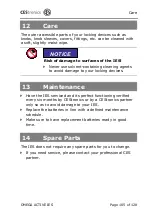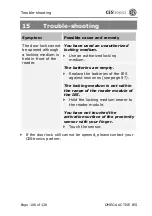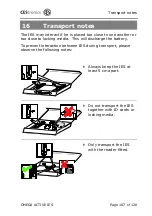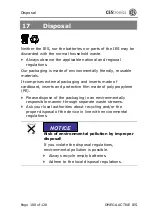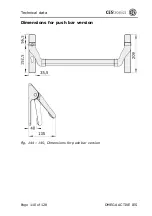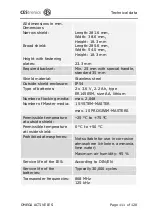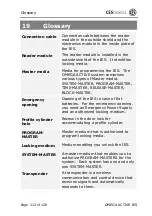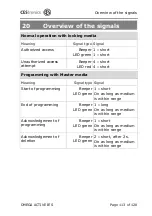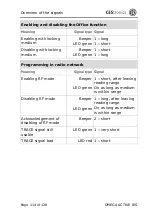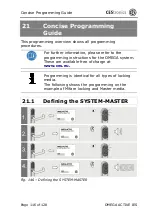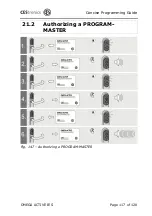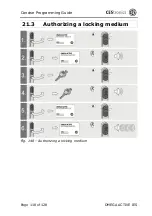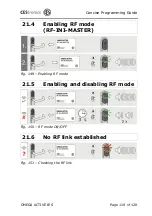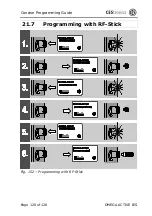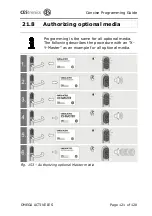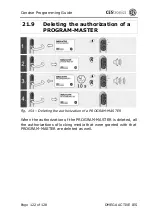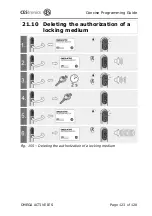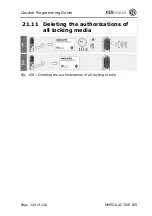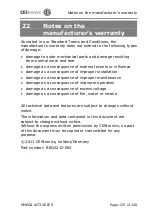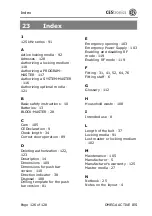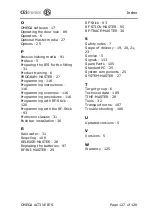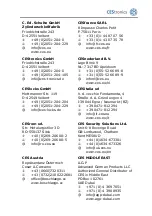Reviews:
No comments
Related manuals for OMEGA ACTIVE IES

TL100
Brand: ZKTeco Pages: 17

SD-994C
Brand: SECO-LARM Pages: 4

NEXO NL1
Brand: Ojmar Pages: 13

LOCKR COMBI
Brand: Ojmar Pages: 5

Tru-Close Mini-Multi Adjust Hinge
Brand: D&D Technologies Pages: 2

SMART LOCK
Brand: Rook Pages: 16

DisplayKEY
Brand: GE Security Pages: 84

T-HANDLE
Brand: COMPX Pages: 1

Madera
Brand: Taymor Pages: 2

Builders Series
Brand: Taymor Pages: 2

SMARTCAM
Brand: WALDIS Pages: 9

BATH CLASSICS 5986
Brand: Sterling Plumbing Pages: 2

Smartlock Digital 4300
Brand: Davcor Pages: 3

SEGURITEL
Brand: Steren Pages: 6

K100-620 Aperio Series
Brand: HES Pages: 10

SAFETRON 5000 Series
Brand: SAFE TRON Pages: 24

8252 Series
Brand: Baldwin Pages: 9

315N
Brand: UNICOR HIGHTECH Pages: 2