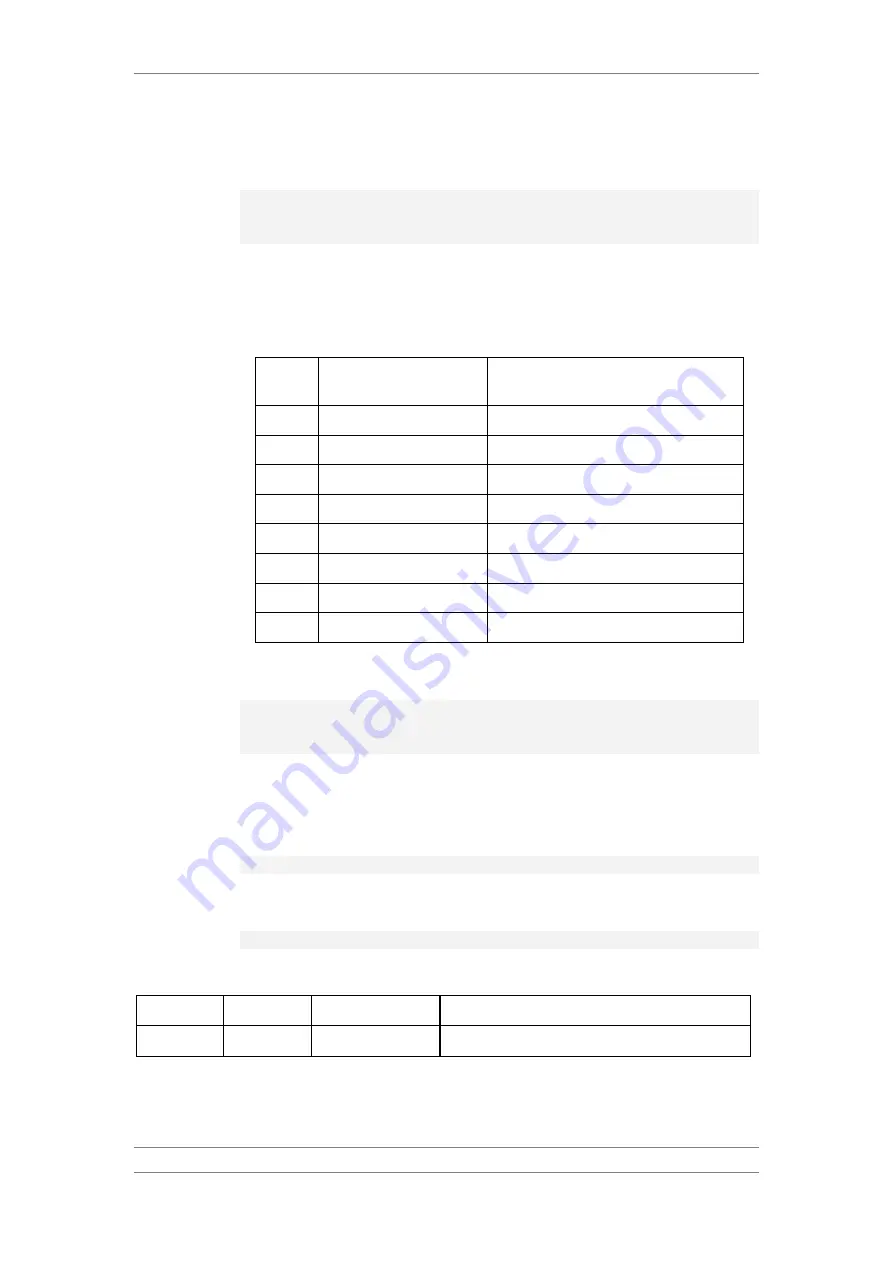
FibeAir IP-20C/S/E
User Guide
Ceragon Proprietary and Confidential
Page 500 of 597
Examples
The following command configures a WFQ profile with Profile ID 2:
root> ethernet qos wfq-weight-profile-tbl add profile-id 2
cos0-weight 15 cos1-weight 15 cos2-weight 15 cos3-weight 15
cos4-weight 15 cos5-weight 15 cos6-weight 15 cos7-weight 20
This profile has the parameters listed in the following table. Note that the
yellow queue weight is constant and cannot be changed. This means that all
best effort traffic (yellow) will always have the same weight, regardless of CoS.
Table 191: WFQ Sample Profile Parameters
CoS
Queue Weight (Green)
Queue Weight (Yellow
–
not visible to
users, and cannot be edited)
0
15
20
1
20
20
2
20
20
3
20
20
4
20
20
5
20
20
6
20
20
7
20
20
The following command edits the profile you created in the previous
command so that CoS 6 queues have a weight of 20 instead of 15:
root> ethernet qos wfq-weight-profile-tbl edit profile-id 2
cos0-weight 15 cos1-weight 15 cos2-weight 15 cos3-weight 15
cos4-weight 15 cos5-weight 15 cos6-weight 20 cos7-weight 20
18.6.5.3 Attaching a WFQ Profile to an Interface (CLI)
To attach a WFQ profile to an interface, go to interface view for the interface
and enter the following command:
eth type eth [x/x]> port-wfq set profile-id <profile-id>
To display which WFQ profile is attached to an interface, go to interface view
for the interface and enter the following command:
eth type eth [x/x]> port-wfq show profile-id
Table 192: Attaching WFQ Profile to Interface CLI Parameters
Parameter Input Type Permitted Values Description
profile-id
Number
1
–
6
Enter the ID of one of the configured WFQ profiles.






























