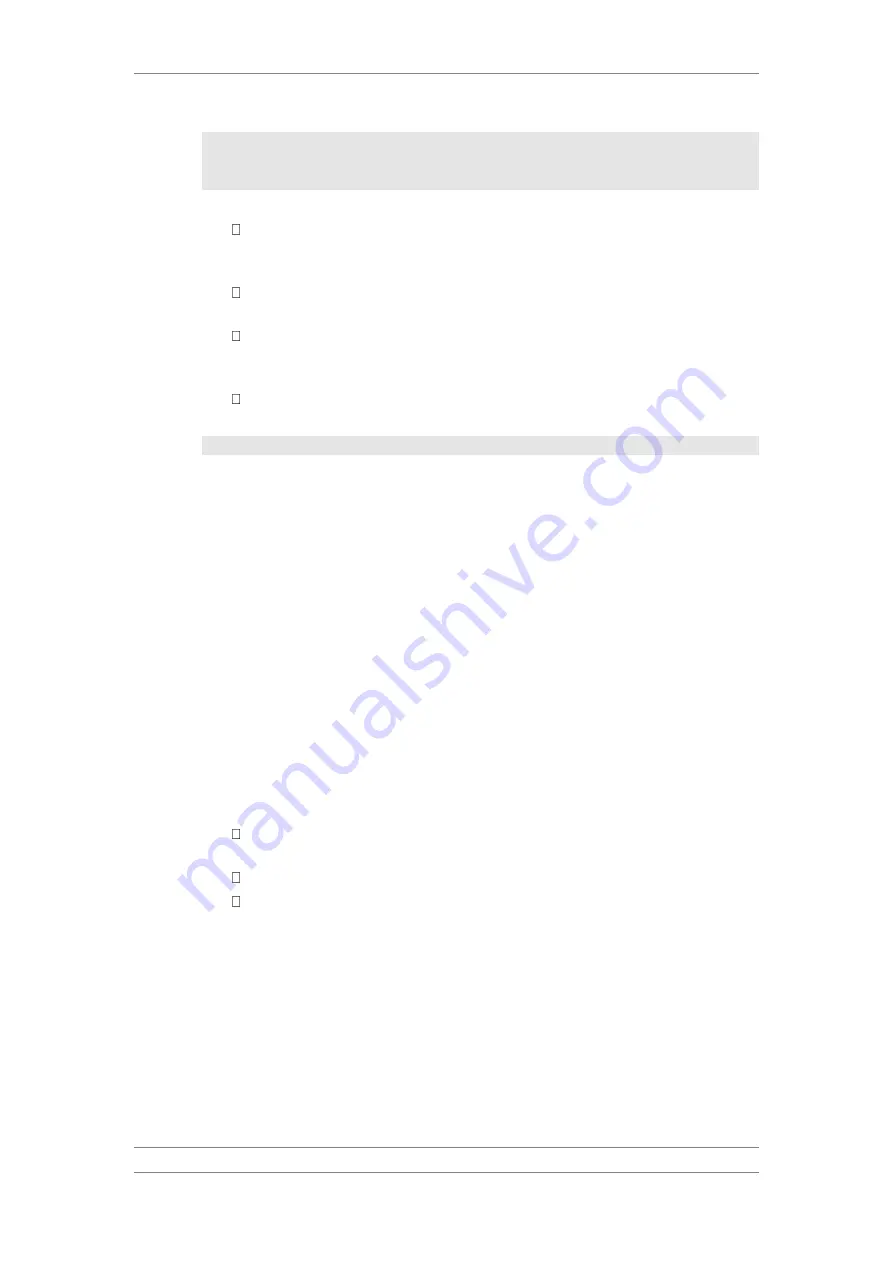
FibeAir IP-20C/S/E
User Guide
Ceragon Proprietary and Confidential
Page 120 of 597
Note:
You must add the suffix .zip to the file name. Otherwise, the
file import may fail. You can export the file using any name,
then add the suffix .zip manually.
11 In the File number field, select from three system restore points:
When you import a configuration file, the file is saved to the selected
restore point, and overwrites whichever file was previously held in
that restore point.
When you export a configuration file, the file is exported from the
selected restore point.
When you back up the current configuration, the backup configuration
file is saved to the selected restore point, and overwrites whichever file
was previously held in that restore point.
When you restore a configuration, the configuration file in the selected
restore point is the file that is restored.
Note:
The Timed installation field is reserved for future use.
12 Click Apply to save your settings.
4.7.4
Exporting a Configuration File
You can export a saved configuration file from one of the system's three
restore points to a PC or laptop.
To export a configuration file:
1 Verify that you have followed all the steps in Setting the Configuration
2 Select Platform > Configuration > Configuration Management. The
Configuration Management page opens (Figure 80).
3 In the File Number field, select the restore point from which you want to
export the file.
4 Click Apply to save your settings.
5 Click Export. The export begins. You can view the status of the export in
the File Transfer status field in the Export/Import file status section.
Possible values are:
Ready – The default value, which appears when no import or export is
in progress.
File-in-Transfer – The file export is in progress.
If an error occurs during the import or export, an appropriate error
message is displayed in this field.
When the import or export is complete, one of the following status indications
appears:
Succeeded
Failure
The next time the system is reset, the File Transfer status field returns to
Ready.






























