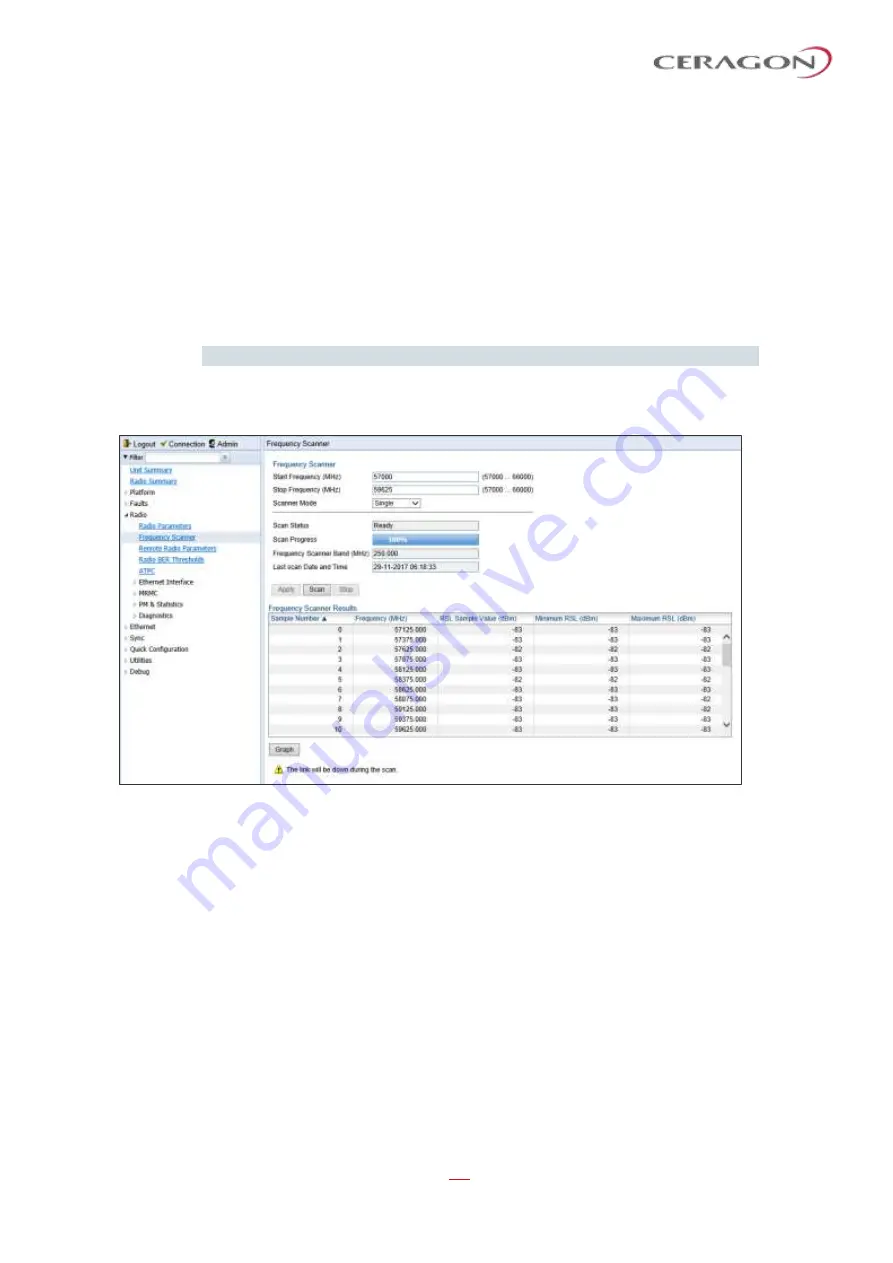
User Guide for FibeAir® IP-20 All-Outdoor Products, CeraOS 10.5
Page 94 of 825
Ceragon Proprietary and Confidential
2.14
Running the Frequency Scanner (IP-20V)
To facilitate optimal IP-20V operation in frequency scenarios, IP-20V includes a
frequency scanner that enables you to scan a defined frequency range and
determine the current interference level for each channel.
The frequency scanner can be used both in the initial provisioning of the link and
at any time after the link has been provisioned. The scanner determines the
interference level for each RX channel. Using this information, you can select the
channels with the least interference, and configure IP-2
0V’s frequency
accordingly.
Note:
The link is down during the scan.
To perform a frequency scan:
1 Select
Radio > Frequency Scanner
. The Frequency Scanner page opens.
Figure 34: Frequency Scanner Page
2 Enter a range for the scan (in MHz) by entering the lower frequency of the
range in the
Start Frequency
field and the upper frequency of the range in the
Stop Frequency
field. The range of permissible values is 57000
–
66000.
3 In the
Scanner Mode
field, select from the following options:
◦
Continuous Mode
–
The frequency scanner scans each channel in the
script, and repeats the scan continuously until you manually stop the scan
by clicking
Stop
. For each channel, the Web EMS will display the minimum,
maximum, and most recently measured interference levels, in both table
and graph formats.
◦
Single Mode
–
The frequency scanner scans each channel in the script
once, over the defined frequency range. For each channel, the Web EMS
will display the measured interference level.






























