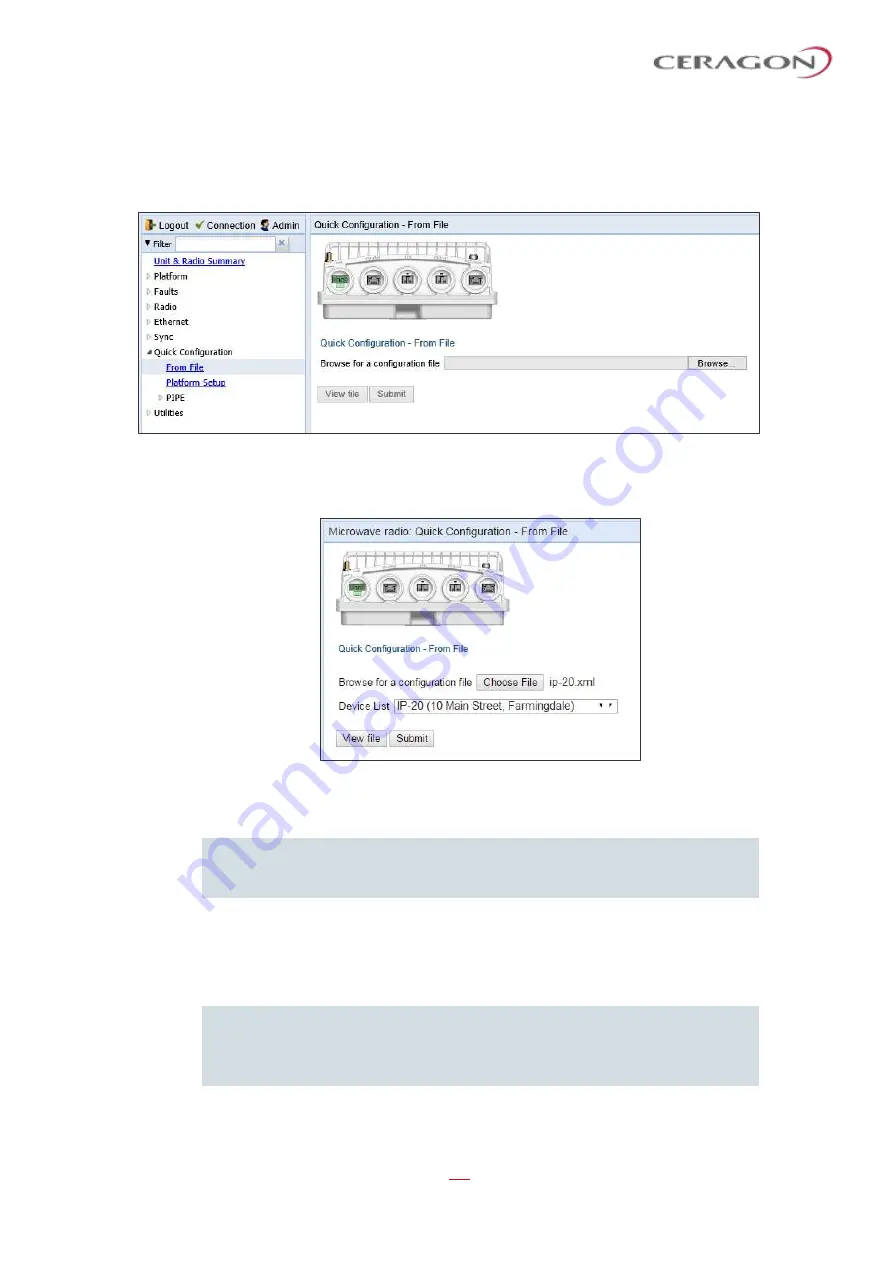
User Guide for FibeAir® IP-20 All-Outdoor Products, CeraOS 10.5
Page 71 of 825
Ceragon Proprietary and Confidential
To apply a pre-defined configuration file:
1 Select
Quick Configuration > From File
. The Quick Configuration
–
From File
page opens.
Figure 16: Quick Configuration
–
From File Page
2 Click
Browse
, and select the configuration file for your unit.
Figure 17: Quick Configuration
–
From File Page
–
Configuration File Loaded
3 In the
Device List
field, select the IP-20 unit you are configuring.
Note:
Although the configuration file may contain parameters for multiple
types of devices, only devices of the same product type as the unit you
are configuring are displayed in this field.
4 Optionally, click
View file
to display the configuration file (read-only).
5 To initiate the configuration, click
Submit
. Progress is updated in the Quick
Configuration
–
From File page.
When the configuration is complete, the unit reboots.
Note:
If the pre-defined configuration file included a new IP address for the unit,
make sure to configure an IP address on the PC or laptop you are using to
perform the configuration within the same subnet as the IP-
20 unit’s new
IP address.






























