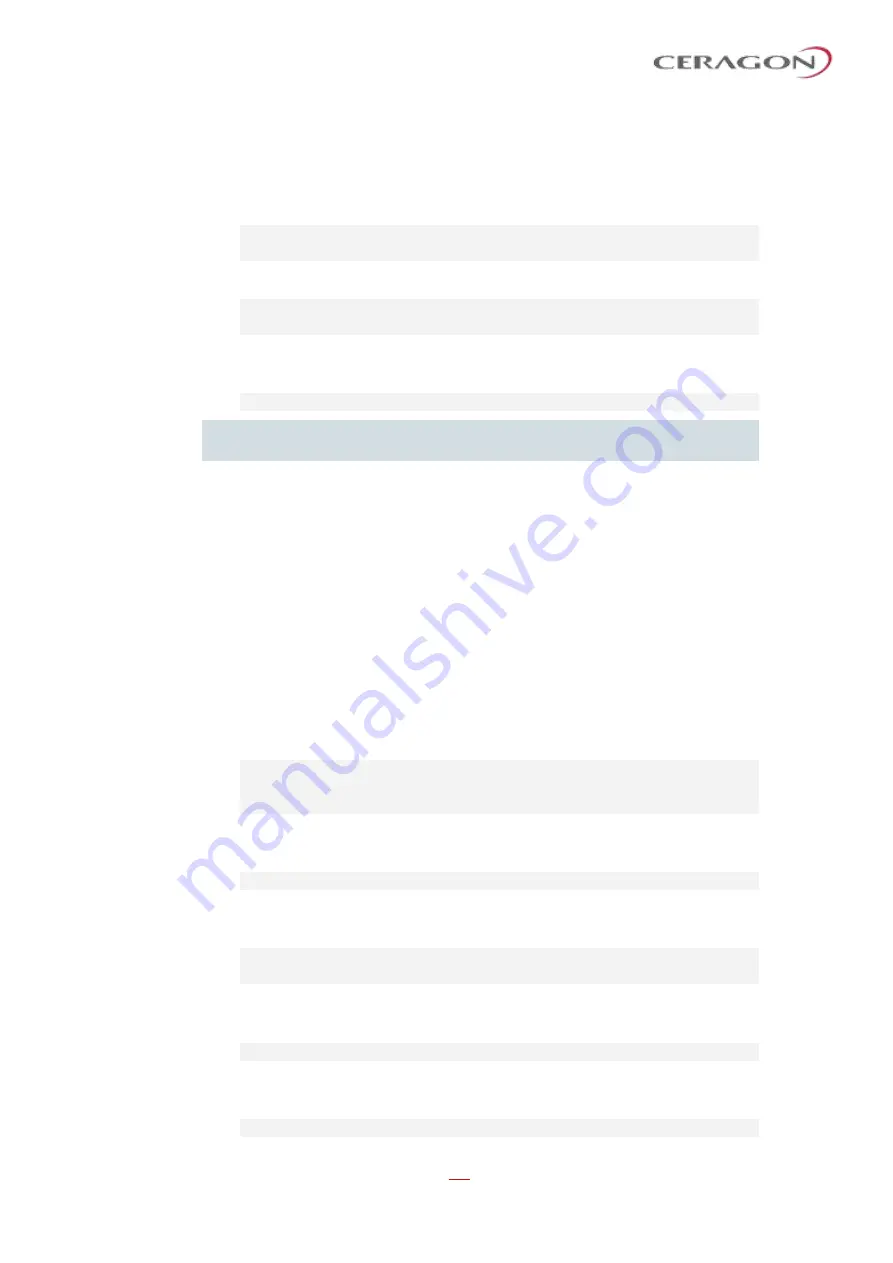
User Guide for FibeAir® IP-20 All-Outdoor Products, CeraOS 10.5
Page 697 of 825
Ceragon Proprietary and Confidential
21.7
Blocking Telnet Access (CLI)
You can block telnet access to the unit. By default, telnet access is not blocked.
To block telnet access, enter the following command:
root> platform security protocols-control telnet admin set
disable
To unblock telnet access, enter the following command:
root> platform security protocols-control telnet admin set
enable
To display whether telnet is currently allowed (enable) or blocked (disable), enter
the following command:
root> platform security protocols-control telnet show
Note:
When you block telnet, any current telnet sessions are immediately
disconnected.
21.8
Uploading the Security Log (CLI)
The security log is an internal system file which records all changes performed to
any security feature, as well as all security related events.
In order to read the security log, you must upload the log to an FTP or SFTP server.
IP-20 works with any standard FTP or SFTP server. For details, see
Configuring an FTP or SFTP Server
Before uploading the security log, you must install and configure the FTP server on
the laptop or PC from which you are performing the download. See
Configuring an FTP or SFTP Server
To set the FTP parameters for security log upload, enter the following command
in root view:
root> platform security file-transfer set server-path <server-
path> file-name <file-name> ip-address <ip-address> protocol
<protocol> username <username> password <password>
To display the FTP channel parameters for uploading the security log, enter the
following command in root view:
root> platform security file-transfer show configuration
To upload the security log to your FTP server, enter the following command in
root view:
root> platform security file-transfer operation set upload-
security-log
To display the progress of a current security log upload operation, enter the
following command in root view:
root> platform security file-transfer show operation
To display the result of the most recent current security log upload operation,
enter the following command in root view:
root> platform security file-transfer show status






























