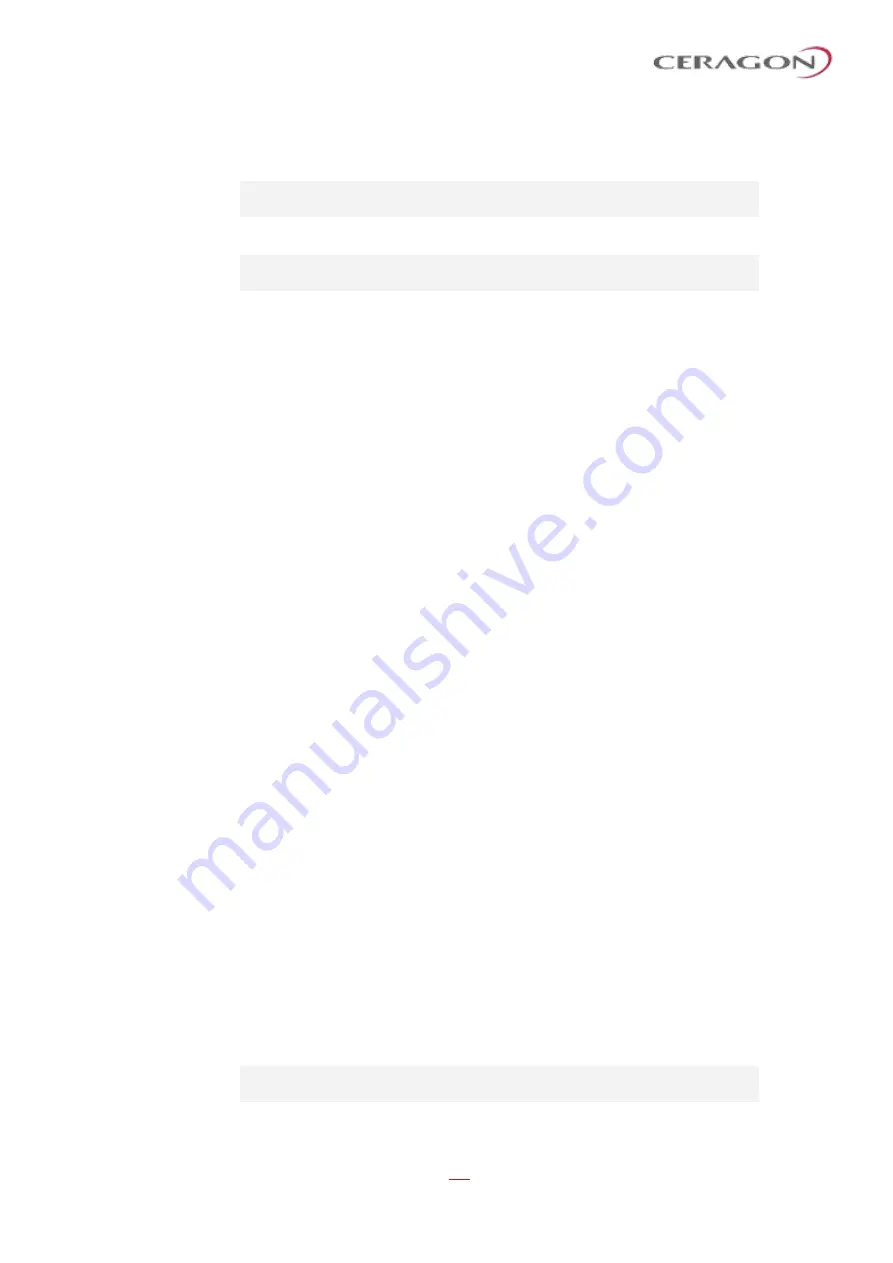
User Guide for FibeAir® IP-20 All-Outdoor Products, CeraOS 10.5
Page 645 of 825
Ceragon Proprietary and Confidential
The following command displays PMs for the CoS 0 queue in Service Bundle 1, on
GbE 2. The PMs are cleared after they are displayed:
eth type eth [1/2]> tm-queue show statistics service-bundle-id
1 cos 0 clear-on-read yes layer-1 yes
The following command clears PMs for all queues in Service Bundle 1, on GbE 2:
eth type eth [1/2]> tm-queue clear statistics service-bundle-id
1
18.7.2
Configuring and Displaying Queue-Level PMs (CLI)
IP-20 devices support advanced traffic PMs per CoS queue and service bundle. For
each logical interface, you can configure thresholds for Green and Yellow traffic
per queue. You can then display the following PMs for 15-minute and 24-hour
intervals, per queue and color:
•
Maximum bytes passed per second
•
Minimum bytes passed per second
•
Average bytes passed per second
•
Maximum bytes dropped per second
•
Minimum bytes dropped per second
•
Average bytes dropped per second
•
Maximum packets passed per second
•
Minimum packets passed per second
•
Average packets passed per second
•
Maximum packets dropped per second
•
Minimum packets dropped per second
•
Average packets dropped per second
•
Seconds bytes per second were over the configured threshold per interval
These PMs are available for any type of logical interface, including groups. To
activate collection of these PMs, the user must add a PM collection rule on a
logical interface and service bundle and set the relevant thresholds per CoS and
Color. When the PM is configured on a group, queue traffic PMs are recorded for
the group and not for the individual interfaces that belong to the group.
One collection rule is available per interface.
PMs for queue traffic are saved for 30 days, after which they are removed from
the database. It is important to note that they are not persistent, which means
they are not saved in the event of unit reset.
To configure and display queue-level PMs, you must first enter interface view. See
To display whether any service bundles are configured on an interface, enter the
following command in interface view:
eth type eth [x/x]> eth type eth [1/2]>pm tm-queue show
configuration all






























