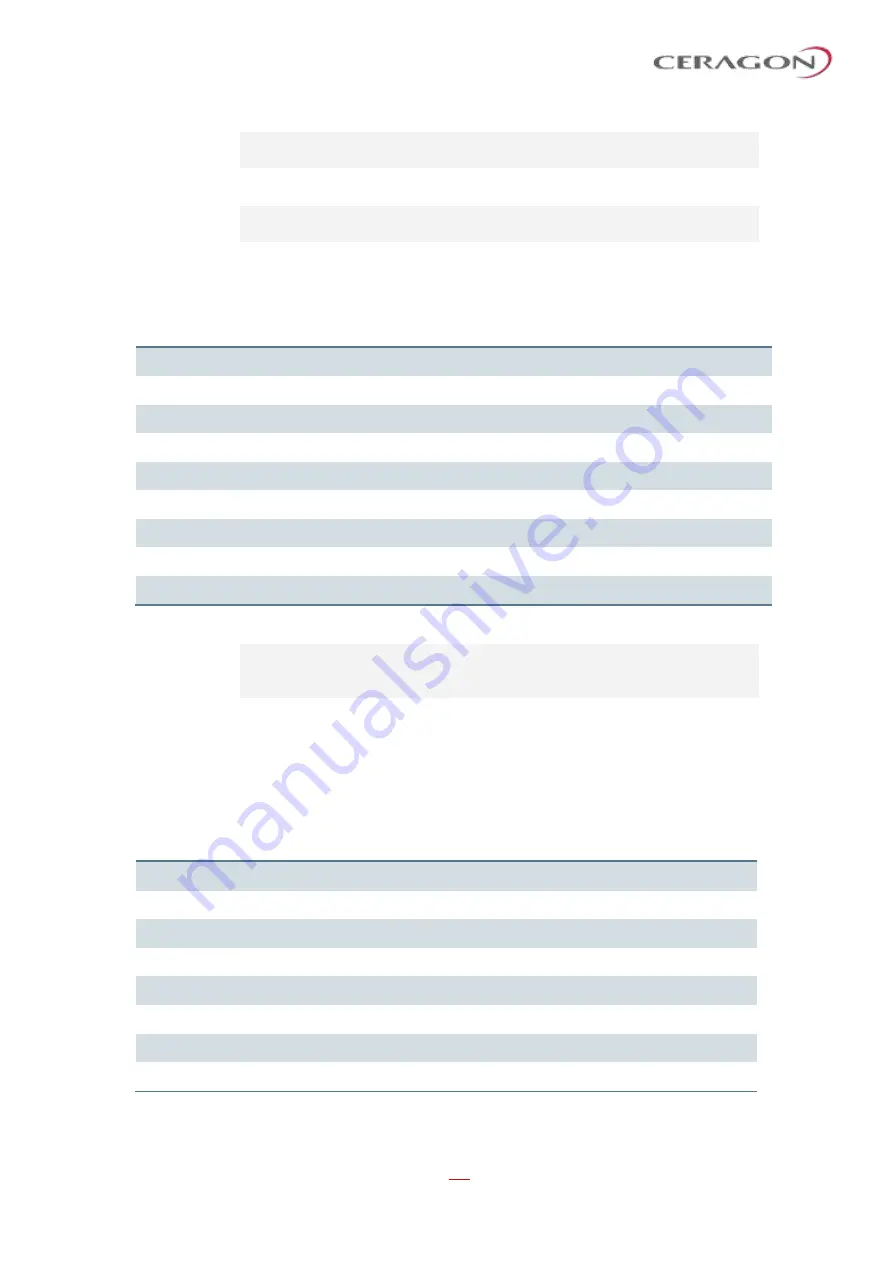
User Guide for FibeAir® IP-20 All-Outdoor Products, CeraOS 10.5
Page 642 of 825
Ceragon Proprietary and Confidential
root> ethernet qos wfq-weight-profile-tbl show profile-id
<profile-id>
To delete a WFQ profile, enter the following command in root view:
root> ethernet qos wfq-weight-profile-tbl delete profile-id
<profile-id>
You can only delete a WFQ profile if the profile is not attached to any interface.
Table 203: WFQ Profile CLI Parameters
Parameter
Input Type
Permitted Values
Description
profile-id
Number
2
–
6
A unique ID to identify the profile.
cos0-weight
Number
1 - 20
The relative weight for the CoS 0 queue.
cos1- weight
Number
1 - 20
The relative weight for the CoS 1 queue.
cos2- weight
Number
1 - 20
The relative weight for the CoS 2 queue.
cos3- weight
Number
1 - 20
The relative weight for the CoS 3 queue.
cos4- weight
Number
1 - 20
The relative weight for the CoS 4 queue.
cos5- weight
Number
1 - 20
The relative weight for the CoS 5 queue.
cos6- weight
Number
1 - 20
The relative weight for the CoS 6 queue.
cos7- weight
Number
1 - 20
The relative weight for the CoS 7 queue.
The following command configures a WFQ profile with Profile ID 2:
root> ethernet qos wfq-weight-profile-tbl add profile-id 2
cos0-weight 15 cos1-weight 15 cos2-weight 15 cos3-weight 15
cos4-weight 15 cos5-weight 15 cos6-weight 15 cos7-weight 20
This profile has the parameters listed in the following table. Note that the yellow
queue weight is constant and cannot be changed. This means that all best effort
traffic (yellow) will always have the same weight, regardless of CoS.
Table 204: WFQ Sample Profile Parameters
CoS
Queue Weight (Green)
Queue Weight (Yellow
–
not visible to users, and
cannot be edited)
0
15
20
1
20
20
2
20
20
3
20
20
4
20
20
5
20
20
6
20
20
7
20
20
The following command edits the profile you created in the previous command so
that CoS 6 queues have a weight of 20 instead of 15:






























