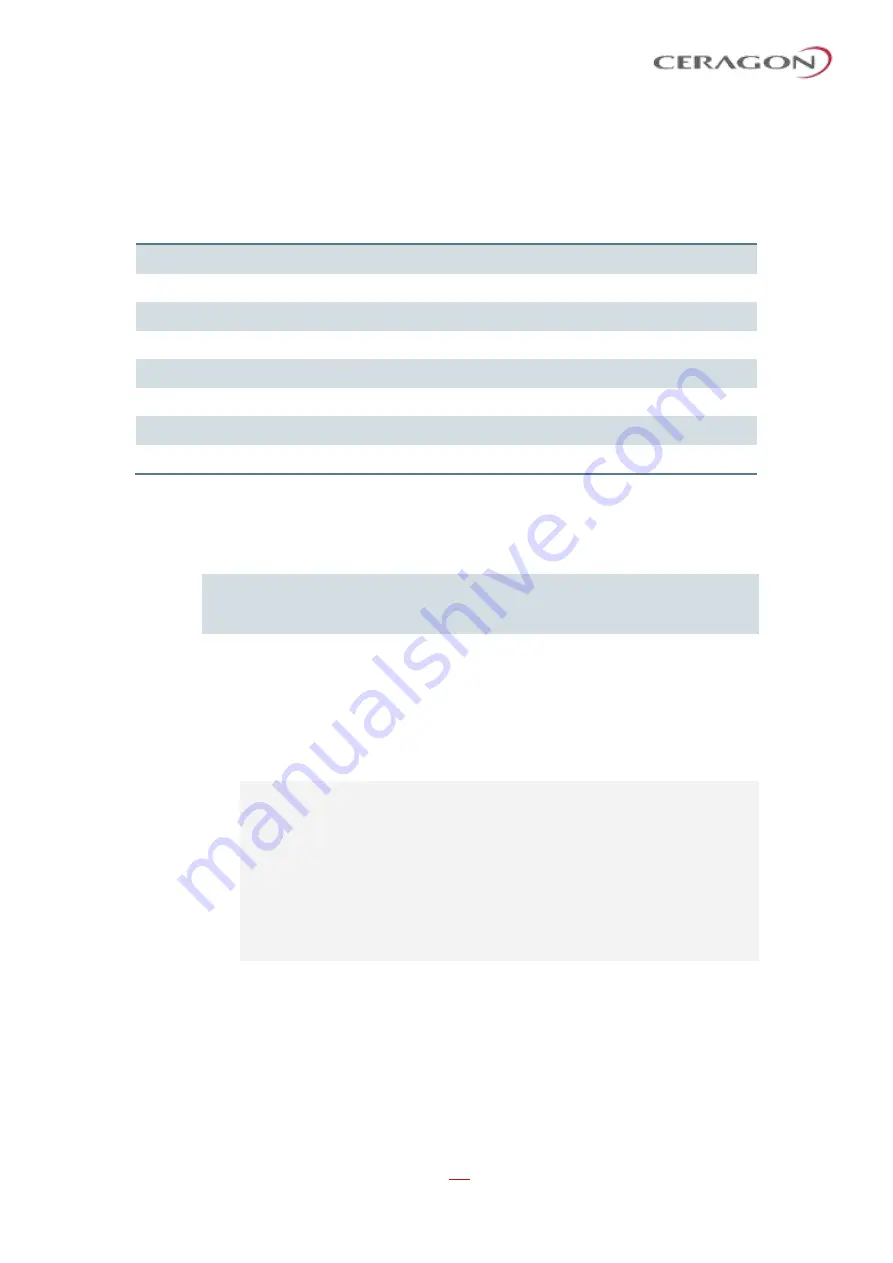
User Guide for FibeAir® IP-20 All-Outdoor Products, CeraOS 10.5
Page 637 of 825
Ceragon Proprietary and Confidential
Table 198: Interface Priority Profile Example
Profile ID (1-9)
CoS
Green
Priority (user
defined)
Yellow
Priority
(read only)
Description
0
1
1
Best Effort
1
2
1
Data Service 4
2
2
1
Data Service 3
3
2
1
Data Service 2
4
2
1
Data Service 1
5
3
1
Real Time 2 (Video with large buffer)
6
3
1
Real Time 1 (Video with small buffer)
7
4
4
Management (Sync, PDUs, etc.)
When the service bundle state is Green (committed state), the service bundle
priorities are as defined in the Green Priority column. When the service bundle
state is Yellow (best effort state), the service bundle priorities are system-defined
priorities shown in the Yellow Priority column.
Note:
CoS 7 is always marked with the highest priority and cannot be
changed or edited, no matter what the service bundle state is, since it
is assumed that only high priority traffic will be tunneled via CoS 7.
The system supports up to nine interface priority profiles. Profiles 1 to 8 are
defined by the user, while profile 9 is the pre-defined read-only default interface
priority profile.
18.6.3
Configuring Interface Priority Profiles (CLI)
To define an interface priority profile, enter the following command in root view:
root> ethernet qos port-priority-profile-tbl add profile-id
<profile-id> cos0-priority <cos0-priority> description
<description> cos1-priority <cos1-priority> description
<description> cos2-priority <cos2-priority> description
<description> cos3-priority <cos3-priority> description
<description> cos4-priority <cos4-priority> description
<description> cos5-priority <cos5-priority> description
<description> cos6-priority <cos6-priority> description
<description> cos7-priority <cos7-priority> description
<description>
To edit an existing interface priority profile, enter the following command in root
view:






























