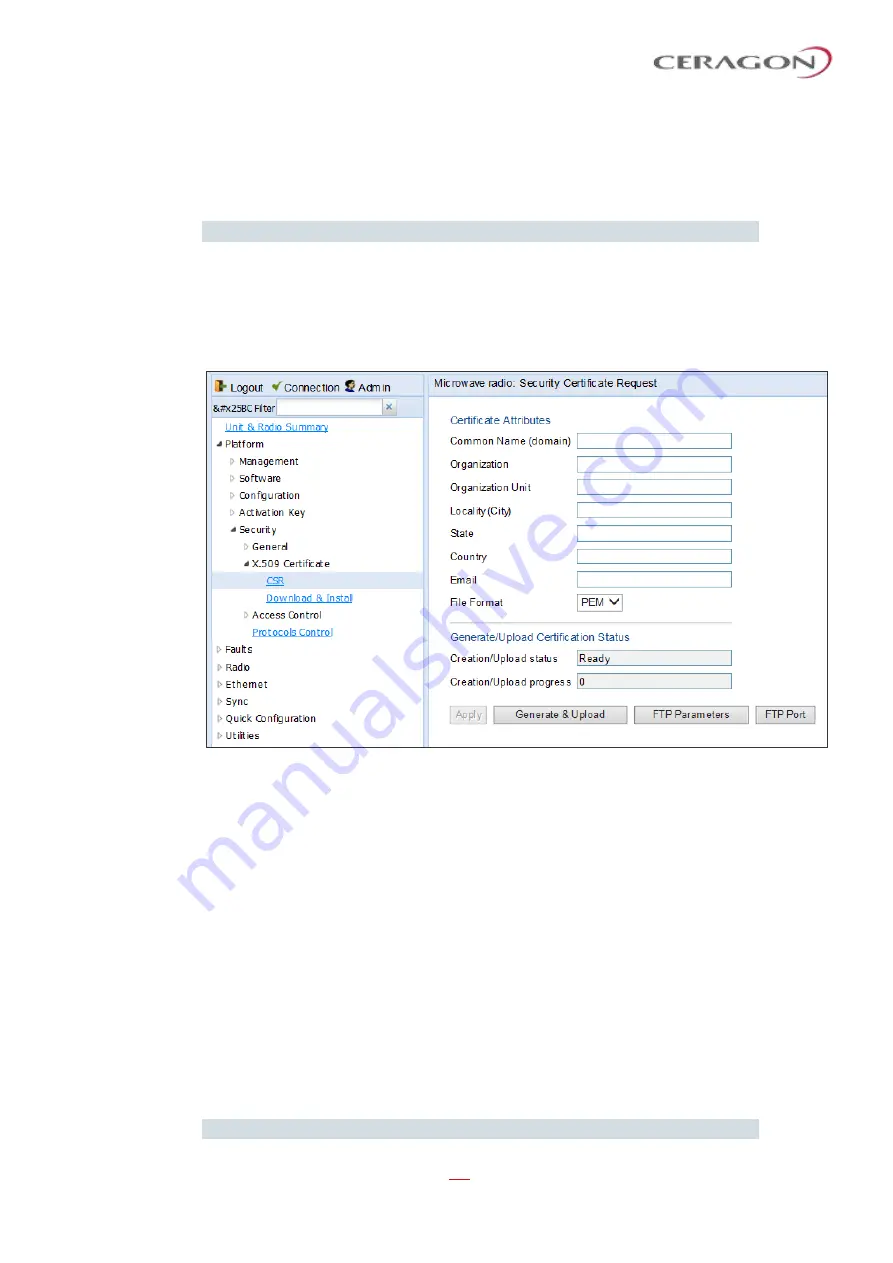
User Guide for FibeAir® IP-20 All-Outdoor Products, CeraOS 10.5
Page 402 of 825
Ceragon Proprietary and Confidential
When uploading a CSR and downloading a certificate, the IP-20 functions as an
SFTP client. You must install SFTP server software on the PC or laptop you are
using to perform the upload or download. For details, see
Configuring an FTP or SFTP Server
Note:
For these operations, SFTP must be used.
10.6.1
Generating a Certificate Signing Request (CSR) File
To generate a Certificate Signing Request (CSR) file:
1 Select
Platform > Security > X.509 Certificate > CSR
. The Security Certificate
Request page opens.
Figure 315: Security Certificate Request Page
2 In the
Common Name
field, enter the fully
–
qualified domain name for your
web server. You must enter the exact domain name.
3 In the
Organization
field, enter the exact legal name of your organization. Do
not abbreviate.
4 In the
Organization Unit
field, enter the division of the organization that
handles the certificate.
5 In the
Locality
field, enter the city in which the organization is legally located.
6 In the
State
field, enter the state, province, or region in which the
organization is located. Do not abbreviate.
7 In the
Country
field, enter the two-letter ISO abbreviation for your country
(e.g., US).
8 In the
field, enter an e-mail address that can be used to contact your
organization.
9 In the
File Format
field, select
PEM
or
DER
to determine the file format.
Note:
In this version, only PEM is supported.






























