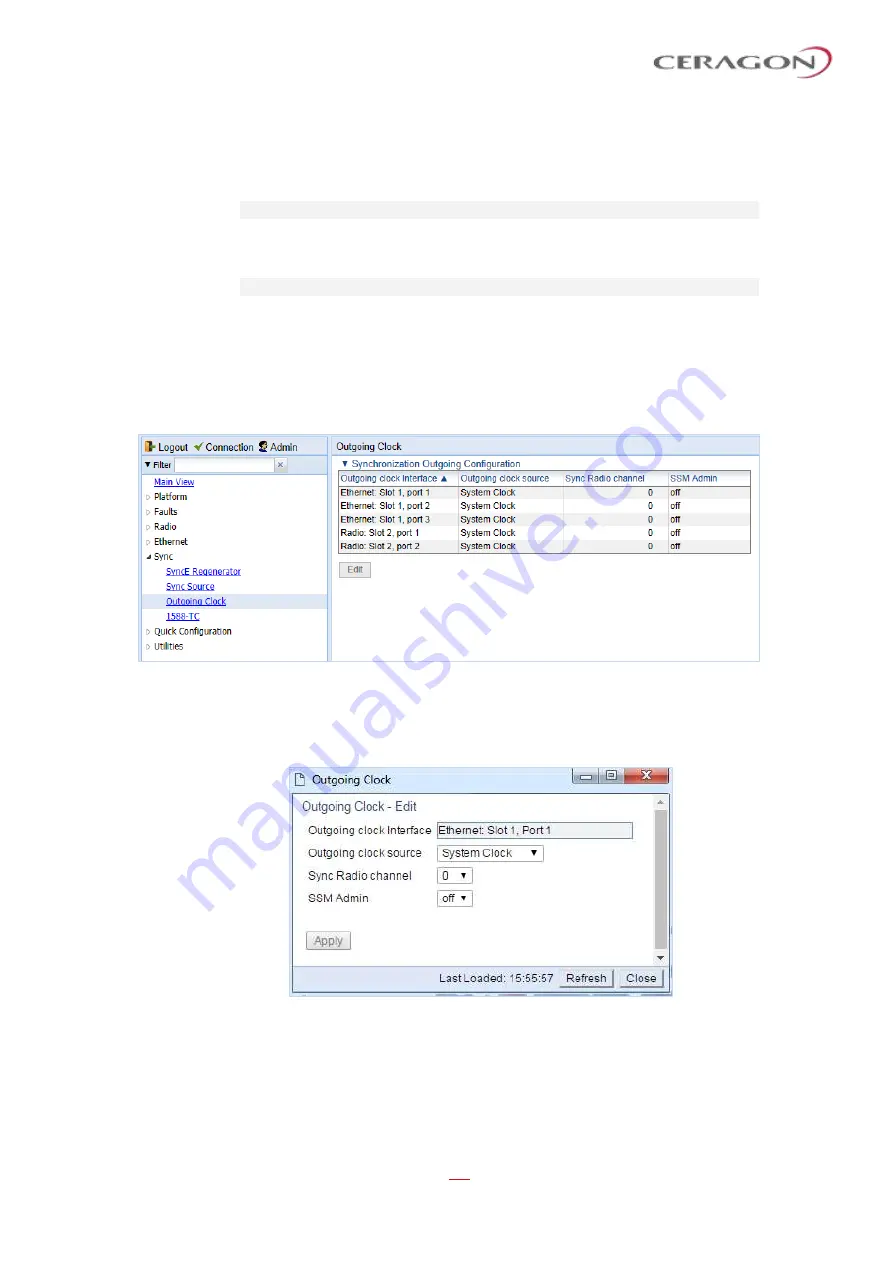
User Guide for FibeAir® IP-20 All-Outdoor Products, CeraOS 10.5
Page 365 of 825
Ceragon Proprietary and Confidential
When configuring the outgoing clock and SSM administration, the Sync mode
must be set to its default setting of automatic. To display the current Sync mode,
enter the following CLI command in root view:
root> platform sync mode show
If the Sync mode is set to pipe, you must set it to automatic by entering the
following CLI command in root view:
root> platform sync mode set automatic
To configure the outgoing clock on an Ethernet interface, the Media Type of the
interface must be RJ45 or SFP,
not
Auto-Type. To view and configure the Media
Type of an Ethernet interface, see
Configuring Ethernet Interfaces
To view and configure the synchronization parameters of the unit’s interfaces:
1 Select
Sync > Outgoing Clock
. The Outgoing Clock page opens.
Figure 281: Outgoing Clock Page
2 Select the interface you want to configure and click
Edit
. The Outgoing Clock
–
Edit page opens.
Figure 282: Outgoing Clock
–
Edit Page
3 In the
Outgoing clock source
field, select the interface's synchronization
source. Options are:
◦
Local Clock
–
The interface uses its internal clock as its synchronization
source.






























