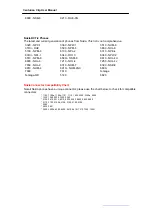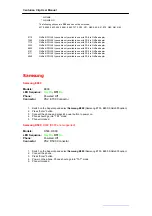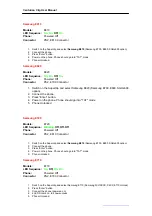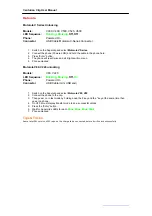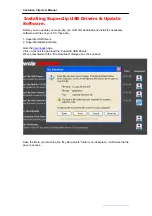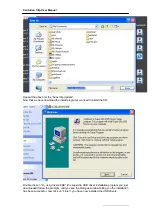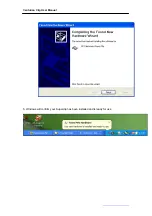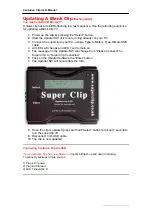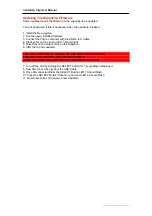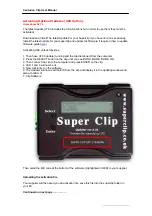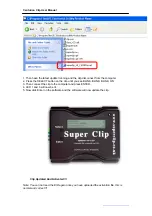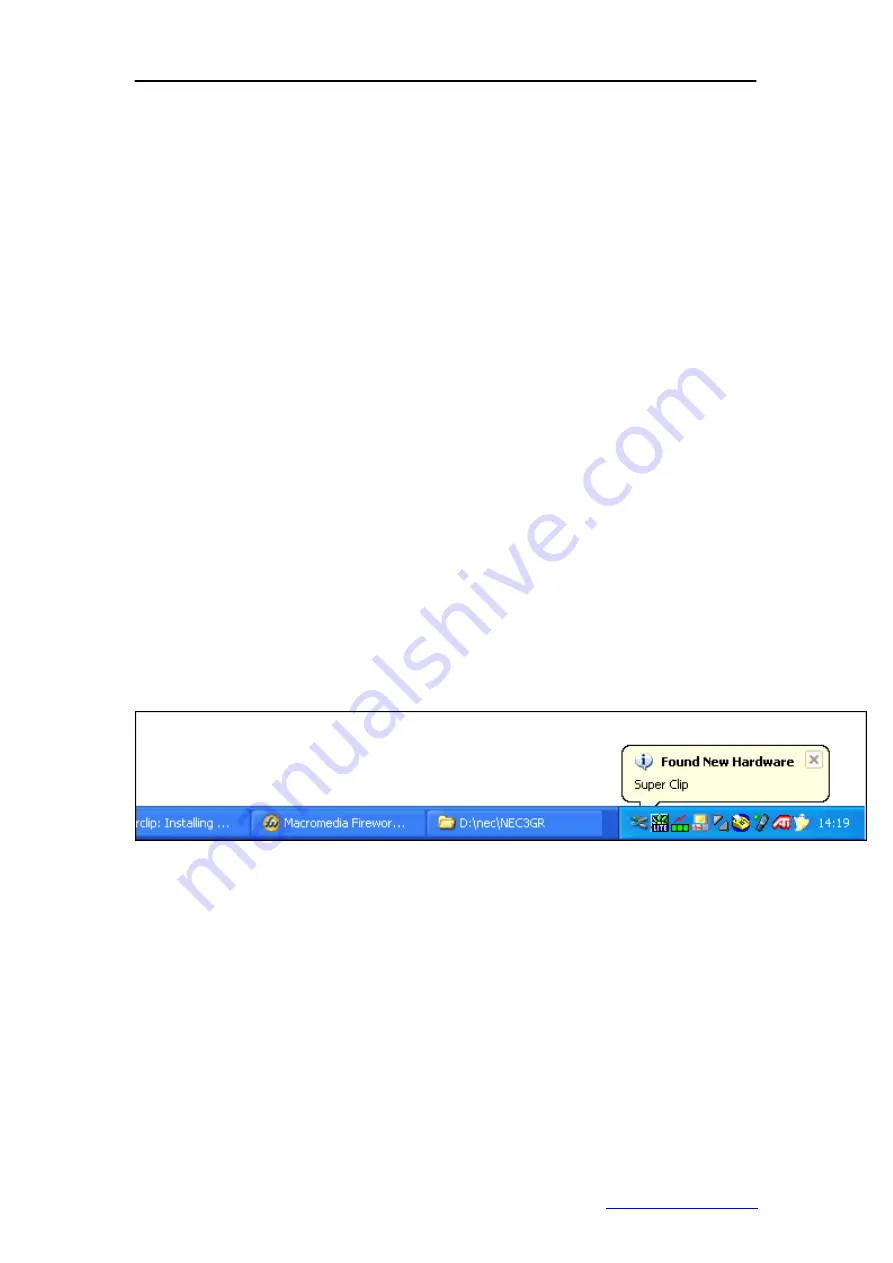
Centurion Clip User Manual
Installing The SuperClip On Your PC
After the software is installed, windows will need to install your superclip as a new USB
device the first time it is connected.
When you get to the stage of connecting the clip to your PC follow this guide.
(you will only need to do this once, the first time you ever connect the superclip to your PC, or
to a new PC)
**********************************************************************************************************
Connecting Centurion Clip to Your PC Via USB
If your Centurion Clip has no software in it
(lights will flash up and down randomly)
To connect your super clip to your pc:
1) Plug in 9V power
2) Plug in USB lead
3) LED 1 should be lit
**********************************************************************************************************
If your Centurion Clip has software in it
(steady Lit LEDs)
To connect your super clip to your pc:
1) Plug in USB lead
2) Plug in 9V power within 2 seconds of plugging in the USB lead
3) LED 1 should be lit
**********************************************************************************************************
1. When the Superclip is connected to your PC and the enter button is pressed, windows
detects the new hardware (if this fails with Centurion clip try inserting the usb cable, then
adding the 9v power to the clip in the next 1 to 2 seconds)
2. A “New Hardware Wizard” dialogue box will appear, leave the selection “Install the software
automatically” selected, Click on Next.
http://www.centurionclip.com
Page. 26