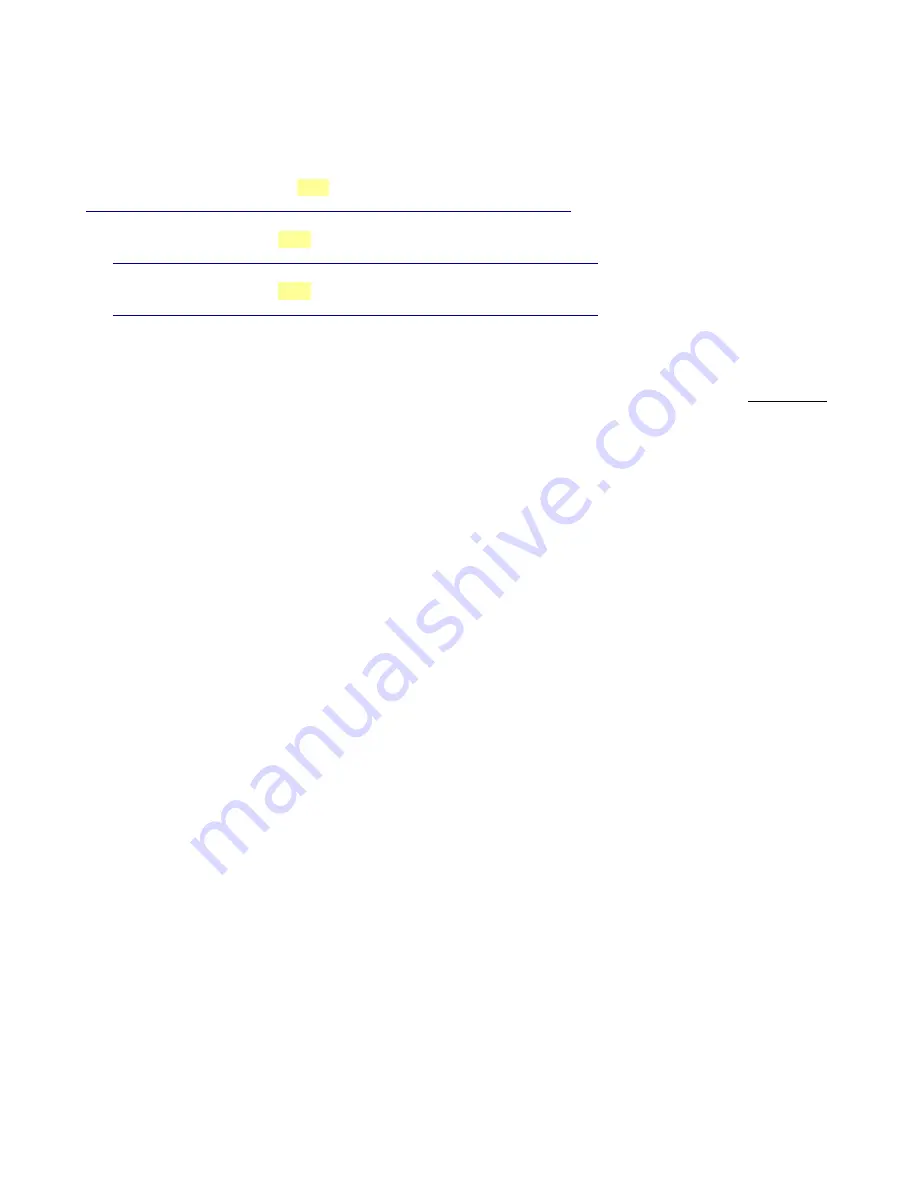
C
HAPTER
3 – S
OFTWARE
I
NSTALLATION
3.1 W
INDOWS
S
OFTWARE
P
RE
-
INSTALLATION
1. If a console unit or computer was purchased from Centroid
, it already comes with Windows properly configured and
the CNC11 software already installed.
If using your own computer
, it must meet the prerequisites listed in TB 273 posted here:
http://www.centroidcnc.com/dealersupport/tech_bulletins/uploads/273.pdf
If using windows 8
, you must follow the procedure outlined in TB 283:
http://www.centroidcnc.com/dealersupport/tech_bulletins/uploads/283.pdf
If using windows 7
, you must follow the procedure outlined in TB 244:
http://www.centroidcnc.com/dealersupport/tech_bulletins/uploads/244.pdf
Note:
Microsoft Windows Xp, Vista, and older versions of Windows are not supported. Mac OS and Linux operating
systems are also not supported.
2. Before installing CNC11 all anti-virus, anti-malware, and 3rd party firewall software should be
uninstalled
(not
disabled) and the computer rebooted.
•
Turn off windows Firewall:
1) Click the
start
button
2) Search for “firewall”, click on
Windows Firewall
3) Click
Turn Windows Firewall on or off
4) Click
Turn off Windows Firewall
5) Click
OK
•
Nearly 100% of all communication problems between CNC11 and the Oak Board are caused by anti-virus and
3rd party firewall software.
Virus software almost always detects the interaction between the Oak Board and the
PC as unusual/suspicious and interferes with the operation of CNC11. Firewalls often block the ports needed for the
operation of CNC11.
•
If your corporate policy requires anti-virus software, a third party firewall, or that certain Windows security features be
enabled to connect to the network, then Centroid recommends that you keep any computers with CNC11 installed
disconnected from the network.
Page 14 of 72
3.1 Windows Software Pre-installation
T:\_Docs working\Oak Board Manual\Oakboard install manual V2 4-10-15.odt
Summary of Contents for OAK
Page 3: ......






























