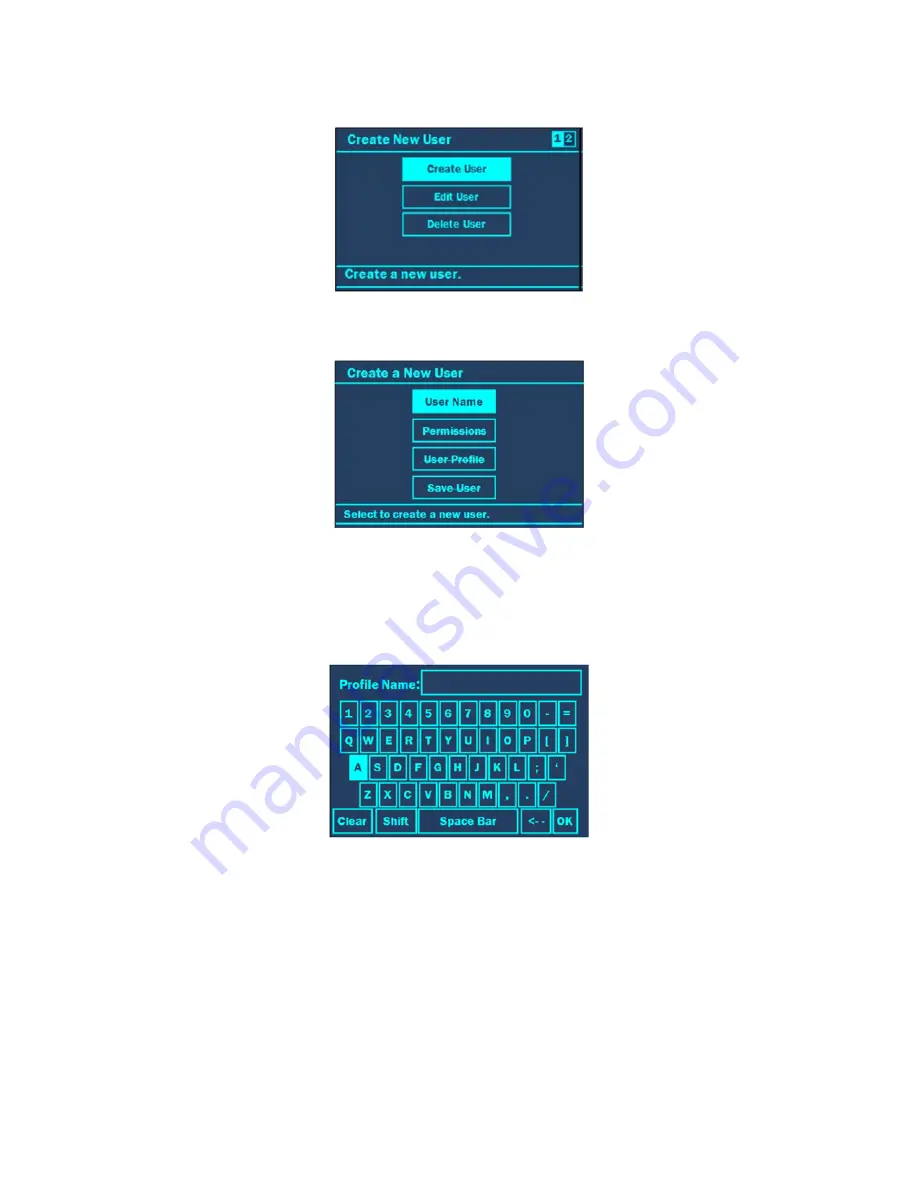
36
Create New User
The “Create New User” page is the first page that appears after selecting “Administrative Functions” from the “Discover
Home” screen. This page allows the user to create, edit and delete new users.
Create User
“Create User” allows the user currently logged into the system to create a new user for the system.
User Name
“User Name” allows the user to create the name for the new user.
1. Use the “+/-” keys to highlight “Create User.”
2. Press the ENTER key.
3. Use the “+/-” keys to highlight “User Name.”
4. Press the ENTER key. A new screen will appear.
5. Use the ARROW and “+/-” keys to highlight the first letter or number of the desired user name.
NOTE:
The “Shift” key changes the letters and/or symbols to lowercase.
6. Press the ENTER key to accept the first letter.
7. Continue highlighting the letters or numbers of the name and pressing the ENTER key for each letter/number until
the name is displayed on the screen.
8. Once the user name is entered, use the ARROW and “+/-” keys to highlight “OK.”
9. Pres the ENTER key. The user name will be saved to the Discover System.
NOTE:
A password can be created in the User Profiles.
















































