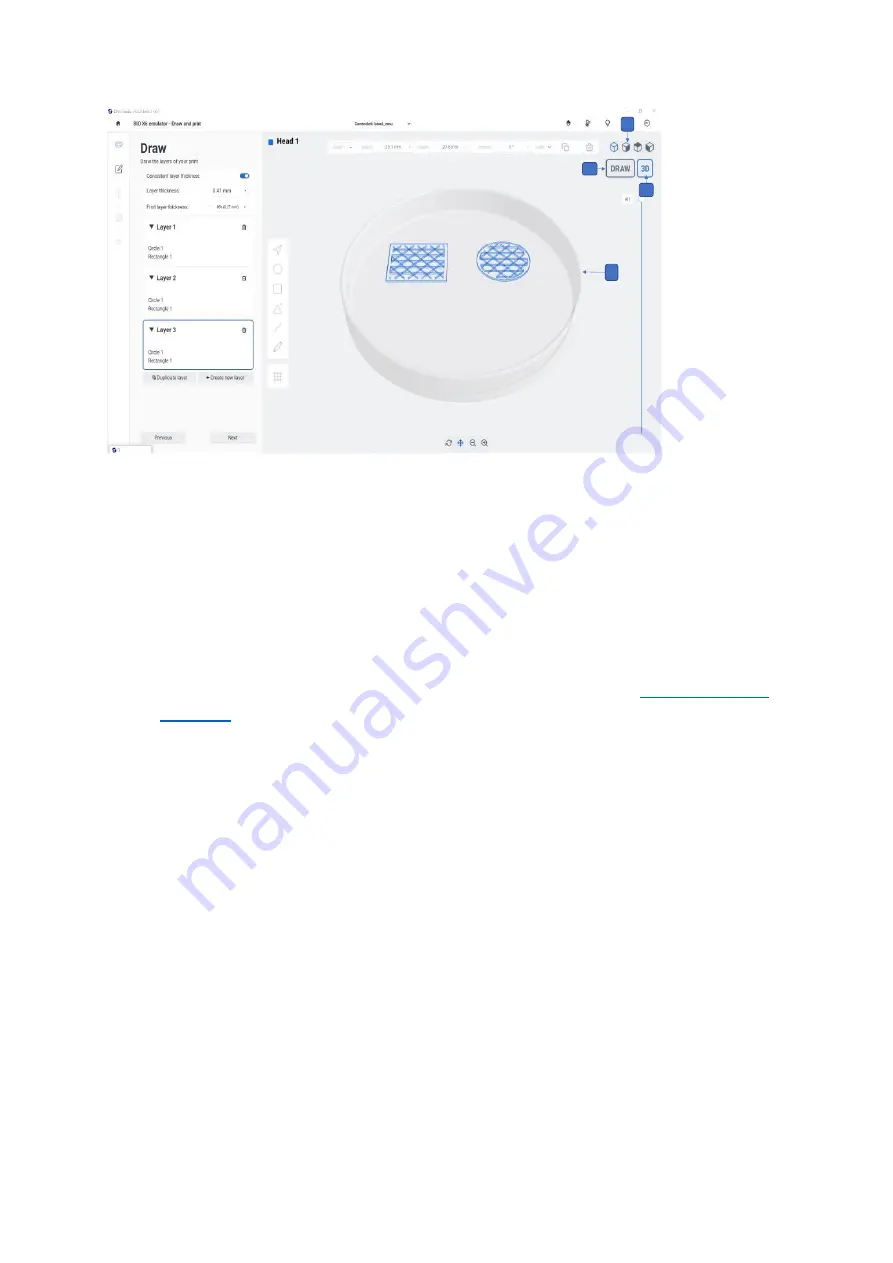
BIO X6 User Manual v. 1.0
115
Figure 88 Views and draw modes in Draw & Print
1.
Isometric views:
These view options are only available in 3D mode. Tap to choose
between different options: perspective, top view, side view. This helps you visualize
with more detail the models to print and check for issues on the model or with the
slice.
View mode selector: The model can be viewed in two different dimensions
2.
3D
: The 3D view is the standard view for printing 3D models (see
). Use the slider and isometric views to show all the layers in 3D.
3.
Draw
: Draw is an orthogonal (two dimensional) view from the top. It is the default
selection when using
Draw
mode.
4.
Preview
: The shapes and how they are organized on the printing surface are
displayed here.
6.2.5 Actions bar
The actions bar at the bottom center of the screen provides different options to undo and
redo changes, zoom in and out, view the surface by dragging or rotating in all directions.
Summary of Contents for BIO X6
Page 1: ...BIO X6 User Manual v 1 0 1 BIO X6 User Manual...
Page 8: ...BIO X6 User Manual v 1 0 8 01 Safety...
Page 14: ...BIO X6 User Manual v 1 0 14 02 Specifications...
Page 19: ...BIO X6 User Manual v 1 0 19 03 Getting started...
Page 29: ...BIO X6 User Manual v 1 0 29 04 Bioprinting...
Page 48: ...BIO X6 User Manual v 1 0 48 Figure 22 Custom well plate option...
Page 68: ...BIO X6 User Manual v 1 0 68 Figure 42 Manual calibration glass slide...
Page 94: ...BIO X6 User Manual v 1 0 94 05 Gcode Editor...
Page 104: ...BIO X6 User Manual v 1 0 104 Figure 77 Error message Command not supported...
Page 105: ...BIO X6 User Manual v 1 0 105 06 Draw Print...
Page 117: ...BIO X6 User Manual v 1 0 117 07 Shape Generator...
Page 122: ...BIO X6 User Manual v 1 0 122 08 Print report...
Page 126: ...BIO X6 User Manual v 1 0 126 Figure 97 Protocol setup continued...
Page 130: ...BIO X6 User Manual v 1 0 130 09 Coaxial printing...
Page 134: ...BIO X6 User Manual v 1 0 134 10 Maintenance...
Page 146: ...BIO X6 User Manual v 1 0 146 11 Terms and conditions...
Page 166: ...BIO X6 User Manual v 1 0 166 12 Printhead manuals...
Page 175: ...BIO X6 User Manual v 1 0 175...
Page 176: ...BIO X6 User Manual v 1 0 176 Create the future of medicine...






























