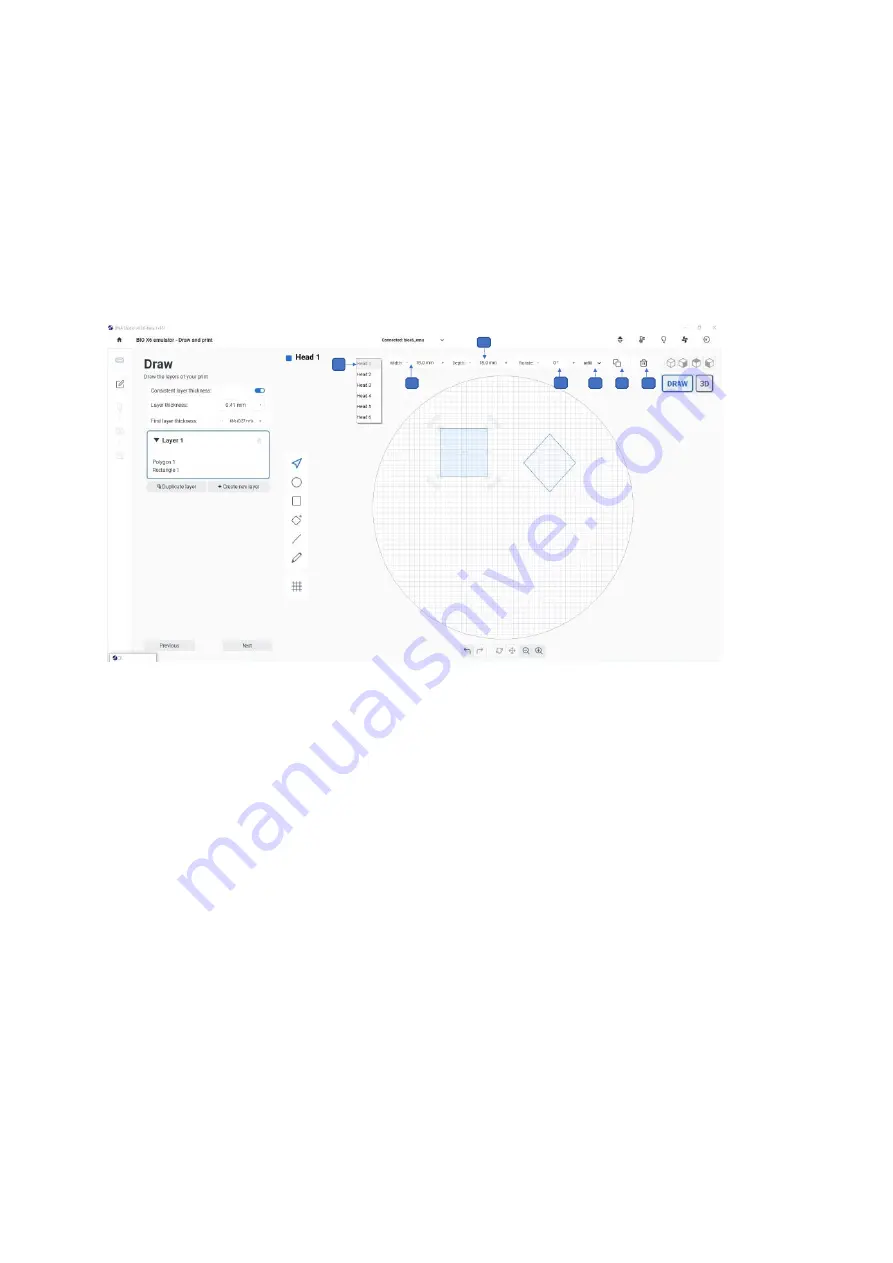
BIO X6 User Manual v. 1.0
112
6.2.3 Shape Parameters bar
The shape parameter bar on the top of the screen offers different settings for existing
shapes. Use this bar to assign a printhead to the current layer and to adjust the width and
depth of the selected shape. You can also add infill and rotate, copy, or delete a shape.
Note
: Except for the
Head
option, these tool bar options are only available when a shape
has been selected using the
Selector tool
.
Figure 84 Shape Parameters bar
1.
Head
: Tap to select the printhead you want to use to print the shape.
2.
Width
: Select the required shape with the selector tool. Tap
+ -
to change the width of
the shape. Alternatively: Select the shape, hold the mouse pointer on the corner
square and drag the shape to update the value.
3.
Depth
: Select the required shape with the selector tool. Tap
+ -
to change the depth
of the shape. Alternatively: Select the shape, hold the mouse pointer on the corner
square and drag the shape to update the value.
4.
Rotate
: Select the required shape with the selector tool. Tap
+ -
to rotate the shape in
±180 direction. Alternatively: Select the shape, hold the mouse pointer on the corner
arrows and drag the shape.
5.
Infill
: Tap to apply patterns and density to the shape (see screenshot below).
Summary of Contents for BIO X6
Page 1: ...BIO X6 User Manual v 1 0 1 BIO X6 User Manual...
Page 8: ...BIO X6 User Manual v 1 0 8 01 Safety...
Page 14: ...BIO X6 User Manual v 1 0 14 02 Specifications...
Page 19: ...BIO X6 User Manual v 1 0 19 03 Getting started...
Page 29: ...BIO X6 User Manual v 1 0 29 04 Bioprinting...
Page 48: ...BIO X6 User Manual v 1 0 48 Figure 22 Custom well plate option...
Page 68: ...BIO X6 User Manual v 1 0 68 Figure 42 Manual calibration glass slide...
Page 94: ...BIO X6 User Manual v 1 0 94 05 Gcode Editor...
Page 104: ...BIO X6 User Manual v 1 0 104 Figure 77 Error message Command not supported...
Page 105: ...BIO X6 User Manual v 1 0 105 06 Draw Print...
Page 117: ...BIO X6 User Manual v 1 0 117 07 Shape Generator...
Page 122: ...BIO X6 User Manual v 1 0 122 08 Print report...
Page 126: ...BIO X6 User Manual v 1 0 126 Figure 97 Protocol setup continued...
Page 130: ...BIO X6 User Manual v 1 0 130 09 Coaxial printing...
Page 134: ...BIO X6 User Manual v 1 0 134 10 Maintenance...
Page 146: ...BIO X6 User Manual v 1 0 146 11 Terms and conditions...
Page 166: ...BIO X6 User Manual v 1 0 166 12 Printhead manuals...
Page 175: ...BIO X6 User Manual v 1 0 175...
Page 176: ...BIO X6 User Manual v 1 0 176 Create the future of medicine...






























