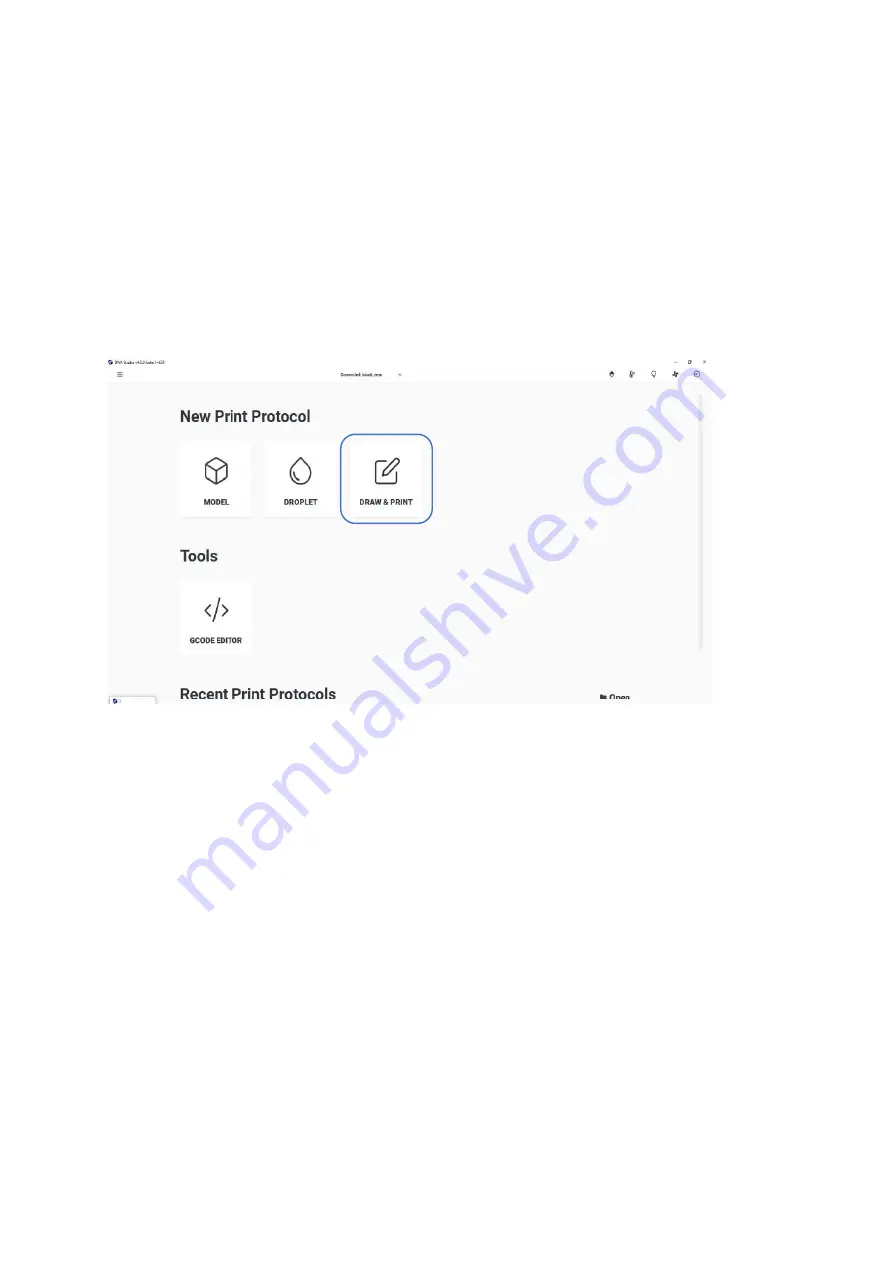
BIO X6 User Manual v. 1.0
106
6 Draw & Print
The Draw & Print feature allows you to create structures, including layer properties and infill,
without any CAD or Gcode input.
Free draw structures with lines and create squares, circles, and polygons shapes. Each line
or shape is shown in the same color as the color code for the designated printhead.
Tap
Draw & Print
on the home screen to open.
Figure 78 Draw & Print option on the home screen
Summary of Contents for BIO X6
Page 1: ...BIO X6 User Manual v 1 0 1 BIO X6 User Manual...
Page 8: ...BIO X6 User Manual v 1 0 8 01 Safety...
Page 14: ...BIO X6 User Manual v 1 0 14 02 Specifications...
Page 19: ...BIO X6 User Manual v 1 0 19 03 Getting started...
Page 29: ...BIO X6 User Manual v 1 0 29 04 Bioprinting...
Page 48: ...BIO X6 User Manual v 1 0 48 Figure 22 Custom well plate option...
Page 68: ...BIO X6 User Manual v 1 0 68 Figure 42 Manual calibration glass slide...
Page 94: ...BIO X6 User Manual v 1 0 94 05 Gcode Editor...
Page 104: ...BIO X6 User Manual v 1 0 104 Figure 77 Error message Command not supported...
Page 105: ...BIO X6 User Manual v 1 0 105 06 Draw Print...
Page 117: ...BIO X6 User Manual v 1 0 117 07 Shape Generator...
Page 122: ...BIO X6 User Manual v 1 0 122 08 Print report...
Page 126: ...BIO X6 User Manual v 1 0 126 Figure 97 Protocol setup continued...
Page 130: ...BIO X6 User Manual v 1 0 130 09 Coaxial printing...
Page 134: ...BIO X6 User Manual v 1 0 134 10 Maintenance...
Page 146: ...BIO X6 User Manual v 1 0 146 11 Terms and conditions...
Page 166: ...BIO X6 User Manual v 1 0 166 12 Printhead manuals...
Page 175: ...BIO X6 User Manual v 1 0 175...
Page 176: ...BIO X6 User Manual v 1 0 176 Create the future of medicine...






























