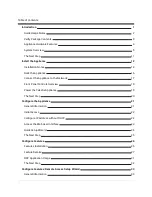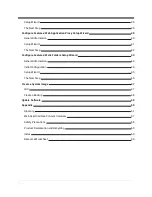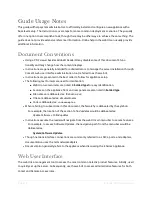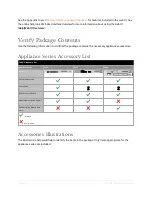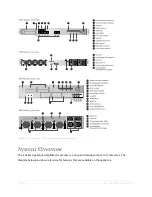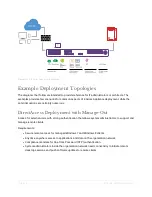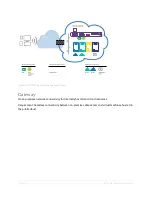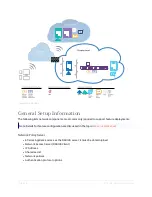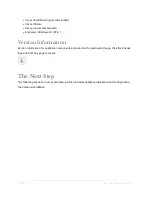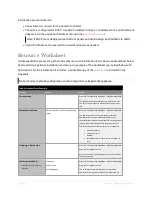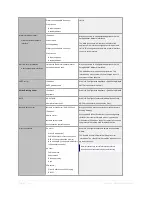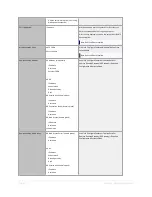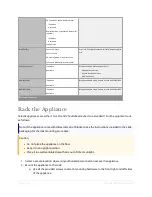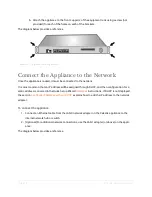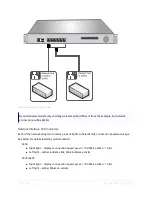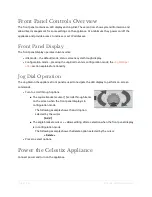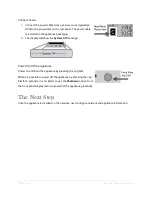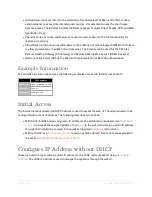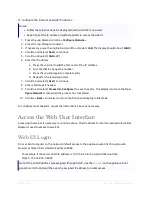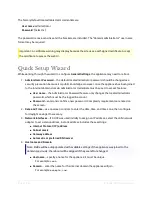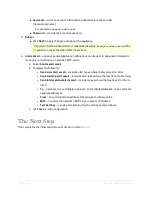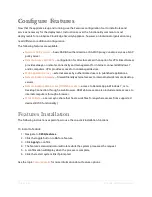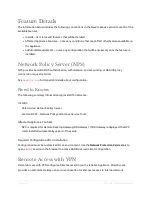Page | 12
E Series Installation Guide
Install the Appliance
The guide provides a system administrator with concise instructions for a base deployment. The
document covers common installation requirements and is not intended to be comprehensive. Every
network environment is different, and some installations may require additional configuration.
Installation instructions first cover assumptions the guide takes into account for a common
deployment to help administrators plan for the skills and resources they may need. Assumptions are
followed by the
. The worksheet helps to gather necessary information that will
aid in the installation process. Preparation steps are followed by instructions to rack, connect to the
network, and power the appliance.
Installation Notes
The following topics cover resources to prepare for installing the appliance on the network.
Assumptions
Please note the necessary skills/knowledge administrators should have and the assumptions that
cover appliance installation for a majority of network environments.
Skills and Knowledge
System administrators should be familiar with:
l
Networking technology
l
Windows server management
l
Microsoft Active Directory®
l
Microsoft Unified Remote Access
l
Network Policy Server*
l
Work Folders*
l
Remote Desktop Web Access*
*As required for deployment.
Network Settings
The following general conditions apply to the instructions contained in this guide. If alternatives apply,
they are noted. Again, every network is different and may require some adjustment to the general