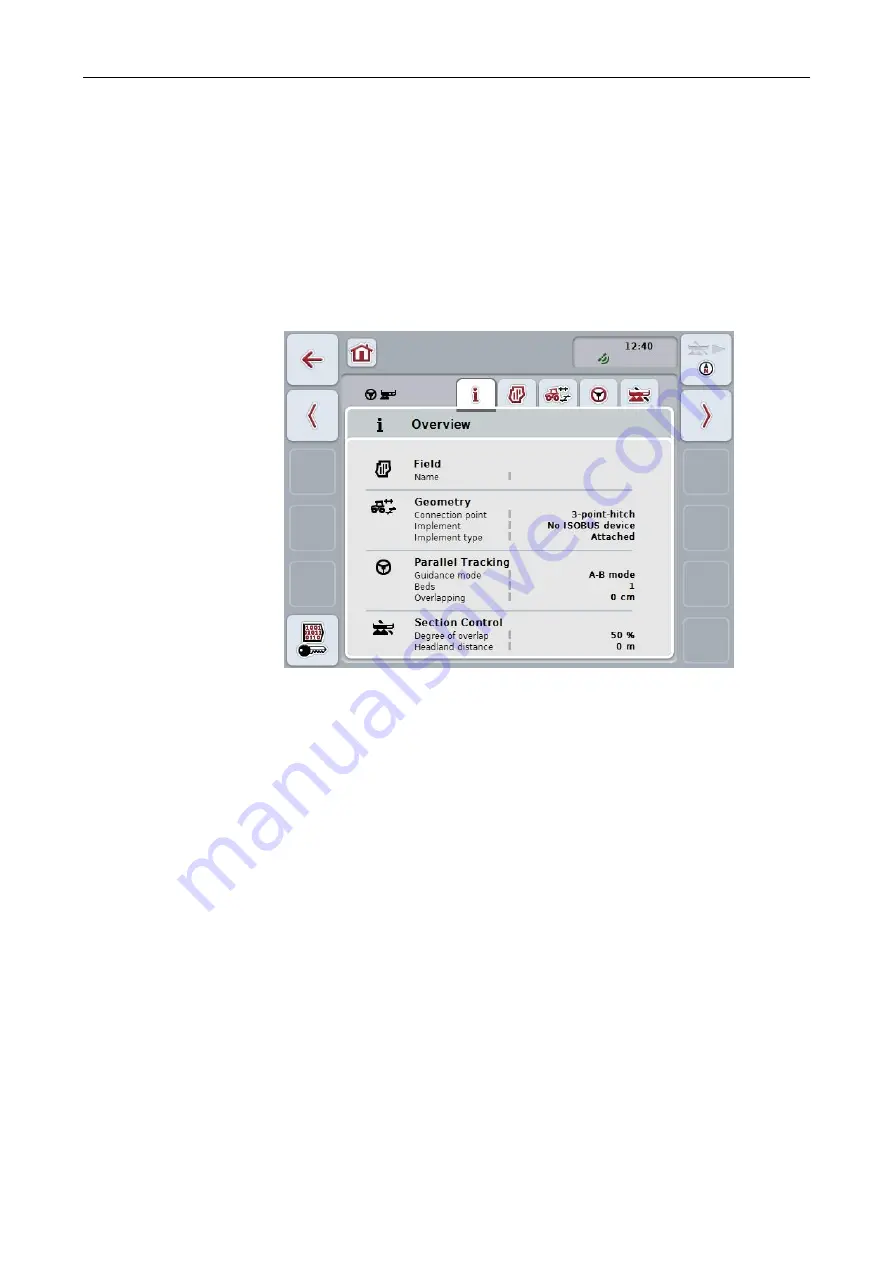
CCI.Command
– Operation
13
4.2 Program start
CCI.Command
is activated automatically by switching on the
terminal
. There is
direct access to all functions via the start screen.
To switch to the start screen from
CCI.Command
, proceed as follows:
1. Press on the "Command" button in the main menu of the
terminal
on the
touchscreen
or turn the scroll wheel until the button is highlighted in white and
then press on the scroll wheel.
→ The following start screen opens:
CCI.Command
is subdivided into 2 areas:
4.2.1
Settings
Selection of the
Field
, entry of the settings for geometry,
Parallel Tracking
and
Section Control
.
4.2.2
Map view
Parallel Tracking, Section Control, Obstacles and GPS correction.
Summary of Contents for CCI 50
Page 2: ...CCI 50 ISOBUS Terminal Operating instructions Reference Release 5 50...
Page 62: ...55 A Appendix Menu structure...
Page 64: ...CCI Cam Visual implement monitoring Operating instructions Reference CCI Cam v5...
Page 90: ...CCI Control Documentation and task management Operating instructions Reference CCI Control v4...
Page 196: ...107 10 Notes...
Page 199: ...110 Edit 38...
Page 200: ...CCI TECU Tractor data Operating instructions Reference CCI TECU v6...
Page 338: ...CCI GPS GPS settings and tractor geometry Operating instructions Reference CCI GPS v2...






























