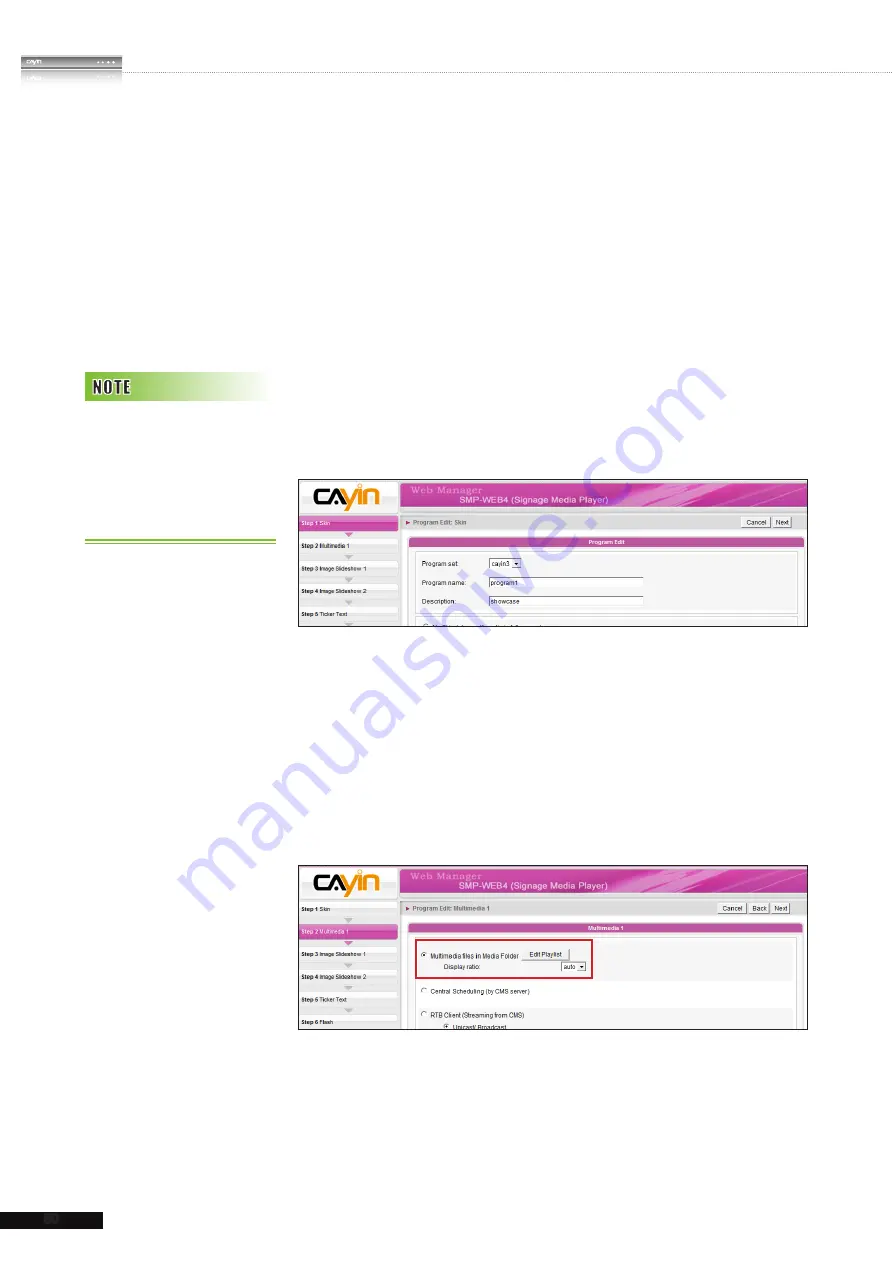
50
SMP-WEB SERIES
USER MANUAL
3-6-3 Edit Program: Choose Your
Skin
1. If necessary, you can choose which
Program Set
you
want your new program belongs to in the drop down menu.
Remember to enter a
Program name
here and Description
(optional) for your program.
2. Choose the skin you want to use and click [
Next
] to proceed.
You can press
Preview
to know more detailed information
about the skin. If you do not want to adopt any skins, please
tick “
No Skin (play multimedia in full screen)
”
3-6-4 Edit Program: Multimedia
Play files in Media Folder
1. Tick “
Multimedia files in Media Folder
” and click “
Edit
Playlist
”, and you will see a pop-up window. All video files
in the Media Folder will be listed in the left column. If the left
column is empty, that means there is no file in the Media
Folder. Please add video files to Media Folder first.
2.
Select the files you want to play. You can select multiple files at one
time by holding the Shift or Ctrl key, or just select files one by one.
In the left column, the item with “
*
” sign represents a folder’s name.
If you choose this item, it means you will select all files in this folder.
The skin you choose here will
determine which zones will
be contained and configured
in the following steps. You
can use
Preview
to know
the detailed information.
Summary of Contents for SMP-WEB3
Page 138: ...9 Network Settings 9 1 Ethernet 131 9 2 Wireless Network 132 9 3 Off Line Settings 133...
Page 147: ...11 SMP Console...
Page 149: ...12 System Recovery...
Page 153: ...145 SMP WEB SERIES USER MANUAL...






























