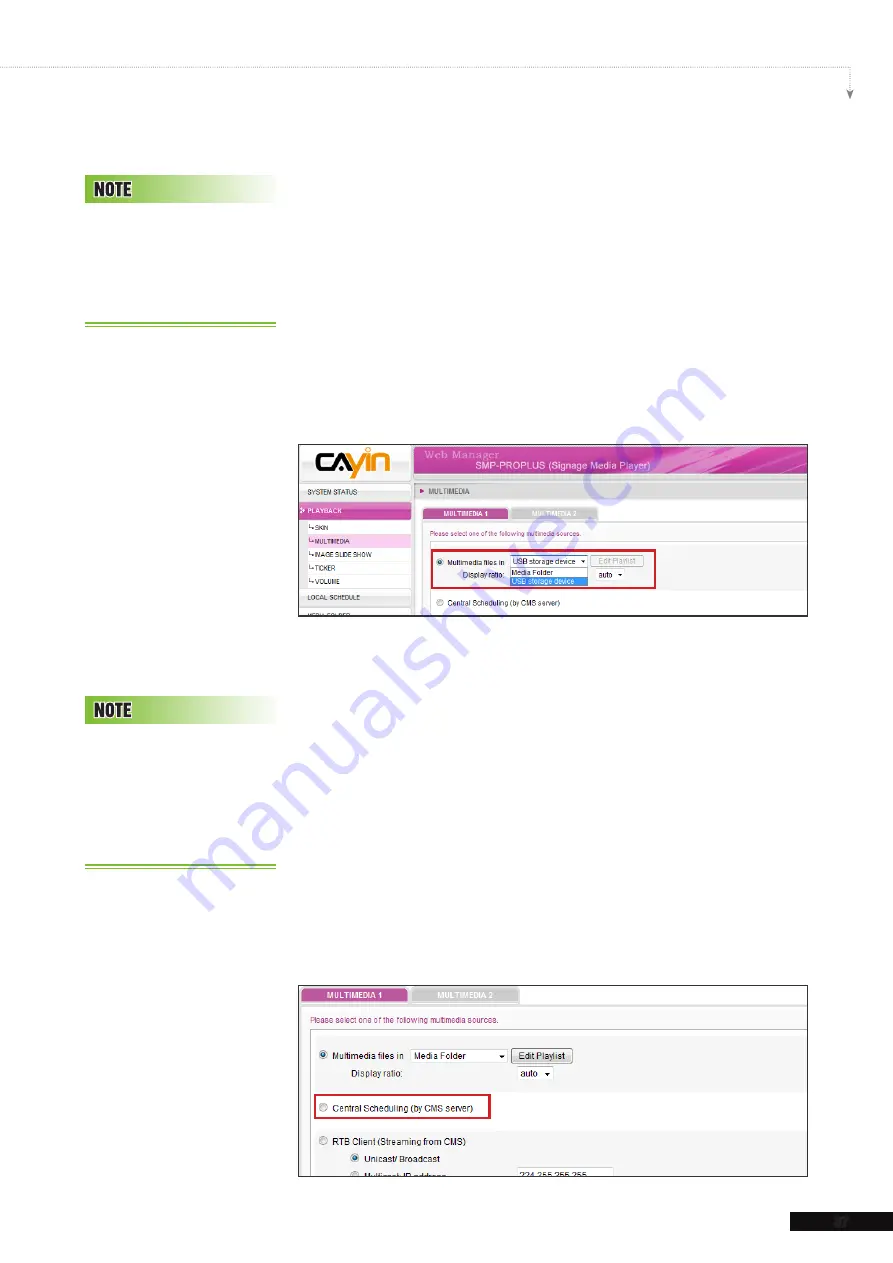
SMP-PRO SERIES USER MANUAL
37
3-3-2 Play Files in USB Storage
Device
Select “
USB storage device
” from “
Multimedia files
in
” drop down menu; then you can play files in a USB storage
device. However, you will not be able to edit playlist here. SMP
will play all files in the device alphabetically.
You can also select the display ratio from the drop down menu
here. There are three options for you to choose: “
auto
”, “
4:3
”,
“
16:9
”.
3-3-3 Central Scheduling (by CMS
Server)
The playlist of media files can be centrally scheduled and
controlled by CMS. Please follow the following steps:
1. Login SMP player and enter Web Manager.
2. Go to
PLAYBACK > MULTIMEDIA
page.
3. Click “
Central Scheduling (by CMS Server)
”. Then,
the playlist will be centrally managed by CMS server. You
can play selected media files once or weekly at certain
time or periods. Please refer to the section “
CENTRAL
SCHEDULING
” in CMS server for further settings.
T h e U S B f i l e s y s t e m
supported by SMP players
are as followings: FAT/FAT32/
NTFS
Central Scheduling only
works with CMS’s Central
Scheduling function. You
can configure the scheduling
function on CMS’s Web
Manager.






























