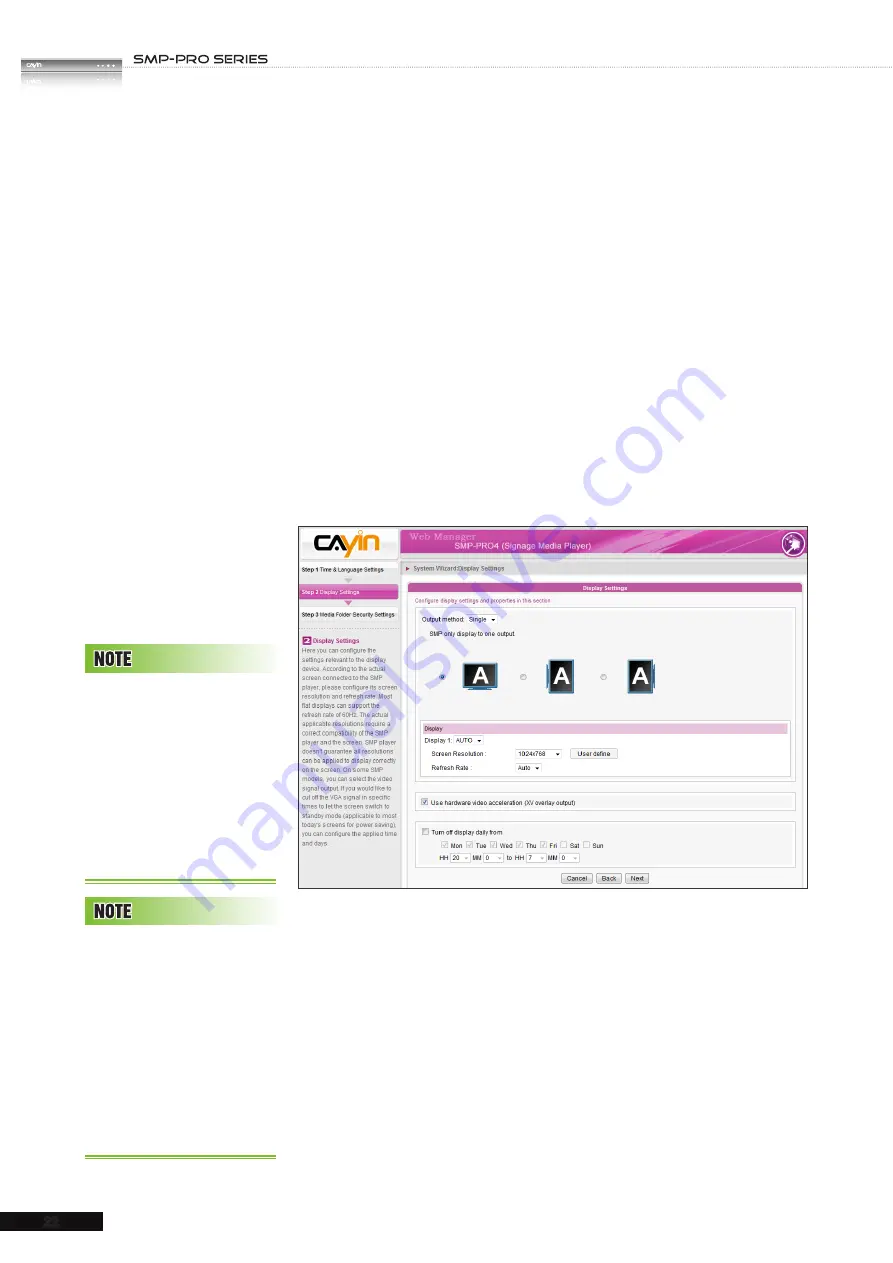
USER MANUAL
22
2-4-2 Step2: Display Settings
Here you can configure the settings related to the display device.
According to the actual screen connected to the SMP player,
please configure its screen resolution and refresh rate. Most
flat displays can support the refresh rate of 60Hz. The actual
applicable resolutions require a correct compatibility of the
SMP player and the screen. SMP player doesn't guarantee all
resolutions can be applied to display correctly on the screen.
If you would like to cut off the VGA signal in specific time to let
the screen switch to standby mode (applicable to most today's
screens for power saving), you can configure the applied time
and days.
1. Choose an output method from the drop-down menu and display
configurations such as display orientation and resolution. Those
information will be shown below the drop-down menu according
to your selection. Please configure the settings accordingly.
2. If you want to turn off the display (SMP will cut down the VGA
or DVI output automatically), please set a specific time of a day
or day of week to cut off the VGA/DVI signal at the bottom of
this page.
3. Click [
NEXT
] to save all the settings.
SMP-PRO4 and SMP-200
support to display single
content on two screens
connected by the VGA and
the DVI-D connectors. We
strongly recommend you
to use two pre-tested and
identical screens to properly
work this function.
Most screens will enter the
sleep mode when the VGA
signal is cut down by the
SMP player. However, some
s c r e e n s m i g h t r e s p o n d
u n e x p e c t e d l y, s u c h a s
showing a blue screen. The
outcome depends on the
firmware of each screen, not
SMP player.






























