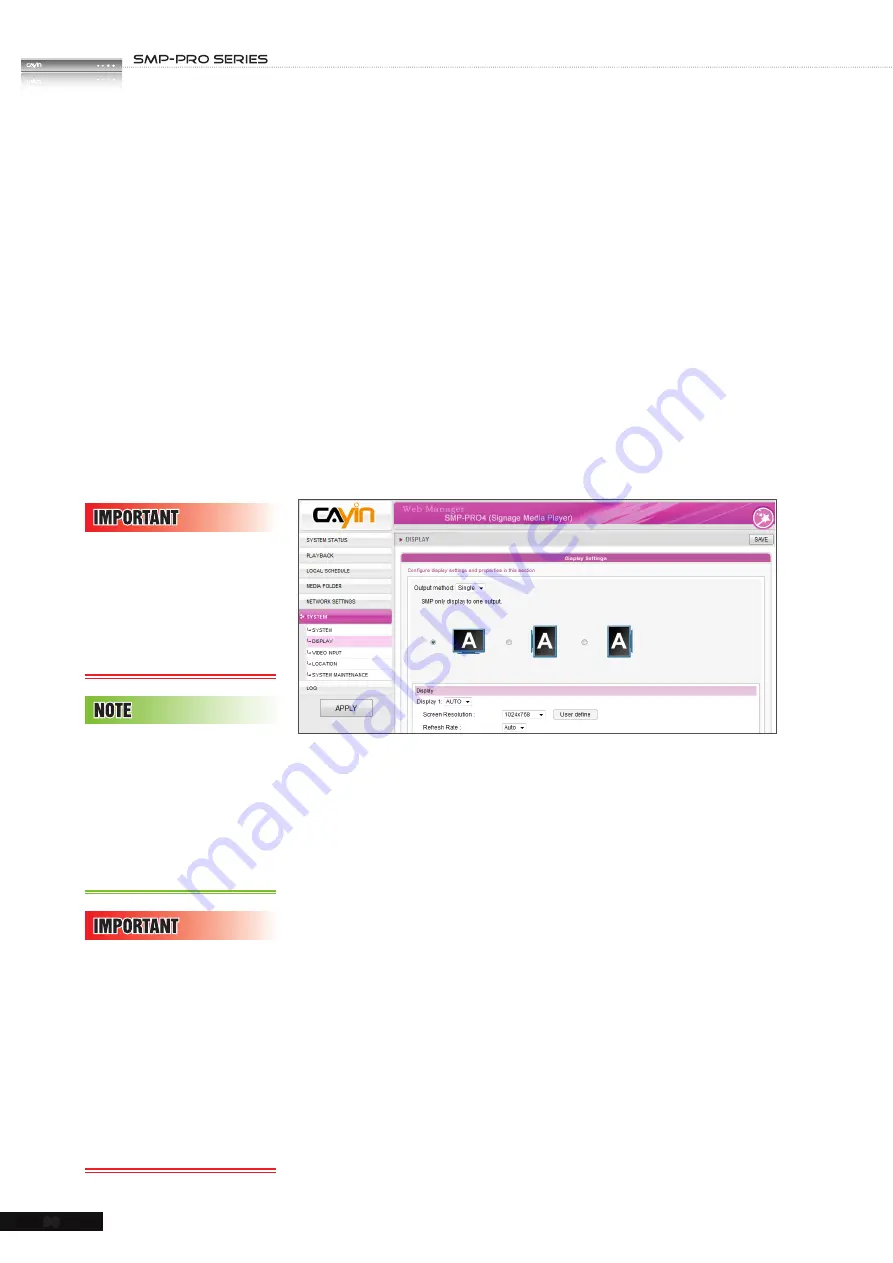
USER MANUAL
96
7-4 Display Settings
In this section, you can configure those settings related to the
display. Please follow the following steps:
7-4-1 Configure Display Properties
(SMP-PRO4 & SMP-200)
There are two output methods you can choose from.
Single Mode:
Output signals to one single display only. You will have best
overall system performance if you choose this method.
1. Login SMP Web Manager. Click "
SYSTEM
" and switch to
“
DISPLAY
” page.
2. Choose single mode in output method drop down menu. SMP
player only outputs signals to a display connector.
3. Choose the orientation of the screen.
4. Choose a video source. You can choose AUTO, VGA or DVI-
1. If you choose AUTO, SMP player will automatically detect
connection status.
5. Choose a suitable screen resolution and refresh rate. You can
specify a predefined screen resolution and refresh rate or
assign your own specification by selecting “
User define
”.
Clone Mode:
Connect one SMP player to two screens which present exactly
the same content.
If you choose VGA or DVI
as output port, you can see
the “
*
” beside the resolution
value which is the supported
EDID value reported by the
display.
Some display’s refresh rate
is not happened to be an
integer (e.g. 59.9 Hz). You
must check with your display
vendor or try some numbers
in the vicinity of that possible
refresh rate.
Tw o s c r e e n s w i t h o n e
identical model for Clone
mode is strongly suggested.
You can only configure one
screen resolution for two
screens, so the presentation
result may be unpredictable if
you use two different screens,
one of which doesn’t support
the selected resolution.






























