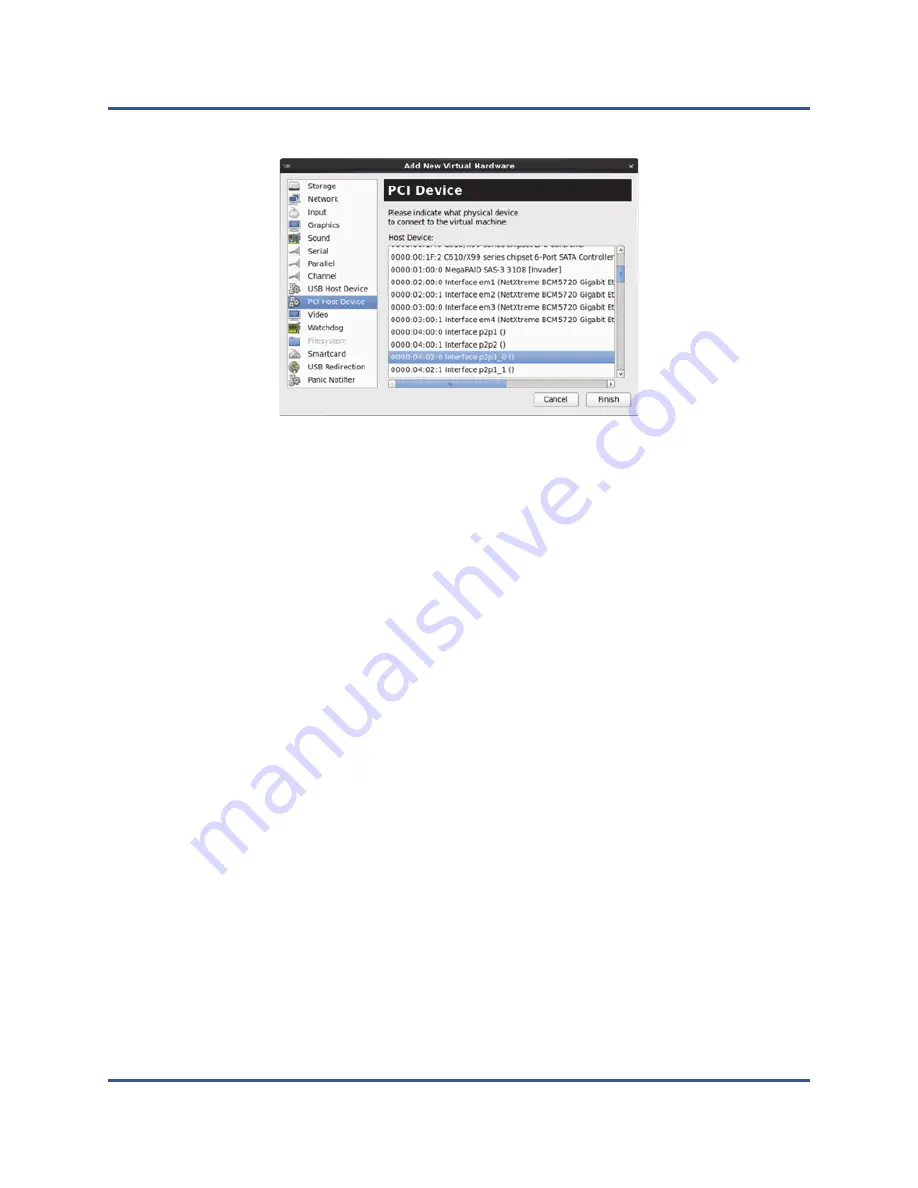
12–SR-IOV Configuration
Configuring SR-IOV on VMware
224
BC0154501-00 P
Figure 12-12. Add New Virtual Hardware
15. Power on the VM, and then issue the following command:
check lspci -vv|grep -I ether
16. Install the drivers for the adapters detected in the VM. Use the latest drivers
available from your vendor for your host OS (do not use inbox drivers). The
same driver version must be installed on the host and the VM.
17. As needed, add more VFs in the VM.
Configuring SR-IOV on VMware
To configure SR-IOV on VMware:
1.
Access the server BIOS System Setup, and then click
System BIOS
Settings
.
2.
On the System BIOS Settings page, click
Integrated Devices
.
3.
On the Integrated Devices page:
a.
Set the
SR-IOV Global Enable
option to
Enabled
.
b.
Click
Back
.
4.
In the System Setup window, click
Device Settings
.
5.
On the Device Settings page, select a port for the 25G 45000 Series
Adapter.
6.
On the Device Level Configuration page (see
):
a.
Set the
Virtualization Mode
to
SR-IOV
.
b.
Click
Back
.






























