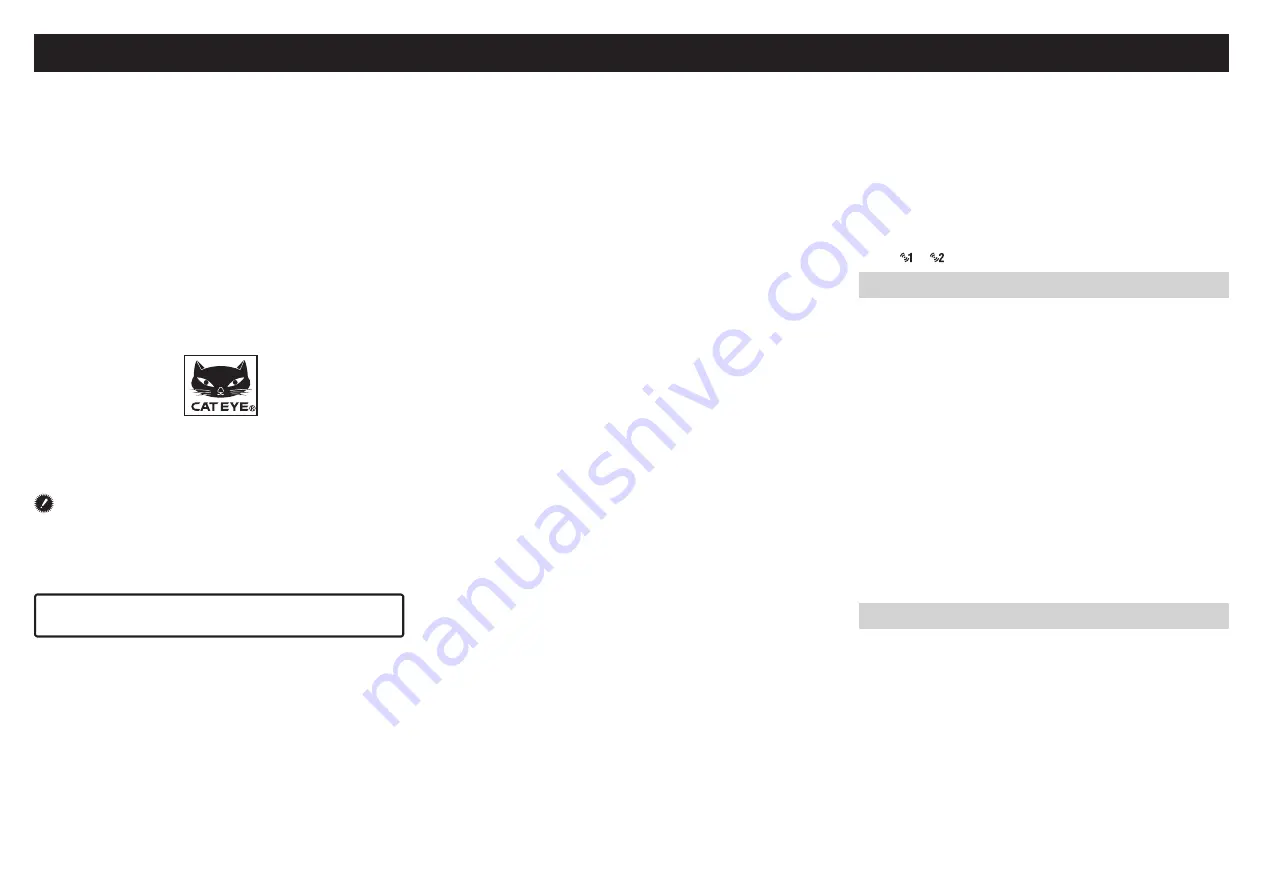
CC-RD430DW
ENG
1
Before using the computer, please thoroughly read
this manual and keep it for future reference.
Please visit our website, where detailed instruc-
tions with movies are available and the instruction
manual can be downloaded.
The sensor ID was synchronized with this unit before ship-
ment. It is not necessary to synchronize the sensor ID.
Warning / Caution
• Pace maker users should never use this device.
• Do not concentrate on the computer while riding. Ride safely!
• Install the magnet, sensor, and bracket securely. Check these peri-
odically.
• If a child swallows a battery, consult a doctor immediately.
• Do not leave the computer in direct sunlight for a long period of
time.
• Do not disassemble the computer.
• Do not drop the computer to avoid malfunction or damage.
• When using the computer installed on the bracket, change the
MODE by pressing on the three dots below the screen. Pressing
hard on other areas can result in malfunction or damage to the
computer.
• Be sure to tighten the dial of the FlexTight™ bracket by hand. Tight-
ening it strongly using a tool, etc. may damage the screw thread.
• Stop using the unit if you have skin irritation with the HR strap or
electrode pad.
• Do not twist or pull strongly the HR strap.
• The HR strap may deteriorate due to long-term use. Replace the HR
strap if it has frequent measurement errors.
• When cleaning the computer, bracket and sensor, do not use thin-
ners, benzene, or alcohol.
• Dispose of used batteries according to local regulations.
• LCD screen may be distorted when viewed through polarized sun-
glass lenses.
2.4GHz digital wireless system
Each sensor adopts the 2.4GHz digital wireless technology, which is
used for wireless LAN, etc. This technology practically eliminates in-
terference from any external noise and cross-talk with other wireless
computer users during measurement, and enables it to record and
store highly reliable data. However, it suffers interference in the fol-
lowing places and/or environments, which may result in an incorrect
measurement.
* Careful attention is required especially while checking the sensor
ID.
• TV, PC, radios, motors/engines, or in cars and trains.
• Railroad crossings and near railway tracks, around television trans-
mitting stations and radar bases.
• Other wireless computers or digitally controlled lights.
• In the Wi-Fi environment
.
Automatic recognition of the speed sensor ID
The speed sensor has its own ID, and the computer measures in syn-
chronization with the ID.
Two speed-sensor IDs can be registered to one computer, which can
automatically identify two speed sensors once their IDs are registered
in advance.
As a tire circumference is set to the speed sensor ID, wheel selection
by manual operation is no longer required, which was necessary with
conventional units.
* The speed sensor currently recognized is indicated with a sensor
icon ( or ) on the screen.
Procedure of automatic recognition
When the computer changes to the power saving screen, and then re-
turns to the measurement screen, automatic recognition of the speed
sensor ID is performed in the following procedure.
1
The computer searches the speed sensor ID signal, which had
been synchronized immediately before.
2
Once the sensor signal is received, the sensor icon for the speed
sensor lights up, and the computer starts the measurement.
When the speed sensor ID signal which had been synchronized imme-
diately before, cannot be received another sensor signal is searched.
3
When the computer receives another sensor signal, the sensor icon for
the other sensor lights up on the screen, and starts the measurement.
When another speed sensor ID signal cannot be received, the
original sensor signal is searched again.
The computer repeats synchronization through the procedure described
above even if it fails in synchronization for some reason, such as com-
munication failure; in such cases however, it takes time for recognition.
* When the computer does not receive any signal from the sensor for
10 minutes, it will change to the power-saving screen. When such a
condition lasts another 1 hour, it will get into the sleep state.
Switching the ID by manual operation
The speed sensor ID can be forced to change manually, according to
the menu screen “Setting the tire circumference”. Use this operation
in the following cases.
• When the computer cannot recognize the intended sensor signal,
since the 2 registered speed sensors are nearby and both are send-
ing a sensor signal.
• When you want to switch the speed sensor ID immediately.
* Once you switch the speed sensor ID by manual operation, the com-
puter continues to search only the speed sensor ID you switched
when returning to the measurement screen. When the computer
cannot receive any sensor signal in 10 minutes, the power-saving
mode is activated, and the computer changes to the power saving
screen. The computer searches through the procedure of automatic
recognition when it returns to the measurement screen.
CATEYE STRADA
DIGITAL WIRELESS
CYCLOCOMPUTER
CC-RD430DW










