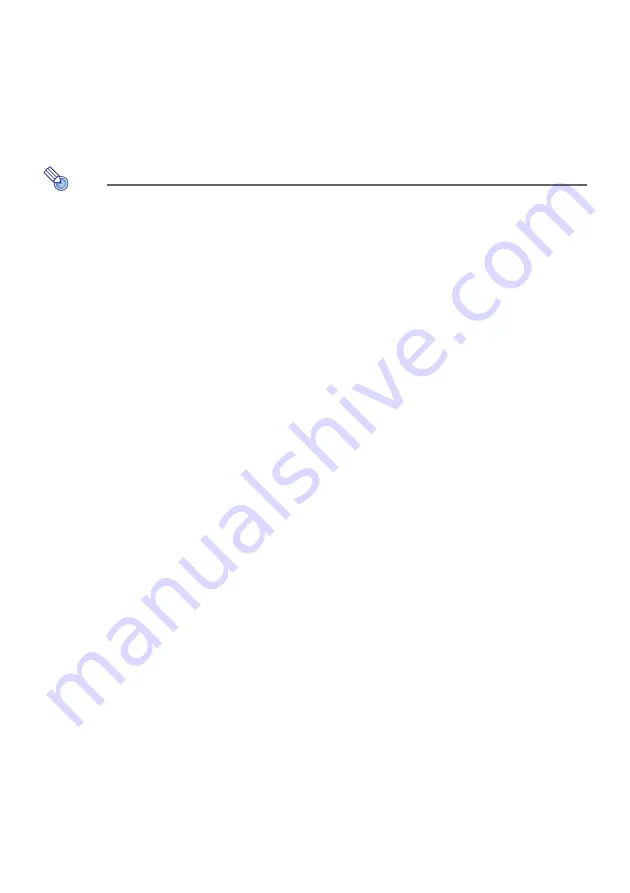
28
9.
Use the remote controller that comes with the projector to check if the projector
is connected to the wireless LAN access point.
(1) Press the [MENU] key, and then select “Network Settings”
3
“Wireless LAN Info”.
(2) On the “Wireless LAN Info” dialog box that appears, check “External AP Connection Status”.
z
If “Connected” is shown, it means that the projector is connected to the wireless LAN
access point. If “Disconnected” is shown, perform this procedure from step 1 again.
z
When the external access point is operating as a DHCP server, terminating the connection
will cause the projector’s IP address to be changed to a value decided by the external
access point.
Note
z
Once you configure the above settings and connect the projector to a wireless LAN access
point, the projector will automatically connect with the same wireless LAN access point
whenever you switch its input source to “Network”. This is true as long as the projector is
within the connection range of the wireless LAN access point, and as long as the settings of
the wireless LAN access point and projector settings have not been changed.
To establish a wired LAN connection between the projector and
a router while maintaining a direct wireless connection
between the projector and a computer
1.
Perform steps 1 through 7 under “To connect the projector to a wireless LAN
access point without terminating a direct wireless LAN connection with a
computer” (page 26).
2.
In the upper right corner of the “Network Settings” page, click “Logout” to log
out of Projector Admin.
3.
Use a LAN cable to connect the projector to the router.
Summary of Contents for XJ-UT310WN
Page 79: ...MA1405 A...






























