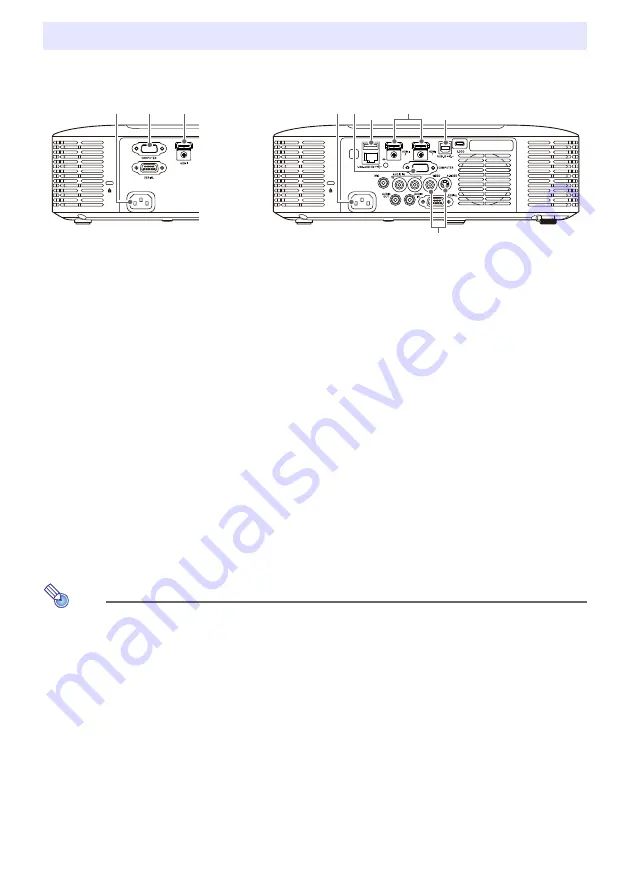
11
Connect the projector to a power outlet and to an input source device.
Use the provided power cord to plug the projector into a power outlet.
Use an RGB cable to connect to the RGB output terminal of a computer or other input source.
Use an HDMI cable to connect to the HDMI output terminal of a computer, video equipment, or
other input source. Be sure to use a High Speed HDMI cable for connection.
The XJ-F Series models have two HDMI input terminals, which means you can have two external
HDMI devices connected at the same time.
Connect to the composite output or S-Video output of the video device. For details, see
“Connecting to a Composite Video Output or S-Video Output (XJ-F Series Only)” (page 74).
Note
For more information about component video connection, see “Connecting to a Component
Video Output” on page 73.
For information about how to connect for RS-232C control of the projector, see “Projector
RS-232C Control” (page 82).
For information about how to connect in order to update the projector firmware or to transfer
user logo data, see “Updating Firmware and Transferring a User Logo” (page 76).
Connecting Projector Cables
*
1 This port can be used to supply power (up to 5V DC 2A) to external equipment. For details, see
“Supplying Power to External Equipment (XJ-F Series Only)” (page 75).
With the XJ-F20XN, XJ-F200WN, and XJ-F210WN projectors (network models), a USB flash drive
(page 41), a CASIO calculator (page 66), or a separately available wireless adapter (refer to the
separate “Network Function Guide”) can be connected to this port as an input source for
projection.
*
2 This port is equipped on the XJ-F20XN, XJ-F200WN, XJ-F210WN (network models) only.
It is used when accessing projector internal memory from a computer and when projecting
computer screen contents from the projector over a USB connection. For details, see “To copy files
from a computer to projector internal memory” (page 37) and “Projecting with the USB Display
Function” (page 61).
Some of the terminals shown in the illustration are not equipped on the XJ-F10X and XJ-F100W.
XJ-V Series
XJ-F Series
*
1
*
2
Summary of Contents for XJ-F100W
Page 102: ...MA1602 A...












































