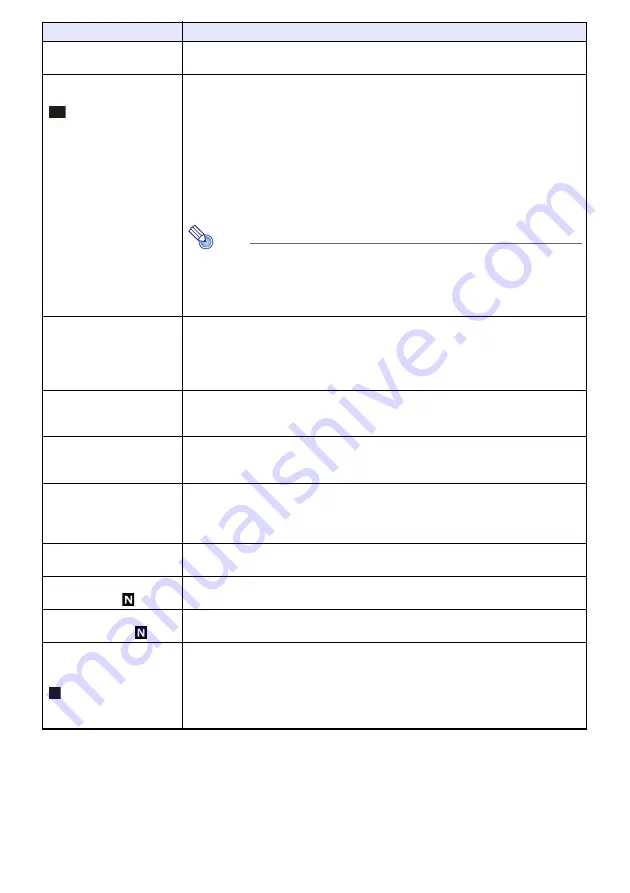
61
Option Settings 2
3
Control Panel Lock
Disable projector unit key operations.
See “Control Panel Lock” (page 51) for more information.
Option Settings 2
3
Standby RGB/Audio
Specify output of projector image input to the MONITOR OUT terminal and input
audio to the AUDIO OUT terminal while the projector is in standby (projector off with
power being supplied). The output image is fixed as the video signal from the
projector COMPUTER IN 1 terminal. The output audio is the audio signal from the
audio input terminal assigned to “Computer1” of the input source, and the audio
signal from the MIC terminal.
Output: Select this setting to output video and audio signals while the projector is in
standby.
No Output
*
: Select this setting not to output video and audio signals while the
projector is in standby.
Note
When “Output” is selected for this setting, audio is output from the AUDIO
OUT terminal during standby, regardless of the projector’s current “Option
Settings 2
3
Audio Out” setting.
The video signal input to the projector’s COMPUTER IN 2 terminal cannot
be output from the MONITOR OUT terminal.
Option Settings 2
3
Closed Caption (V)
Specify whether to display closed captions when projecting a video signal that
includes them.
Off
*
: Closed captions not displayed.
CC1, CC2, CC3, CC4: Indicates the current closed caption output setting (CC1,
CC2, CC3, and CC4).
Option Settings 2
3
Timer Type
Select the type of timer to be projected when the [TIMER] key is pressed.
Countdown
*
: Projects a countdown timer (page 52).
Presentation: Projects a presentation timer (page 54).
Option Settings 2
3
Timer Function
Display the countdown time setting screen (page 53) when “Countdown” is selected
for “Option Settings 2
3
Timer Type”. If “Presentation” is selected, this menu item
shows the timer function menu (page 54).
Option Settings 2
3
Microphone Input Level
(XJ-UT Series/XJ-F21XN/
XJ-F211WN)
Adjust the volume level of audio input from the MIC terminal within the range of 0
*
(mute) to 3 (maximum).
Option Settings 2
3
Restore Menu Defaults
Return all of the items in the “Option Settings 2” main menu to their initial defaults for
the currently projecting image source.
Network Settings
*
1
3
Wired LAN info
View information about the current wired LAN connection status.
Network Settings
*
1
3
Wireless LAN Info
View information about the current wireless LAN connection.
Network Settings
*
1
3
Network Settings
3
IP Setting(LAN1)
Specifies how an IP address is specified when the projector is connected to a
network.
Auto
*
:
IP address is obtained automatically from a network DHCP server.
Manual: Manual IP address input.
When “Manual” is selected, settings for the following items can also be specified
manually: “IP Address”, “Subnet Mask”, “Default Gateway”.
Use this menu item:
To do this:
UT
N






























