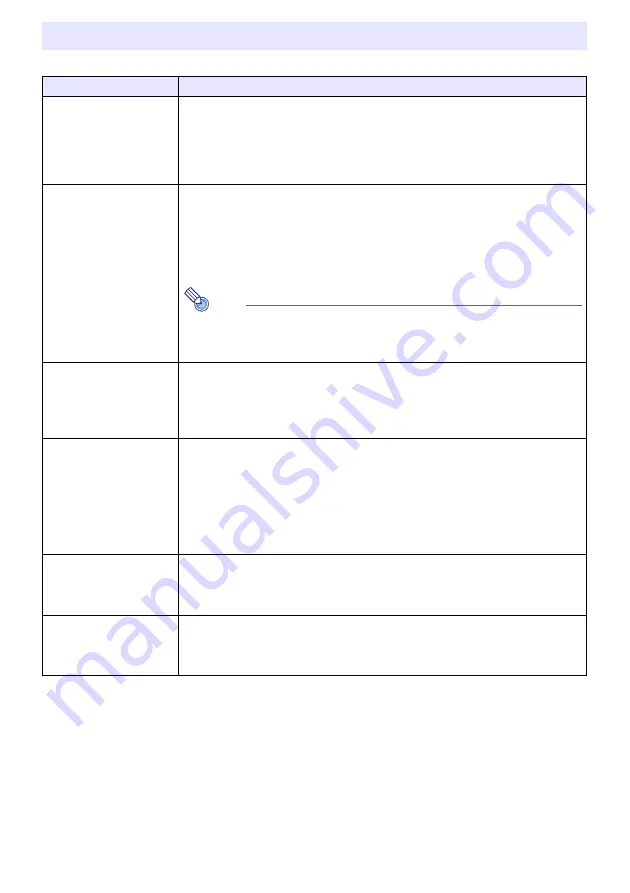
45
To end the operations below, press the [ESC] key.
Basic Image and Audio Operations During Projection
To do this:
Perform this operation:
■
XJ-UT Series
Correct vertical and
horizontal keystoning
manually (KEYSTONE)
1. While there is no menu or dialog box displayed on the projection screen, press the
projector [
] or [
] key, or the remote controller [KE] or [KEYSTONE –]
key.
2. Use the [
] and [
] keys to correct vertical keystoning, and the [
] and [
] keys to
correct horizontal keystoning.
Both vertical and horizontal keystoning can be corrected within a range of ±5°.
■
XJ-F Series
Correct vertical keystoning
manually (KEYSTONE)
Using Projector Keys
1. After confirming that a menu or dialog box is not on the projection screen, press
the projector’s [
] or [
] key.
2. Use the [
] and [
] keys to correct vertical keystoning.
Using Remote Controller Keys
1. Use the [KE] and [KEYSTONE –] keys to correct vertical keystoning.
Note
You can correct this image within a range of ±30°.
If “On” is selected for “Option Settings 1
(page 59), the projector will detect its vertical tilt and perform keystone
correction automatically.
Zoom an image (D-ZOOM)
1. Press the [D-ZOOM +] key to enlarge at the center of the projected image.
2. To zoom in on the center of the projected image more, press the [D-ZOOM +] key
again. To zoom out, press the [D-ZOOM –] key.
3. While an image is zoomed, use the [
], [
], [
], and [
] keys to scroll the view to
other parts of the image.
Momentarily blank the
image and mute the audio
(BLANK)
1. Press the [BLANK] key.
This cuts off the image and audio from the input source, and projects the screen
specified by the Setup Menu “Screen Settings
Blank Screen” setting (page
58). If “Projection Off” is specified for the “Blank Screen” setting, the projection
light will turn off at this time.
2. To restore the image and audio, press the [BLANK], [ESC], or [
P
] key.
Note that the [
P
] key can be used only when “Projection Off” is selected for the
“Blank Screen” setting.
Freeze an image (FREEZE)
1. Press the [FREEZE] key.
This freezes the current input source image.
2. To return to the real-time input source image, press the [FREEZE] key again or
press the [ESC] key.
Auto adjust an image
(AUTO)
1. Press the [AUTO] key.
This automatically adjusts the frequency and phase in accordance with the input
signal, which can reduce flickering and other projected image problems. This
operation is supported while the input source is Computer (RGB).






























