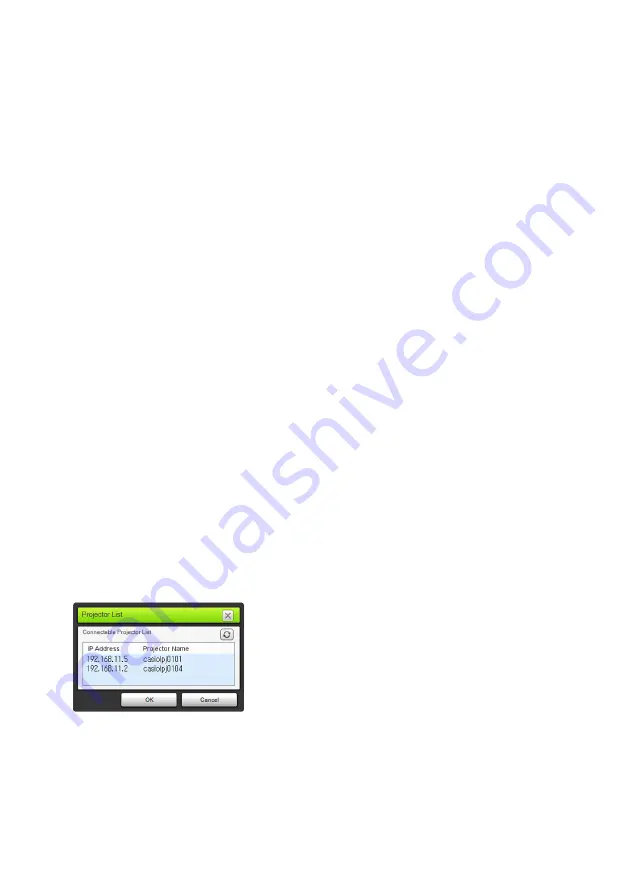
36
Wired LAN Connection Procedures
To use a LAN cable to connect a computer directly to the
projector
1.
Connect the computer to the projector with the LAN cable.
Projector Operation
2.
Press the [INPUT] key. This will display the “Input” dialog box.
3.
Use the [
T
] and [
S
] keys to select “Network” and then press the [ENTER] key.
4.
Check the IP address (“Server IP”) in the lower right corner of the LAN
connection standby screen.
z
Here, we will use a projector IP address of 192.168.100.10 (projector initial default setting).
Computer Operation
5.
Change the IP address of the computer to 192.168.100.XXX (XXX is a value from
1 to 9 or 11 to 254).
z
The steps up to this point are to establish a LAN connection between the projector and
computer. The steps from here are for projecting the computer screen.
6.
Start up Network Connection.
z
The Network Connection window will appear with the message “Connecting”.
z
If your computer is running Windows 7, 8 or 8.1 and the “Set Network Location” dialog box
appears, click [Cancel] to close the dialog box.
z
A “Projector List” dialog box will appear as soon as Network Connection finds a projector to
connect to.
7.
Click the IP address of the projector you want to connect with, and then click
[OK].
z
For the projector’s IP address, check “Server IP” in the lower left corner of the projection
screen (LAN connection standby screen).
Summary of Contents for XJ-A147
Page 78: ...MA1405 A ...
















































