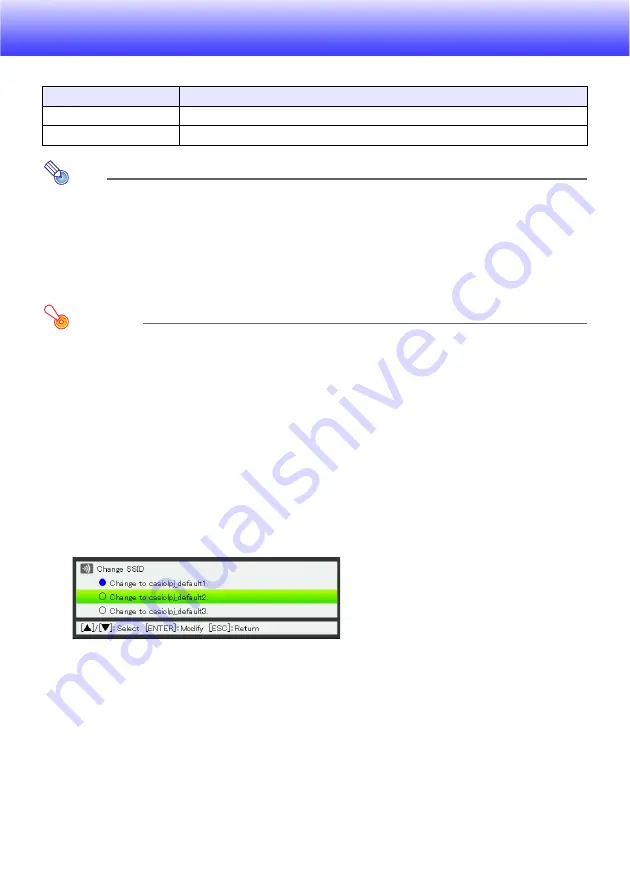
30
Configuring Wireless Settings
You can use the projector’s setup menu to configure the Wireless function settings described below.
Note
More advanced projector wireless LAN connection settings (connection setup, security settings,
etc.) can be configured using the System Admin page, which can be accessed from the
computer currently connected to the projector via wireless LAN. For more information, see
“System Admin Page Operations and Settings” (page 32).
To switch between Default SSIDs
Important!
This procedure can be used only to change from one default SSID to another default SSID. If
the current SSID or the SSID being changed to is not one of the three default SSIDs, access
the projector’s System Admin page from a computer to change.
For information about accessing System Admin page, see “System Admin Page Operations
and Settings” (page 32).
1.
While the Wireless screen is being projected, press the [MENU] key.
2.
Use the [
] key to move the highlighting to “Wireless” and then press the
[ENTER] key.
3.
Use the [
] key to move the highlighting to “Change SSID” and then press the
[ENTER] key.
This displays a dialog box like the one shown below for changing the SSID.
4.
Use the [
] and [
] keys to move the highlighting to the SSID you want to select
and then press the [ENTER] key.
5.
To close the dialog box, press the [ESC] key.
Setting Name
Description
Change SSID
Switches the projector’s SSID setting from one of the three default SSIDs to another.
Initialize Wireless Setup
Returns all Wireless settings to their initial factory defaults.
Summary of Contents for XJ-A135V SERIES
Page 45: ...MA1008 A ...
















































