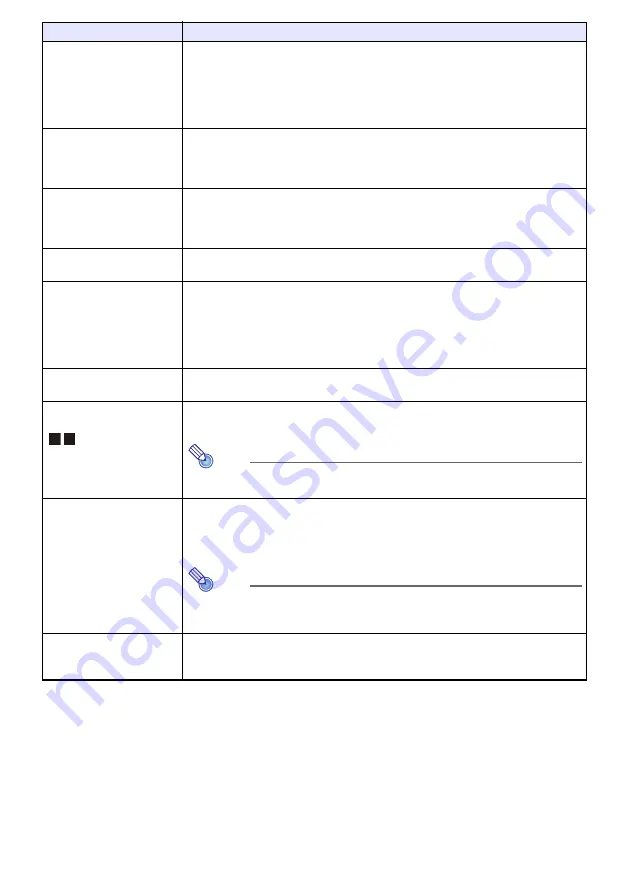
63
Input Settings
3
COMPUTER Terminal
(XJ-F Series/XJ-S400U/
XJ-S400W)
Specify the method to be used to identify the COMPUTER IN terminal input signal.
Auto
*
: Signal input to the COMPUTER IN terminal is identified automatically.
RGB: Signal input to the COMPUTER IN terminal is always assumed to be an RGB
signal.
Component: Signal input to the COMPUTER IN terminal is always assumed to be a
component video signal.
Input Settings
3
RGB Level Adjust
(XJ-F Series/XJ-S400U/
XJ-S400W)
Enable (On
*
) or disable (Off) level adjustment of the RGB signal being input from the
COMPUTER IN terminal. Though you should use the “On” setting for most normal
projection, this setting may produce abnormal images for some input signals. If this
happens, try changing this setting to “Off”.
Input Settings
3
Video Signal (V)
Specify the method to be used to identify the VIDEO terminal input signal.
Auto
*
: Projector automatically identifies the video input signal.
NTSC, NTSC4.43, PAL, PAL-M, PAL-N, PAL60, SECAM:
Always assumes the video input signal is the specified video signal type.
Input Settings
3
Signal Name Indicator
Specify whether the newly selected input signal type should be displayed (On
*
) or
not displayed (Off) when the [INPUT] key is pressed to change the input signal.
Input Settings
3
Auto Input Search
Specify whether or not to search for an input source when the projector is turned on
or when then [INPUT] key is pressed.
On
*
: Auto Input Search enabled.
Off: Auto Input Search disabled.
For details about the Auto Input Search operation, see “Using Auto Input Search”
(page 43).
Input Settings
3
Restore Menu Defaults
Return all of the items in the “Input Settings” main menu to their initial defaults for the
currently projecting image source.
Option Settings 1
3
Auto Keystone Correction
Enable (On
*
) or disable (Off) keystone correction in accordance with the angle of the
projector.
Note
This setting item cannot be selected and auto keystone correction is
disabled while the “On” is selected for “Screen Settings
3
Ceiling Mount”.
Option Settings 1
3
Auto Adjust (R)
Specify whether the projector should detect the RGB input signal type (resolution,
frequency) and adjust the projection image accordingly.
On
*
: Auto Adjust enabled.
Off: Auto Adjust disabled.
Note
If you want to retain the following “Image Adjustment 2” menu settings
when power is turned off, select “Off” for this setting: “Vertical Position”,
“Horizontal Position”, “Frequency”, “Phase”.
Option Settings 1
3
Light Control
3
Light Output
Adjust light output.
For details, see “Light Control” (page 52).
Use this menu item:
To do this:
F S






























